Nowadays, streaming is a 21st-century profession that, over the years, evolved from a simple-minded hobby of sharing your gameplay or simply chatting into a full-blown viable and lucrative profession. Thanks to Twitch streaming, streamers like Tyler1, xQc, and Pokimane made a name for themselves. Since it’s no secret now that streaming is highly profitable and fruitful, once you coin your internet persona, discover your target audience, and grow in popularity, there’s been an influx of new streamers looking to become the next hit.
Starting as Justin.tv back in 2007, Twitch easily grew into the largest and most popular streaming platform with over eight million streamers on the platform. Although there are numerous streaming platforms such as Trovo, Dacast, Facebook Gaming, and DLive, Twitch has consistently been the best streaming platform thanks to functional features like polls, channel points, and an elaborate creator dashboard that helps you create an interactive experience for both you and your audience.
If you’re a longtime Twitch viewer who’s always wondered what it’d be like to start streaming on the platform yourself, here are the basic steps you’ll need to follow to begin your streaming adventures on Twitch using the software of your choice.
Streaming essentials
Before diving into your first stream to start growing your streaming persona and building your devoted community, you need to configure your streaming setup and update it if necessary.
The first thing you’ll need is a PC that can run your favorite games in medium quality at minimum and stream without causing any FPS drops in the background. This, naturally, includes a high-quality CPU and GPU. Besides a strong PC setup, you’ll need a stable internet connection that won’t incur ping spikes. You’ll also need streaming accessories like a microphone, webcam, lighting, and capture card.
Finally, you should install streaming software that records your screen and shares it with your audience. While all of this may sound pricey, you can always pull back on costs where needed.
PC setup
Having a great PC setup is integral to starting your streaming career on Twitch so that it can quickly encode your video and audio. Although you can find detailed hardware recommendations, the basic specs you’ll need are an i5 processor and eight GB of RAM.
If you’re unsure what your current computer specs are, you can always check it by clicking on the Settings button. In Settings, click on System, and then About. In the About section, you’ll find detailed information about your PC specs.
Streaming accessories
Although seemingly unimportant, streaming accessories significantly influence stream quality and variety. To start with, you’ll need a decent webcam, a microphone, and a headset to easily hear activities in the game of choice and stream alerts like subscriptions. On top of that, if you’re planning to stream cross-platform content or want to stream on two separate screens, you’ll need to get your hands on a capture card. To create a better viewing experience for your audience, you can buy additional lighting and a green screen and toy with it between matches.
If you can only afford a few things at first, a basic webcam that can record audio and video is enough to at least begin.
Stabile internet connection
If you want to provide the best viewing experience for your growing community, a stable internet connection is a must since low-quality lagging streams are incredibly offputting, especially among newcomers. To test your internet connection, head to any speed-testing website like speedtest.net and run the test. Your internet upload speed should be at least eight Mbps. The higher the upload speed, the better quality stream you can produce.
If you’re struggling to reach the optimal internet speed for streaming, discuss your options with your internet provider and try to work out a new deal.
Streaming software
The last key ingredient to setting up a quality stream and going live for the first time is choosing the software to run the stream. The most popular software are OBS, Streamlabs OBS, and XSplit. For the purpose of this article, we’ll discuss how to stream via Streamlabs OBS.
You’ll need to head to Streamlabs’ official website and download Streamlabs OBS streaming software. After downloading Streamlabs’ OBS software, open the software on your computer. It would be best to sign in using a Twitch account since it is a great way to store scenes and settings from one computer to the next in case you want to stream away from home.
Check out this video series by JediJonPlays on how to set up your first scene in Streamlabs OBS:
Once you’ve finalized your stream setup, you’re ready to grab your stream key from your Twitch account. Head over to Twitch.tv, click on your portrait in the top right corner of the screen, click Account Settings, and then select Channel and Videos. Select Preferences and then Channel. You’ll see a long, hidden sequence called Primary Stream Key, which you’ll want to copy and paste into Streamlabs OBS. In Streamlabs OBS, click the gear icon in the bottom left of the screen, select Stream from the menu on the left, and then custom ingest and paste your stream key where it asks for it.
Back where you got your stream key, you’ll want to select Store past broadcasts so that it saves VODs of your streams. Check out the rest of the functions, such as uploading a profile picture and a banner to really customize your channel.
Now, you’re ready to stream.
Before you hit that “go live” button, remember to read Twitch’s Community Guidelines and Terms of Service to ensure you’re following the rules. But most importantly, have fun.
Bonus tips
There’s no shortcut to success. Since each and every person on this planet has had their unique path to become accomplished, there’s no widely-accepted set of rules that will guarantee your stream becomes a hit. Nonetheless, if you’re looking to turn streaming and content creation into a full-blown job that pays the rent, here are basic guidelines that will definitely ease the process:
- Regularly interact with your community. It doesn’t matter if that’s just reading chat and answering their questions or creating polls because regular communication keeps the community entertained.
- Decide if you want to specialize in streaming just one type of content or if you want to be a variety streamer. The communities love to know what they can expect from you.
- Decide if you want to be an entertaining streamer or an educational one, and give your audiences a reason to come back for more similar content.
- Have your socials ready and available in your About me section.
- Establish a streaming schedule and stick to it no matter what.


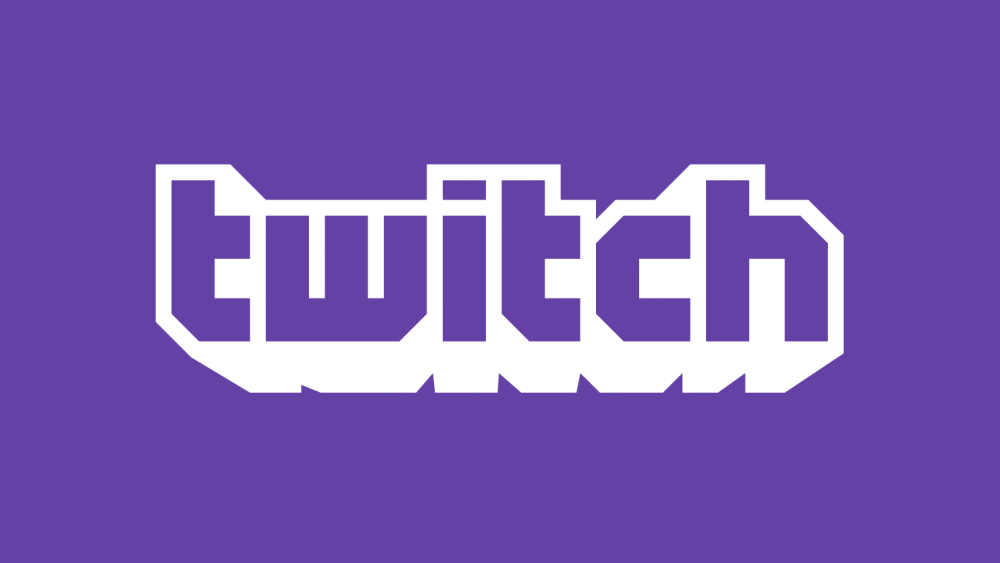

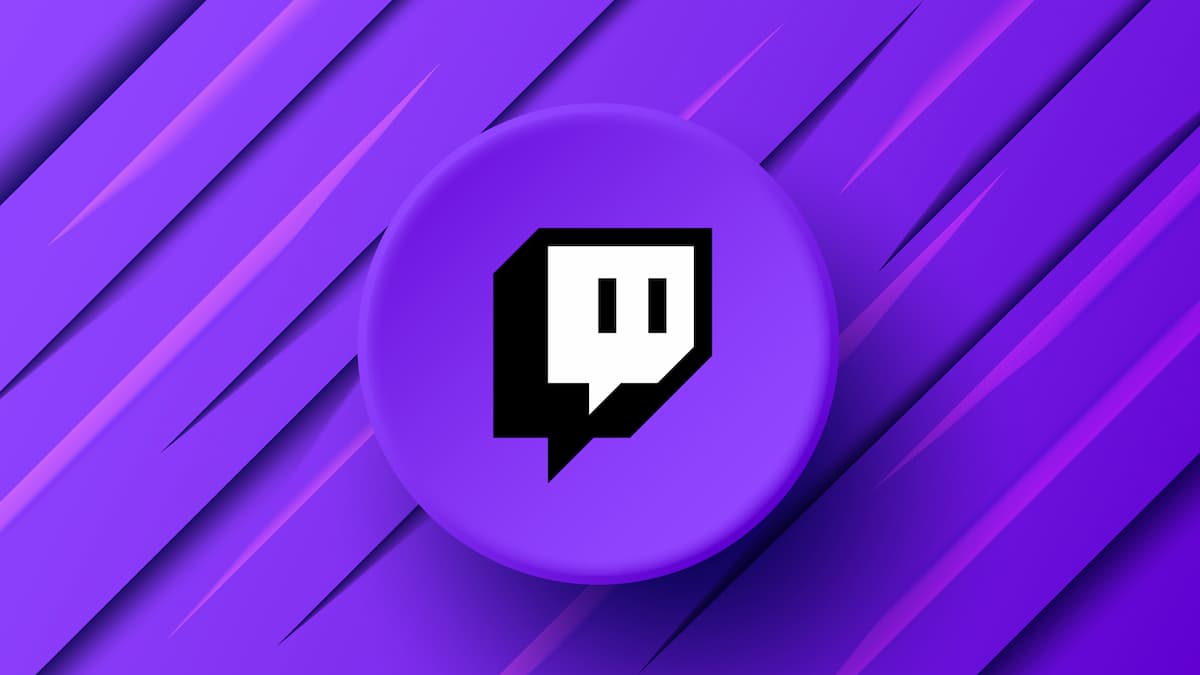




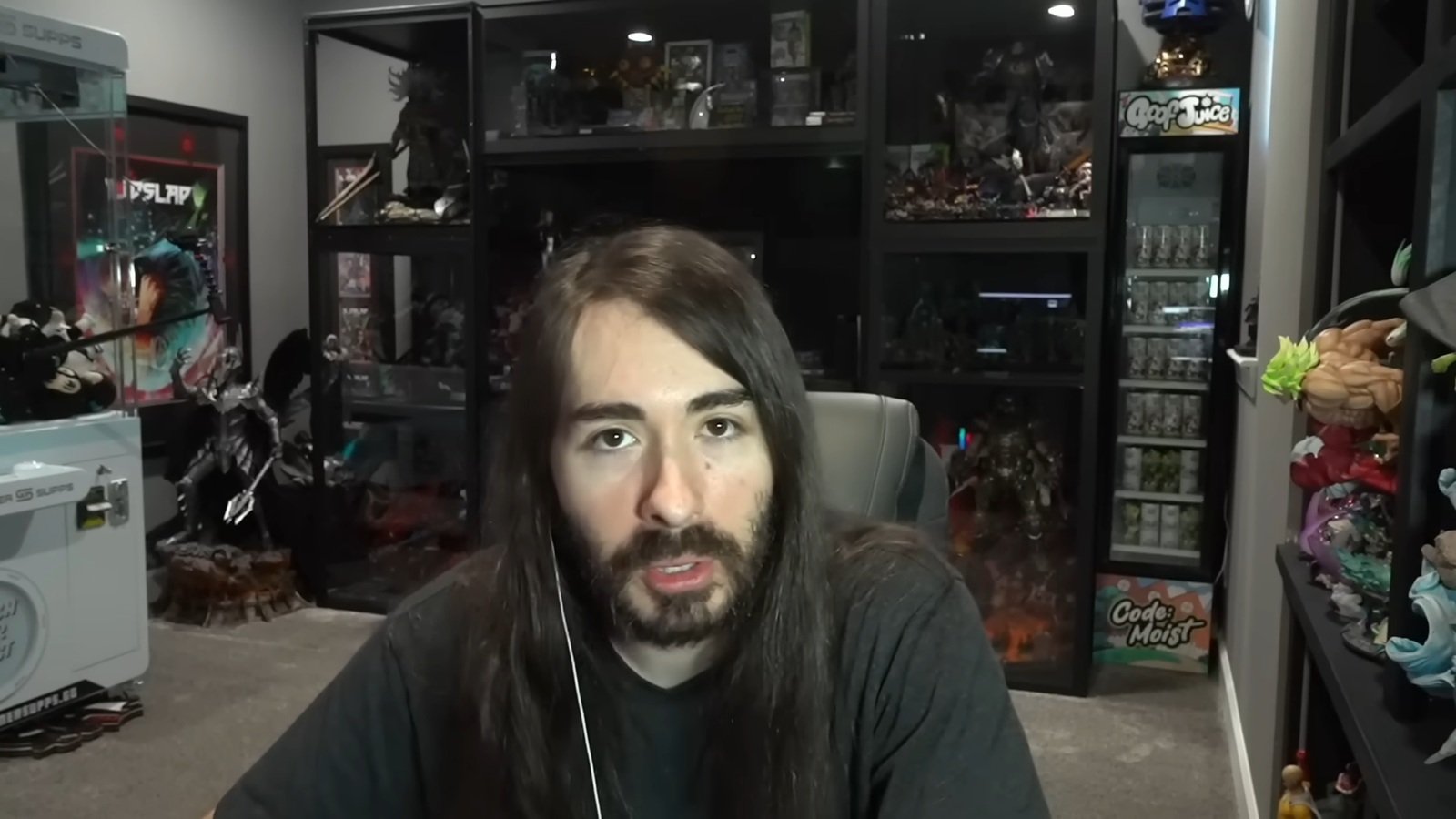

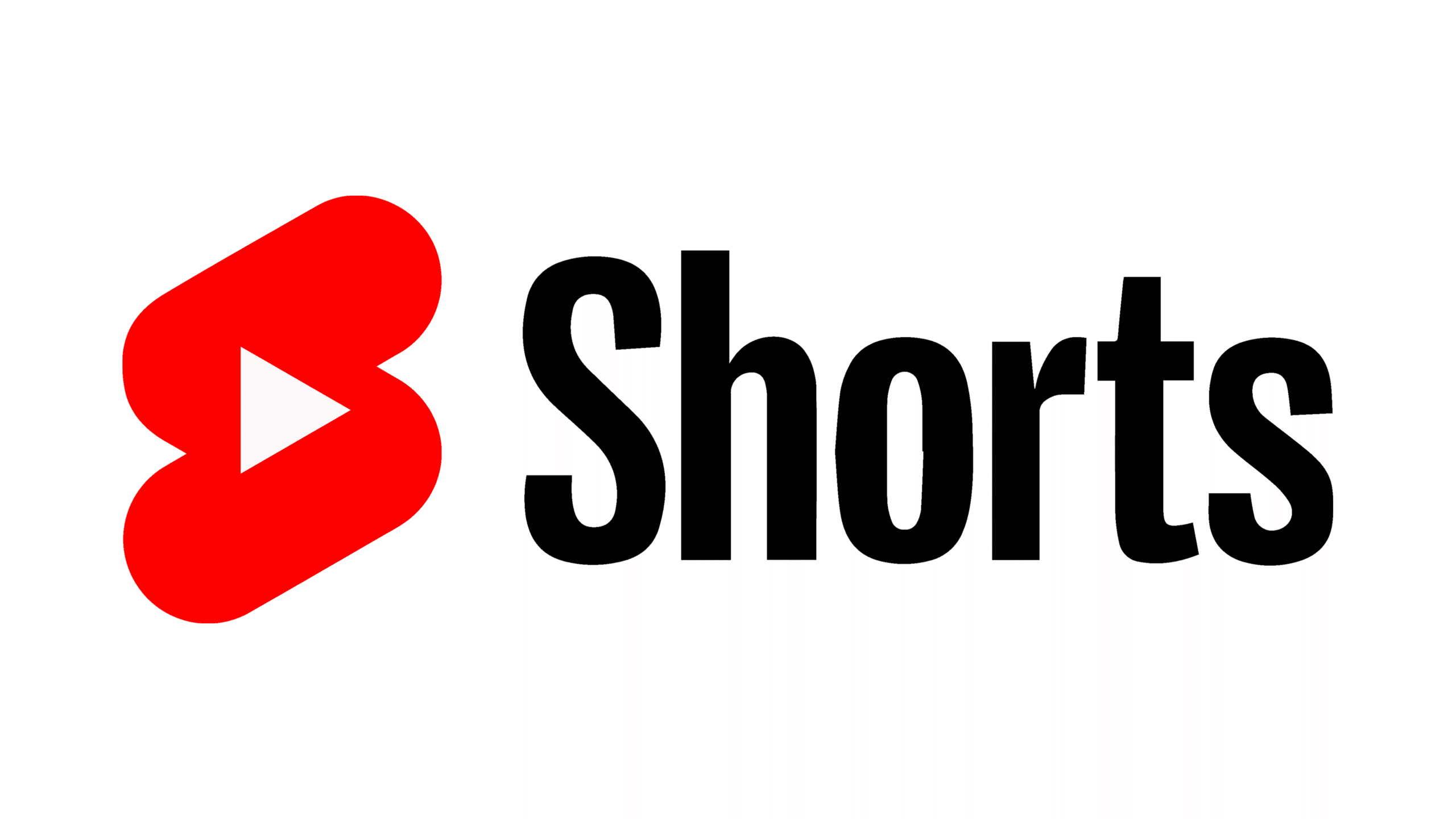
Published: Sep 12, 2022 02:15 am