While Twitch is up and running for most users a majority of the time, the streaming website will still run into some issues every now and again.
However, one of the most annoying bugs that users can run into is Errorr 5000, which tells them that the “content is not available” on the site. As fans know, the content is ready to be consumed, the site is simply not allowing for that.
Below, you can see everything you need to know about fixing Twitch Error 5000.
Fix Twitch Error 5000
The reason why a user might be seeing this error prompt can stem from their side or Twitch’s side, meaning you won’t be able to determine who or what is at fault until you troubleshoot.
Luckily, there is a number of troubleshooting methods for Error 5000 that you can use:
- Close your browser and re-open it
- Clear all of your browsing data and cookies (done by going to your browser’s user settings and clicking on the Privacy/Security option)
- Shut down your computer/other device and restart it
- Check and make sure other video websites are working properly (YouTube)
- Check the status of your Internet connection and possibly restart your router or modem
- Ensure that Twitch hasn’t gone by visiting Down Detector or Twitch Support on Twitter
In most cases, Twitch’s notorious Error 5000 is an issue with the servers either being overloaded or simply not working properly.
We suggest you first close your browser and if that hasn’t worked, then clear all of your browsing data and cookies. This will clear out any corrupted data that might be preventing Twitch’s servers from allowing you to view content.
The other primary root cause of the error is an unstable Internet connection, so ensure that you can get onto other websites before potentially restarting your router.
If none of those fixes work, however, you will simply have to wait for Twitch Support to fix the issue on its end. Check Down Detector frequently to see if other users are having any success logging onto the site.





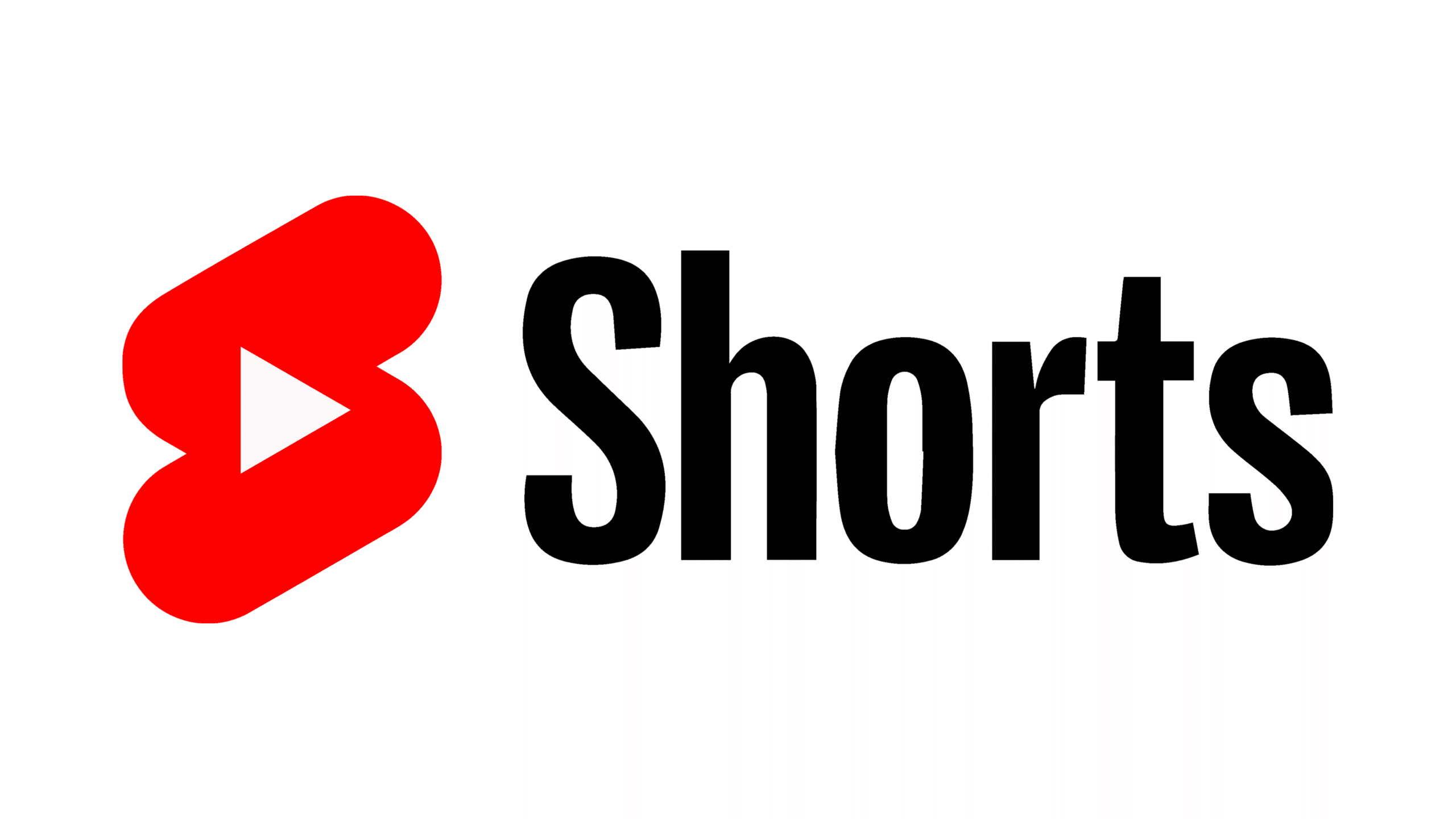

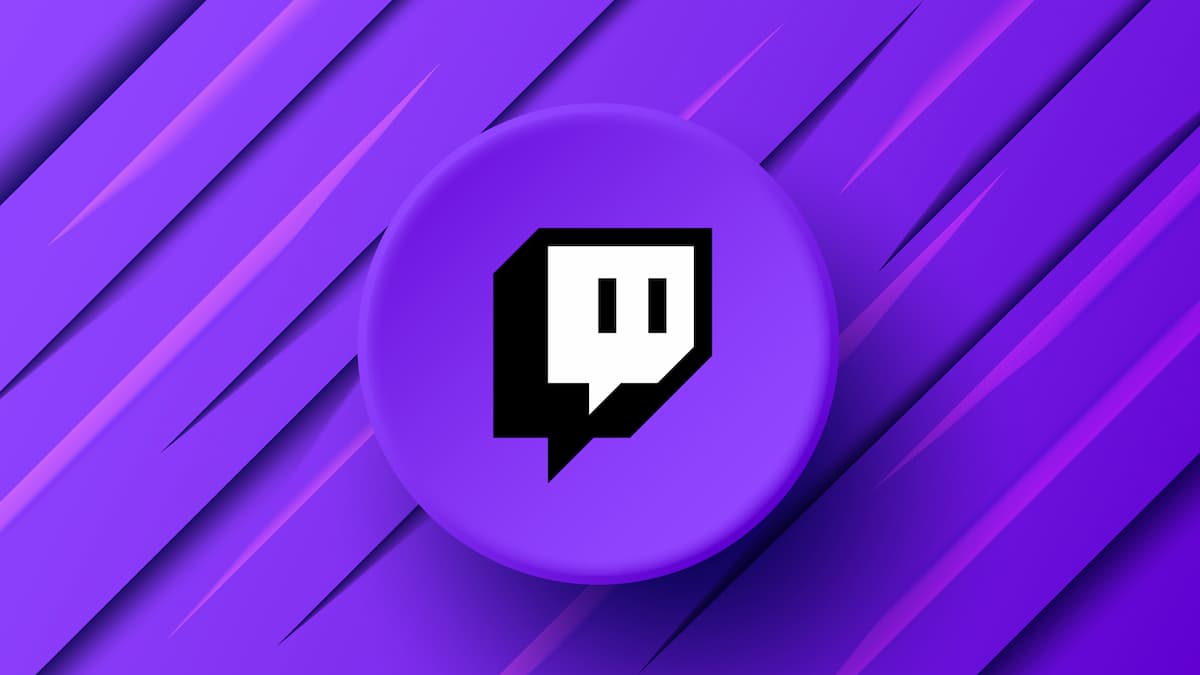





Published: Mar 7, 2023 12:36 am