Chatbot commands are one of the powerful tools that streamers and chat moderators can use to help inform viewers without forcing a content creator to repeat themselves over and over.
By using Streamlabs chatbot commands, streamers can set up a key phase that starts with an exclamation point and it will immediately be followed by an automated response, typically answering a specific question that a viewer has.
Oftentimes, those commands are personal to the content creator, answering questions about the streamer’s setup or the progress that they’ve made in a specific game.
But there are a few popular chatbot commands that all streamers can use to make their life a little bit easier when someone hops into the chat room wondering “how long has the streamer been live for today?” or “how long have I been following this streamer?”
If you’re looking to implement those kinds of commands on your channel, here are a few of the most-used ones that will help you get started.
Uptime
This will let people know how long you’ve been live for during the stream that you’re currently streaming. This is particularly useful if you’re doing a longer stream than normal, like a special 18 or 24-hour marathon.
- Command — !Uptime
- Response — $mychannel has been live for $uptime.
Followers
Not everyone knows where to look on a Twitch channel to see how many followers a streamer has and it doesn’t show next to your stream while you’re live.
- Command — !Followers
- Response — $mychannel currently has $readapi (https://api.crunchprank.net/twitch/followcount/$mychannel) followers.
Followage
Sometimes, viewers want to know exactly when they started following a streamer or show off how long they’ve been following the streamer in chat. This will help them flex their fandom.
- Command — !Followage
- Response — $tousername, you have been following $mychannel for $readapi (https://api.crunchprank.net/twitch/followage/$mychannel/$touserid?precision=3).
If you want to promote your Twitter or social media, it’s simple for you to have a command that links to your account. It might look something like this:
- Command — !Twitter
- Response — Follow me on Twitter, and check out my latest post $readapi(https://api.crunchprank.net/twitter/latest/$mychannel?no_rts&url).
Better Twitch TV
Streamers are limited in the number of Better Twitch TV emotes that they can have enabled on their channel, so it’s important for viewers to know which ones they have at their disposal while they’re participating in whatever antics are going on in chat.
- Command — !bttv
- Response — Check out all the BTTV emotes for $mychannel! $readapi(https://api.crunchprank.net/bttv/emotes?channel=$mychannel)




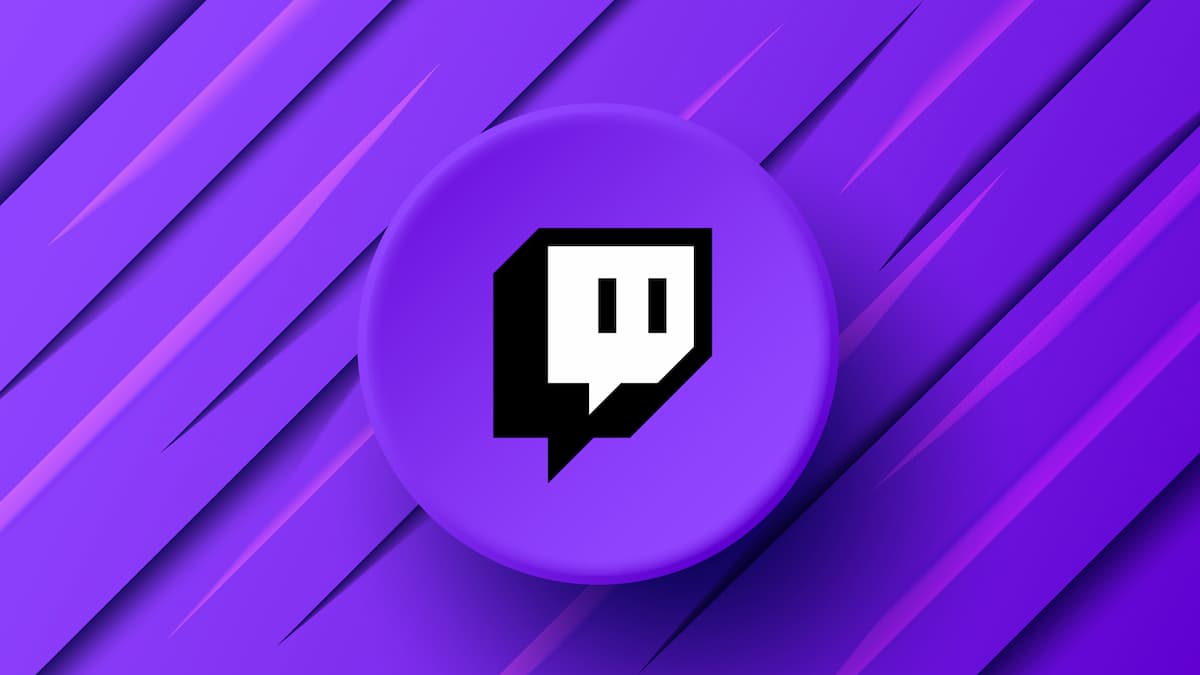




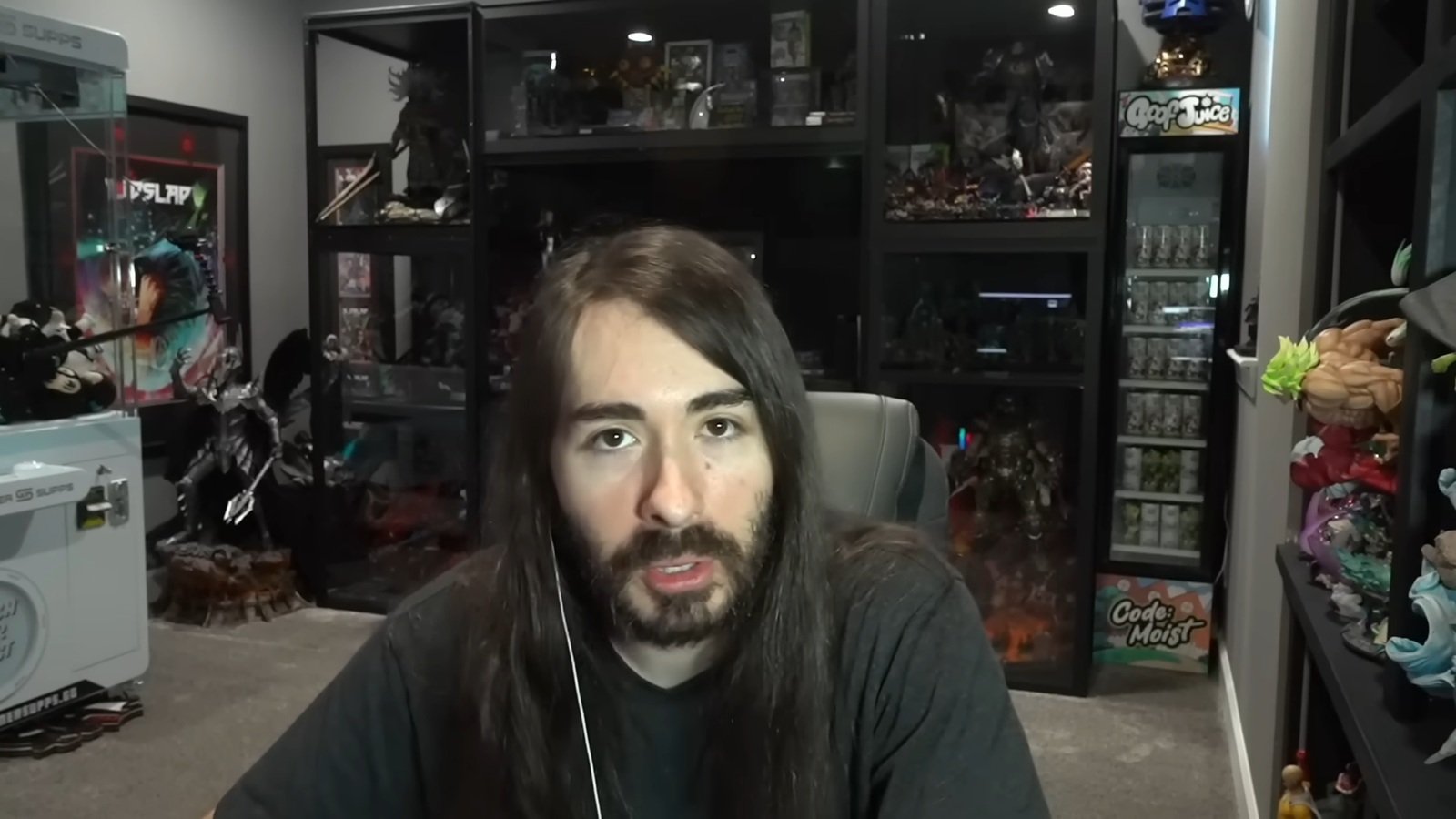

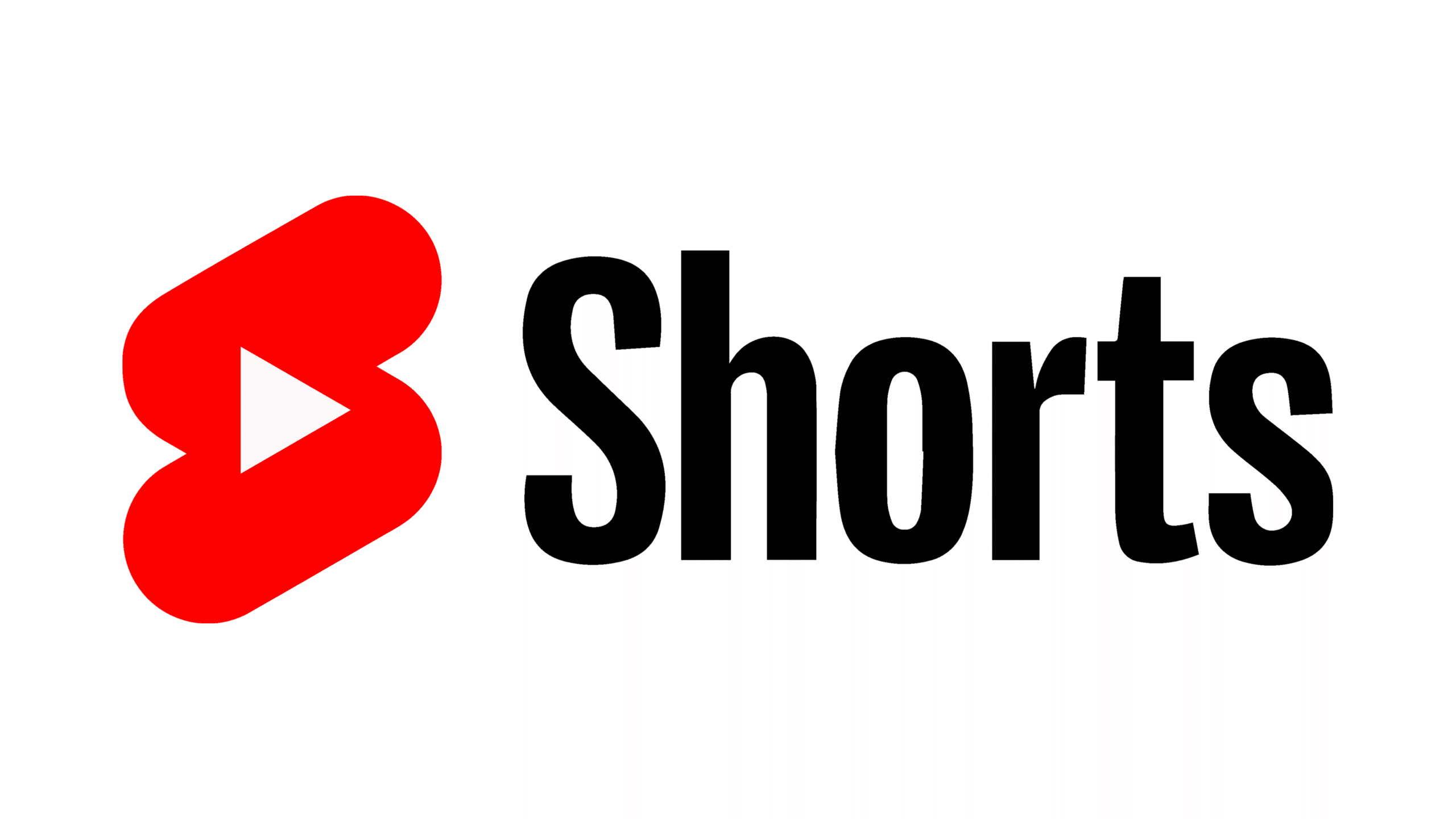

Published: Mar 4, 2021 05:12 pm