There are plenty of new features available to players in Star Wars Jedi: Survivor. From new movement capabilities to the ability to fully customize Cal, BD-1, and your lightsaber, you will have a much different experience in Survivor than you might have had in its prequel, Fallen Order. One underrated feature in Survivor that many fans might not know about, however, is its photo mode.
The game never really mentions that a photo mode is available, which causes players to not even know it’s there. For me, I accidentally clicked a key on my keyboard and it pulled up the photo mode, which was my first exposure to it. If you want to know how to properly use the game’s photo mode to take pictures of Cal, his crew, or your surroundings, then check out the guide below.
Using the Star Wars Jedi: Survivor photo mode
From what we can tell, the photo mode can be accessed via the in-game pause menu or by pressing a keybind outside of the pause menu. For me on PC using a keyboard, this keybind was “Backspace” by default, but this keybind did not work while in the pause menu. If you are a controller player, then all you need to do is press Y/Triangle in the pause menu to bring up photo mode.
Either way, once you are in photo mode, you can take a screenshot of whatever you are currently doing or looking at. Unfortunately, you cannot use photo mode while a cutscene or cinematic is playing, so you’ll have to rely on your system’s photo mode for those purposes.
Related: How to unlock mounts in Star Wars Jedi: Survivor
If you are outside of a cutscene, though, you can take a photo of anything. You have several filters, camera adjustments, effects, and other features at your disposal while in photo mode. Now, you never have to miss another key moment in Star Wars Jedi: Survivor.


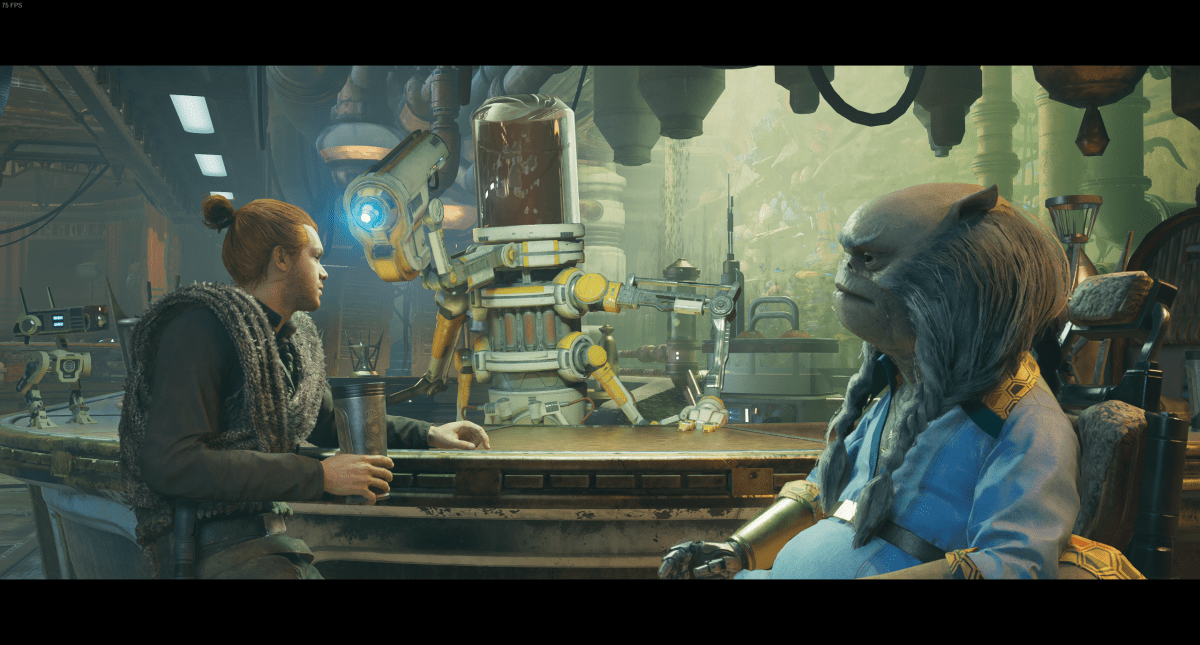




Published: Apr 28, 2023 11:21 am