One of the most popular and most grossing multiplayer games out there right now is Rocket League, a mix of arcade-style soccer and demolition derby vehicular action that is popular on virtually all gaming platforms.
Since the game’s release in 2015, the development team at Psyonix has introduced a wave of content for players to earn or purchase, including car types, decals, paint jobs, tires, boosts, and effectively any accessory you could or would want to put on your car. It also started implementing a seasonal pass that players can purchase to unlock a track of premium rewards they can earn just by playing.
We all have that one game that we keep dumping money into over years of playing, so much so that looking at the total figure might be scary. And for some people, that’s Rocket League. Here’s how you can view your total amount spent.
How to look up how much money you’ve spent in Rocket League on Steam
The majority of Rocket League‘s player base plays through Steam, and for most Steam users, that can be a slippery slope given their credit card information is already stored on the platform.
There are two ways to look up your money spent in Rocket League on Steam. The first requires you to have a Steam trading card for Rocket League in your inventory. You can check for one in Steam by hovering over your username next to Community and clicking Inventory. If you have a Rocket League card (they cost $0.10 on the Market), you can select it and then click View Badge Progress. At the top of the Rocket League Badge graphic, you can click “How do I earn card drops?” Here, it will show you how much total money you’ve spent on Rocket League.
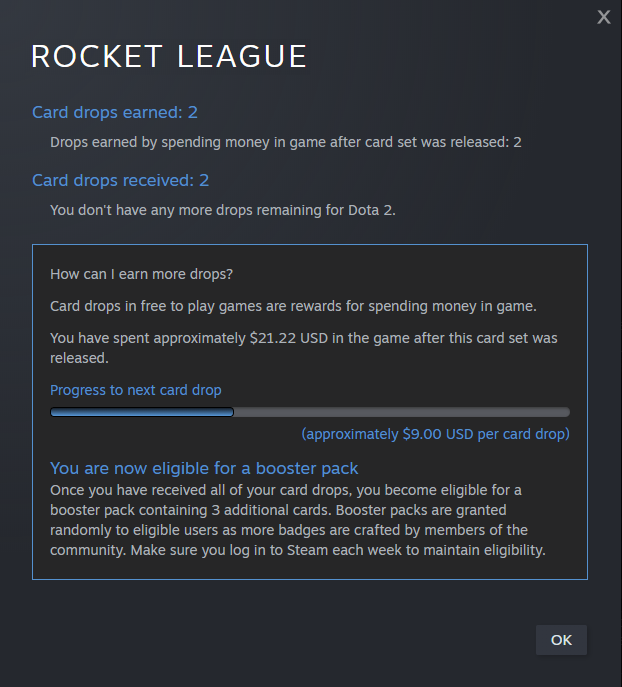
Additionally, if you don’t have a trading card, you can look at your purchase history. Click on your name at the very top right of Steam and select Account Details. On your Account page, click View Purchase History. You can hit Ctrl+F to bring up a page search and type in Rocket League, and you will be able to scroll through all your Rocket League in-game purchases.
How to look up how much money you’ve spent in Rocket League on console
If you’re an Xbox player, it’s much more straightforward. Click here to view your Xbox purchase history. After you sign in, you can view all your purchase history on Xbox, including a Game Pass subscription and any in-game purchases you make.
For PlayStation players, you can go to PlayStation’s website and sign in. Under the Account Management page, select Transaction History and you will be able to view all the purchases you made under an account. You can also find this information on your PlayStation by going to:
- For PS4 users: Settings, Account Management, Account Information, Wallet, Transaction History.
- For PS5 users: Settings, Users and Accounts, Accounts, Payment and Subscriptions, Transaction History.







Published: May 18, 2022 03:26 pm