If you’ve been playing Once Human, you might have noticed the player camera tends to rotate and automatically center itself while you’re running around the game. It’s a pesky feature many people are trying to turn off, but you can lose this setting among others if you aren’t careful.
This feature can be nice for some players, but others find it a bit bothersome and annoying while you’re locked in a furious firefight against a monster out in the wilderness. In some instances, for example, you’ll need to keep track of an enemy while you’re repositioning your character, only for the camera to auto-center and cause you to lose track of your foe.
Luckily for players, there is a straightforward way to turn off camera auto-centering in Once Human.
Turning off camera auto-centering in Once Human
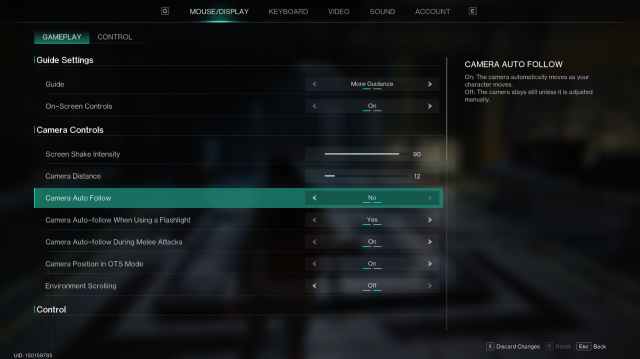
To turn off camera auto-centering in Once Human, head over to the game’s settings in your main menu or in your pause menu, click on the Mouse/Display tab at the top of the screen, and make sure you’re on the gameplay tab of this submenu.
Without scrolling, you should see the Camera Controls section of the settings, where you’ll see an option called “Camera Auto Follow.” Make sure this setting is turned off, so your player camera won’t automatically move to the direction that you’re facing, and instead stays in the direction you’ve left it until you manually move it again.
You can also turn on “Camera Auto Follow” when you are using a flashlight, since you’ll want to see what is in front of your character as you move forward through darker passageways. This is, however, a unique case for most, and should be set differently that in regular gameplay situations.






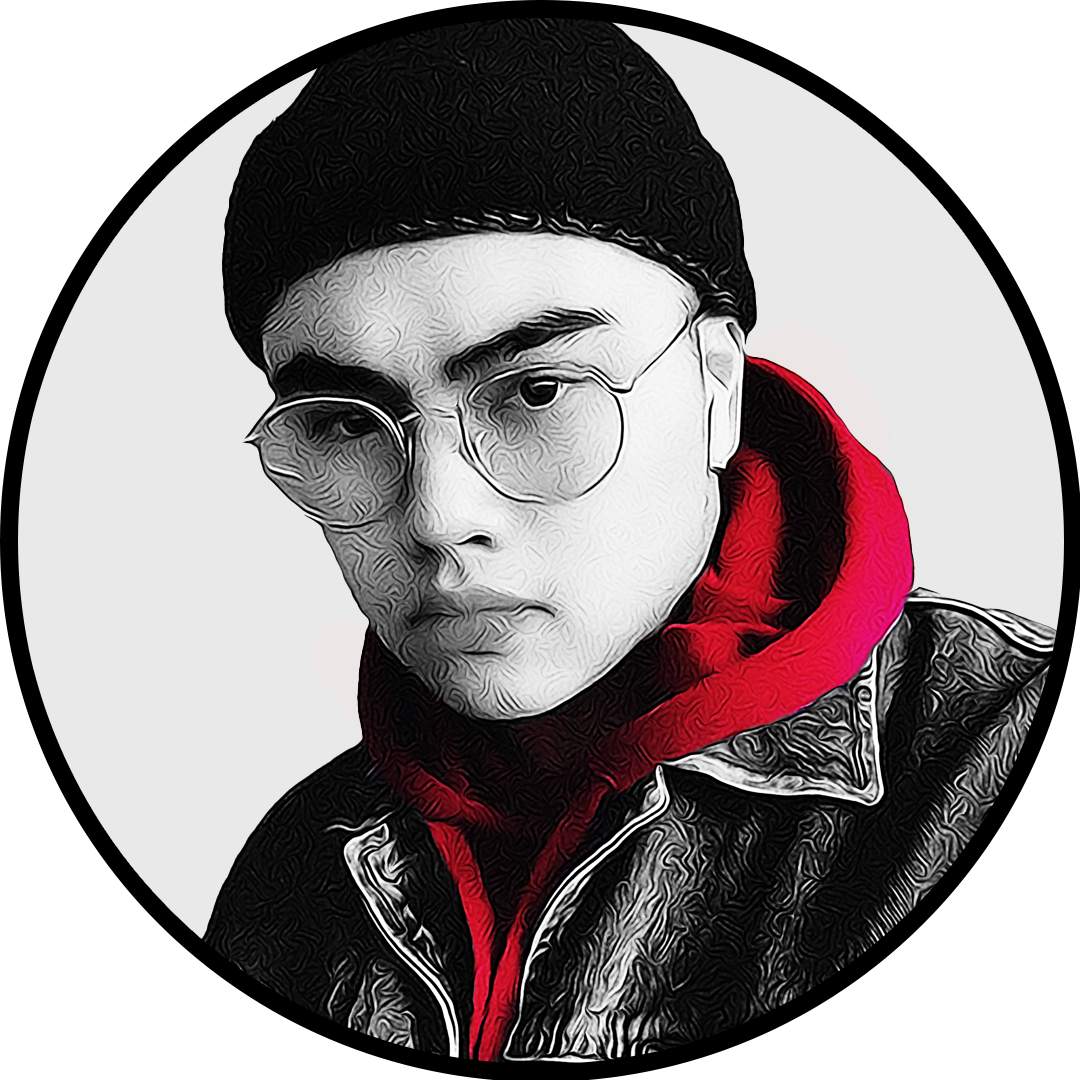
Published: Jul 10, 2024 02:04 pm