Isola Sacra is open for business. No Rest for the Wicked is now available in early access on Steam.
No Rest for the Wicked recommends using a controller for play, but it may not be that easy when first booting up the game. We’ve figured things out, though, and have you covered with all the info you need.
Here’s how to use a controller in No Rest for the Wicked on PC.
How to use a controller in No Rest for the Wicked
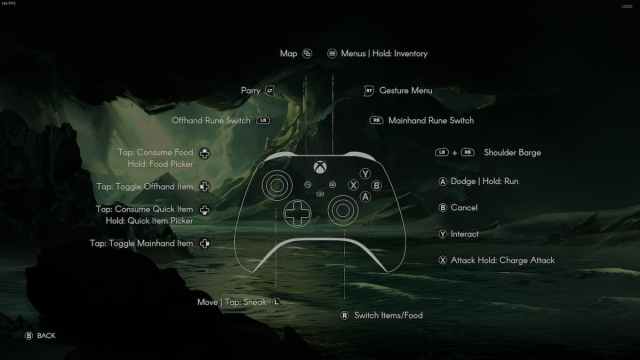
To play No Rest for the Wicked with a controller, make sure to plug your controller into your PC before launching the game. Upon launching, the game should recognize your controller and you’ll be able to use it with ease.
I’ve had success using both an Xbox controller and a PS5 controller in the game, but the game doesn’t seem to recognize any controller if you plug it in after launching the game. Make sure to plug your controller in and then open the game.
Can you use a PlayStation controller in No Rest for the Wicked?
Yes, No Rest for the Wicked recognizes PlayStation controllers if they’re plugged in before launching the game. The on-screen button prompts will show Xbox buttons, however.
How to use a PlayStation controller in No Rest for the Wicked
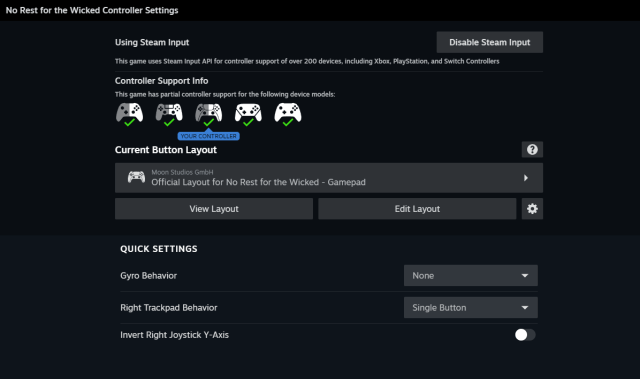
You can use a PlayStation (PS5 or PS4) controller in No Rest for the Wicked by enabling Steam Input via the Steam app. The button can be seen below on the right side when selecting the game in Steam by clicking the controller icon and then enabling the setting.
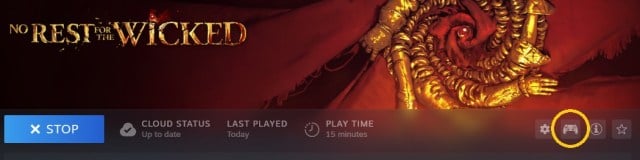
How to change Xbox icons to PS5 controller buttons
No Rest for the Wicked’s on-screen button prompts only display as the Xbox buttons so far. There is currently no option to swap the on-screen prompts to PS5 buttons.











Published: Apr 18, 2024 12:06 pm