To say the PC performance in Dragon’s Dogma 2 has been disappointing would be a slight understatement. The new RPG doesn’t run particularly well on even the most high-end of machines, let alone PCs that barely meet the minimum or recommended requirements. Fortunately, there are some PC settings you can tweak in DD2 to give yourself the most FPS possible.
Keep in mind, though, that you’re going to be mostly limited by your PC hardware and the developers’ ability to release patches that improve overall performance. If you’re struggling to maintain a consistent FPS, check out the guide below to see my recommended PC settings for DD2.
Best PC settings to boost FPS in DD2

To alter your PC settings, head into the settings of DD2, go to “System” at the bottom of the screen, and then press “Options.” Here, go down to Display and Graphics to change everything that relates to performance.
In the Display tab, you want to ensure you’re using the right monitor. You also might want to turn HDR off if you have it enabled, as that can cause some performance issues on the wrong configurations.
With that tab squared away, go down to the Graphics tab and look below for my full rundown of what you should have each setting set at:
- Display Mode: Fullscreen or Borderless Window
- Screen Resolution: The max resolution of your primary monitor
- Refresh Rate: The max refresh rate (Hz) of your primary monitor
- Frame Rate: Variable or capped to your max refresh rate
- V-Sync: Off
- Dynamic Resolution: Off
- FidelityFX Super Resolution 3: Performance (For AMD users)
- DLSS: Balanced or Performance (For Nvidia users)
- DLSS Reflex Low Latency: On
- Ray Tracing: Off
- Ambient Occlusion: Off
- Anti-Aliasing: Based on your DLSS/FidelityFX setting
- Screen Space Reflections: Off
- Mesh Quality: Low
- Texture Filtering: High (ANISO x4)
- Texture Quality: High (0.5 GB)
- Grass/Tree Quality: Low
- Resource-Intense Effects Quality: High (Only move to low if you’re experiencing massive FPS drops in combat)
- Shadow Quality: Low
- Shadow Cache: Off
- Contact Shadows: Off
- Motion Blur: Off
- Bloom: Off
- Depth of Field: Off
- Lens Flare: Off
- Lens Distortion: Off
- Subsurface Scattering: Off
- Motion Quality: Low
And those are all of the PC settings you need to change in DD2. You can also change some of the out-of-game settings, such as the ones in Nvidia Control Panel, to improve FPS. There are also plenty of mods in the community that are aimed at improving FPS, so check those out after the game launches.



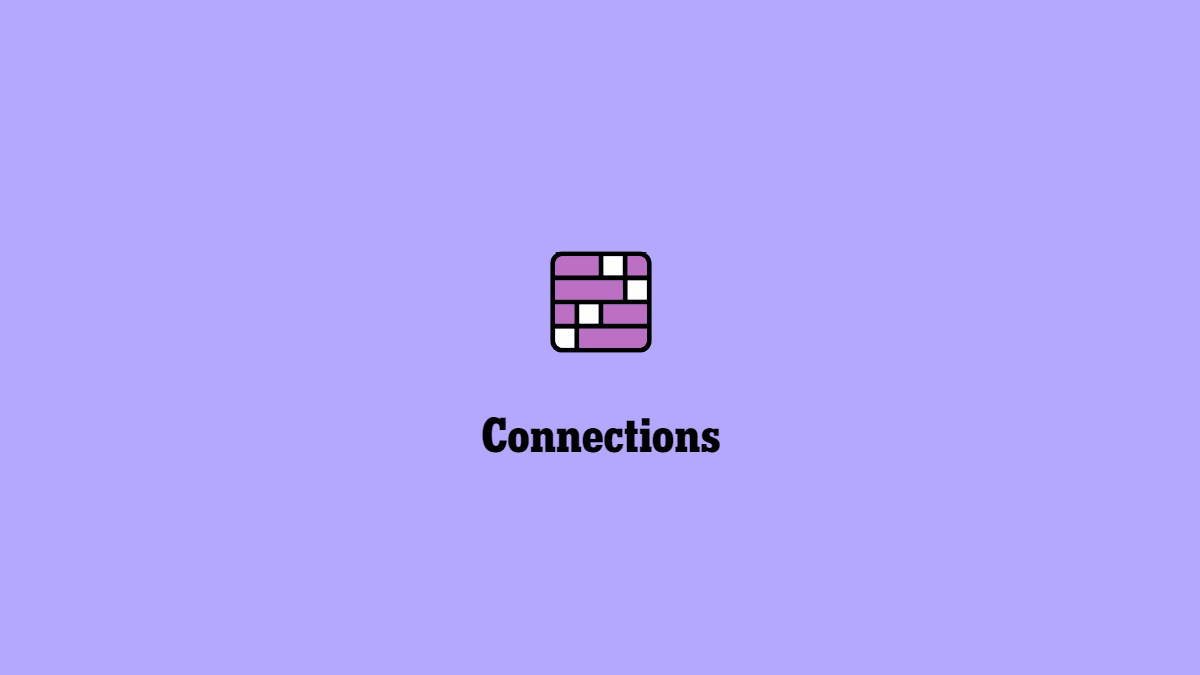
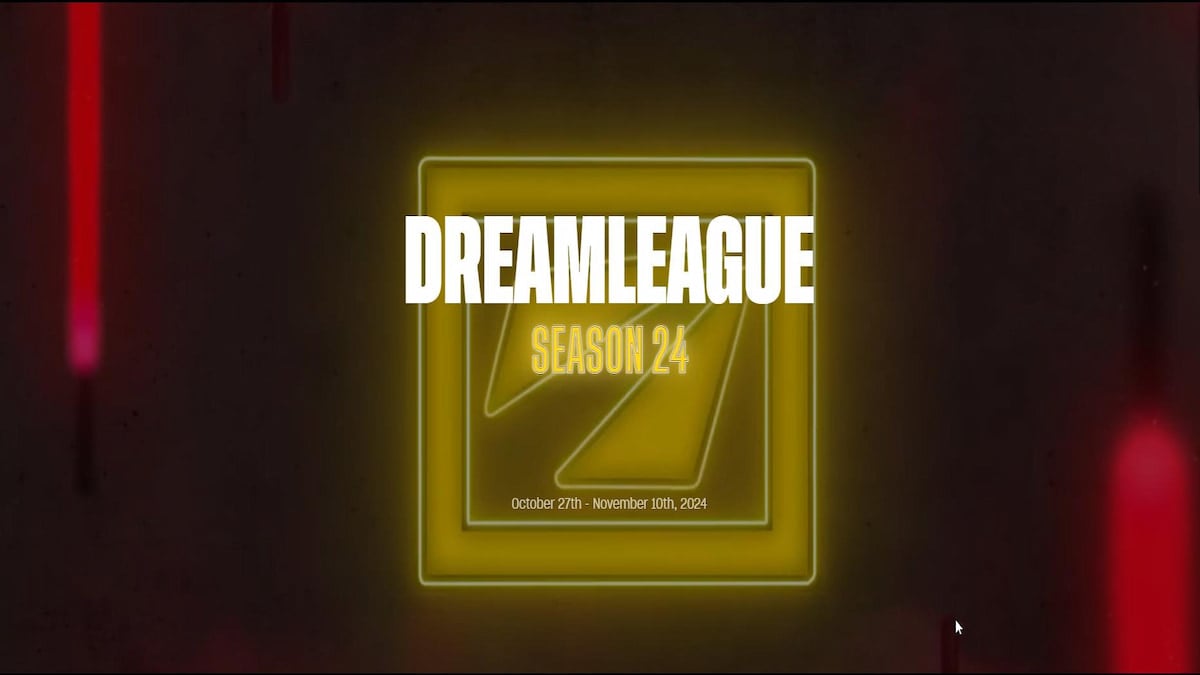

Published: Mar 22, 2024 03:00 am