Lag is one of the major annoyances that some Minecraft players have had to put up with over the years. Just like in any other title, Minecraft can suffer from frame drops to stuttering and everything in between. Luckily, since the open-world game has been out for so long, players have come up with some creative ways to get around the lag.
This applies to both the single-player and multiplayer sides of Minecraft. But fixing lag in multiplayer could be out of the player’s control depending on their situation and the server they joined. Here are our best tips for reducing lag in Minecraft.
Reduce lag in single-player
First up is the single-player mode of Minecraft. The survival, lone-wolf mode of Minecraft is still popular to this day, yet some players have had trouble optimizing their game for a smooth experience.
The first step that players should take when trying to reduce lag, FPS drops, and stutters is to go into their video settings. This can be done by visiting the main menu, going to Options, and then selecting Video Settings. From here, players can change a number of settings that can make Minecraft run much smoother but will drop the graphical quality in exchange. Naturally, these settings are mostly for PC players only.
Players should change the following video settings if they’re experiencing lag:
- Graphics: Fast
- Render Distance: 10 Chunks
- Smooth Lighting: Off
- Max Framerate: 30 to 60 FPS (depending on how poor the lag is)
- 3D Anaglyph: Off
- View Bobbing: Off
- GUI Scale: Normal
- Brightness: Bright
- Clouds: Off
- Particles: Minimal
- Use VSync: Off
Players need to restart Minecraft and then head back in-game to see if these changes made a difference. They should make a small difference at the least, especially if players were running higher graphical settings before changing them.
But if they did not, there are some other fixes to try. One of the main fixes players have come up with is setting the Java application as High Priority in Windows Task Manager.
To do this, press Ctrl + Shift + Esc to open up the Task Manager. Players also need to have Minecraft running when they do this. Go into Details from the top taskbar and then find the Java application. Right-click on its box, click Set Priority, and then select High. This will put the Java application, and Minecraft, at a higher priority above other applications currently open on the PC.
If neither of those fixes made a noticeable difference, players can do two other smaller things on their PC to try and reduce lag. The first is updating graphics drivers and Windows. If there’s a Windows update currently ready to download, players need to install that and then restart their computer for it to take full effect. Players can do this by going to Windows Settings and then clicking the Update and Security option. For graphics drivers, players need to head into the Nvidia or AMD software and follow the prompts to update the drivers to the most up-to-date version.
The other small fix players can do is close any unneeded application currently running on the computer. So if players are trying to watch a movie at the same time as they’re playing Minecraft, closing the movie will likely increase FPS and reduce lag. Any applications such as Discord, Steam, or Twitch can also be closed unless players need them open.
All of these fixes will work for the multiplayer mode of Minecraft as well but they mainly apply to single player. Multiplayer has its own fixes specific to it, which players can learn more about below.
Reducing lag in multiplayer
If players have joined a multiplayer server to play a certain game or explore a world, they might have run into serious lag. This may or may not be the player’s fault, however, since there are multiple elements that can cause multiplayer lag.
Players should first see if they’re to blame by checking their internet connection. This can be done on a website like speedtest.net. If the results are suboptimal (low download/upload speeds), players can attempt to reboot their router and see if that makes a difference. If it doesn’t, players may want to get in touch with their internet provider to see if anything is bogging down their connection.
To get the best possible connection, players should also try connecting their computer with an Ethernet cable rather than over Wi-Fi. If those fixes are in place but players are still lagging on a certain server, they should try and hop on another server to see if the same lag is occurring. If it is, then it would seem that the host of that first server has an unstable connection or might be in a far-away country, leading to a laggy experience on their server.
With all of these changes in place, players shouldn’t experience the same amount of lag, if any, in Minecraft.
This section is sponsored by ExitLag.
If you’re experiencing lag, disconnects, high ping, or stuttering in Minecraft, try ExitLag now, it reduces lag spikes and packet loss and has an FPS Boost feature! Unlike your ISP, ExitLag uses multiple routes simultaneously for a stable and high-performance connection. With thousands of servers worldwide, it guarantees a reliable connection from anywhere. ExitLag optimizes your connection in real time for better in-game performance and FPS. It’s the go-to solution for gamers dealing with lag, packet loss, or ping spikes. Use this link, try ExitLag for free, and subscribe to the annual plan for up to 44% OFF!



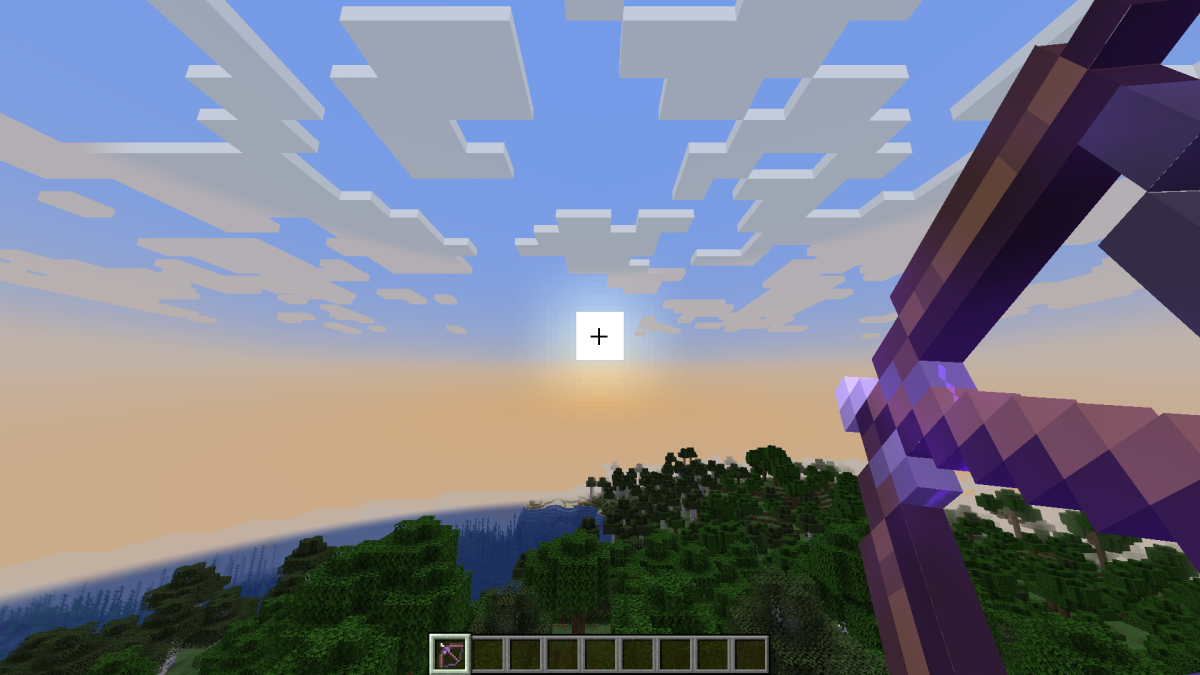
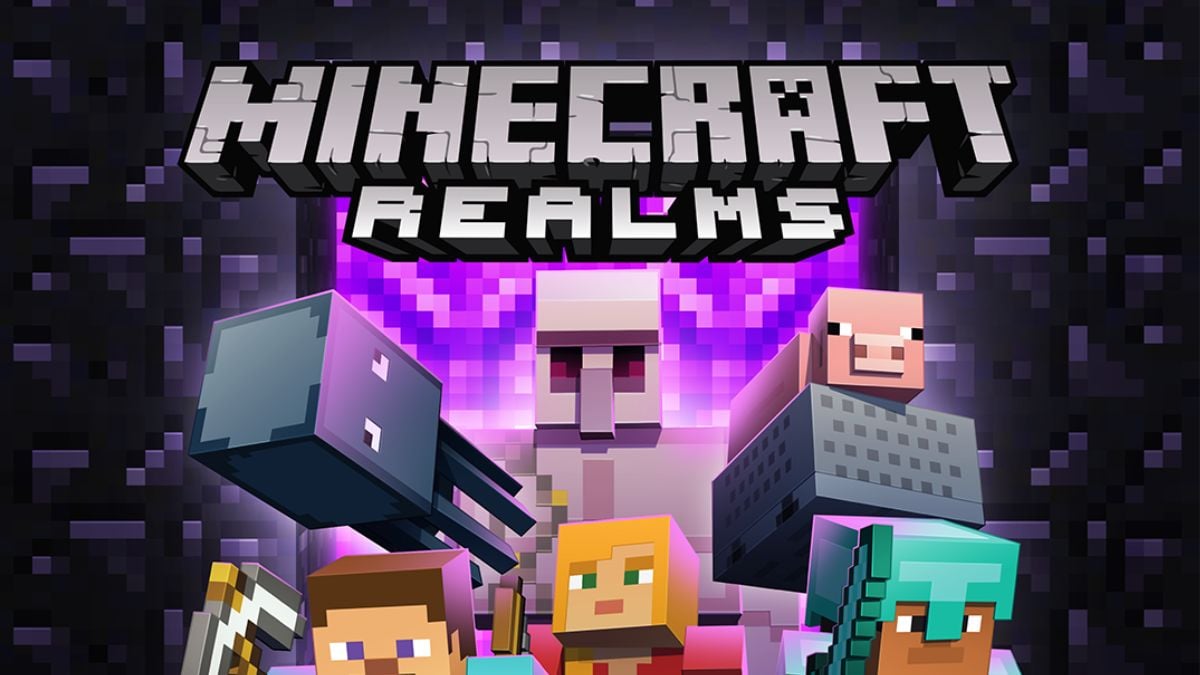



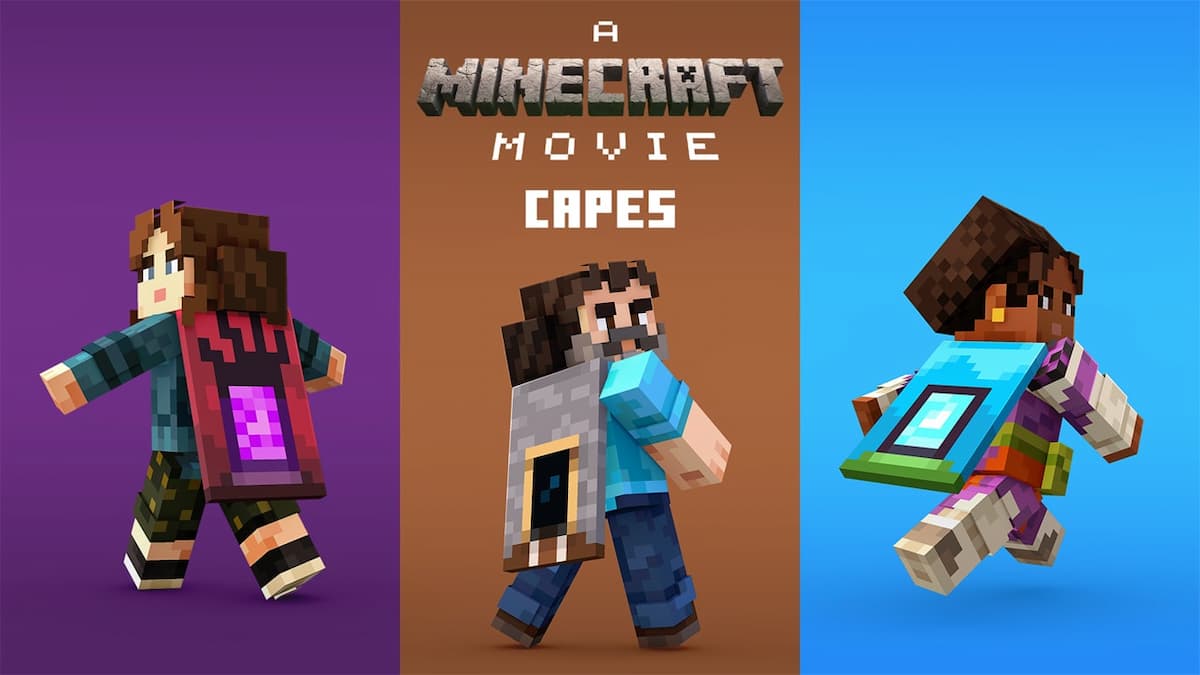
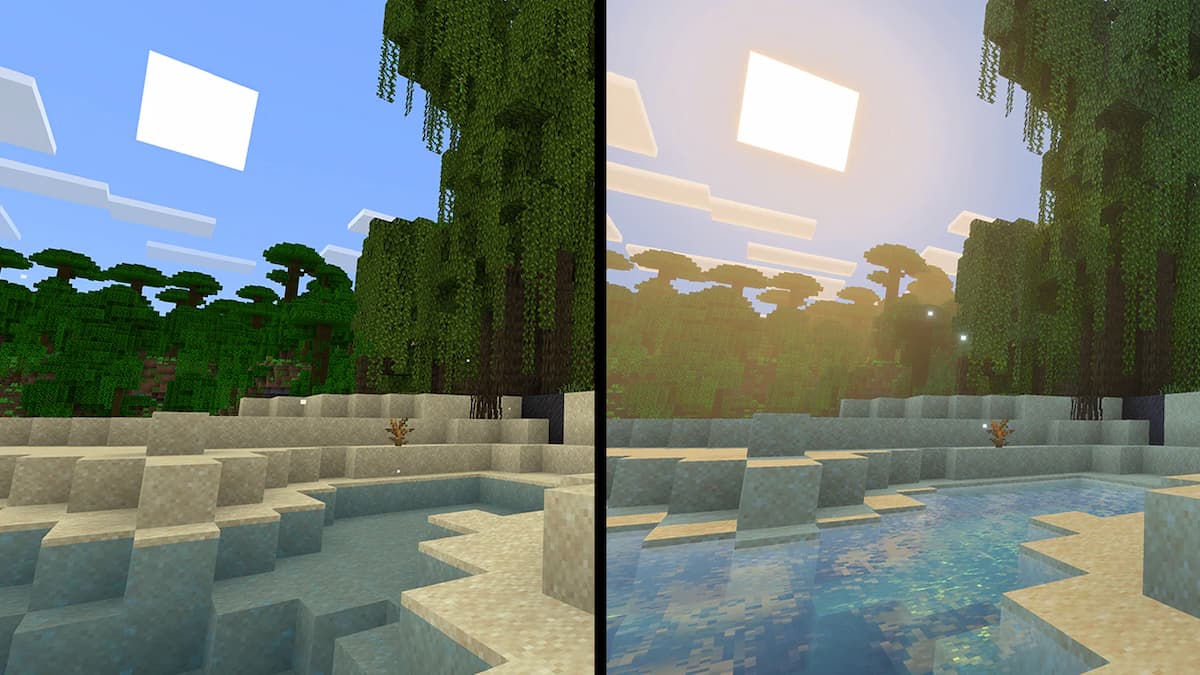
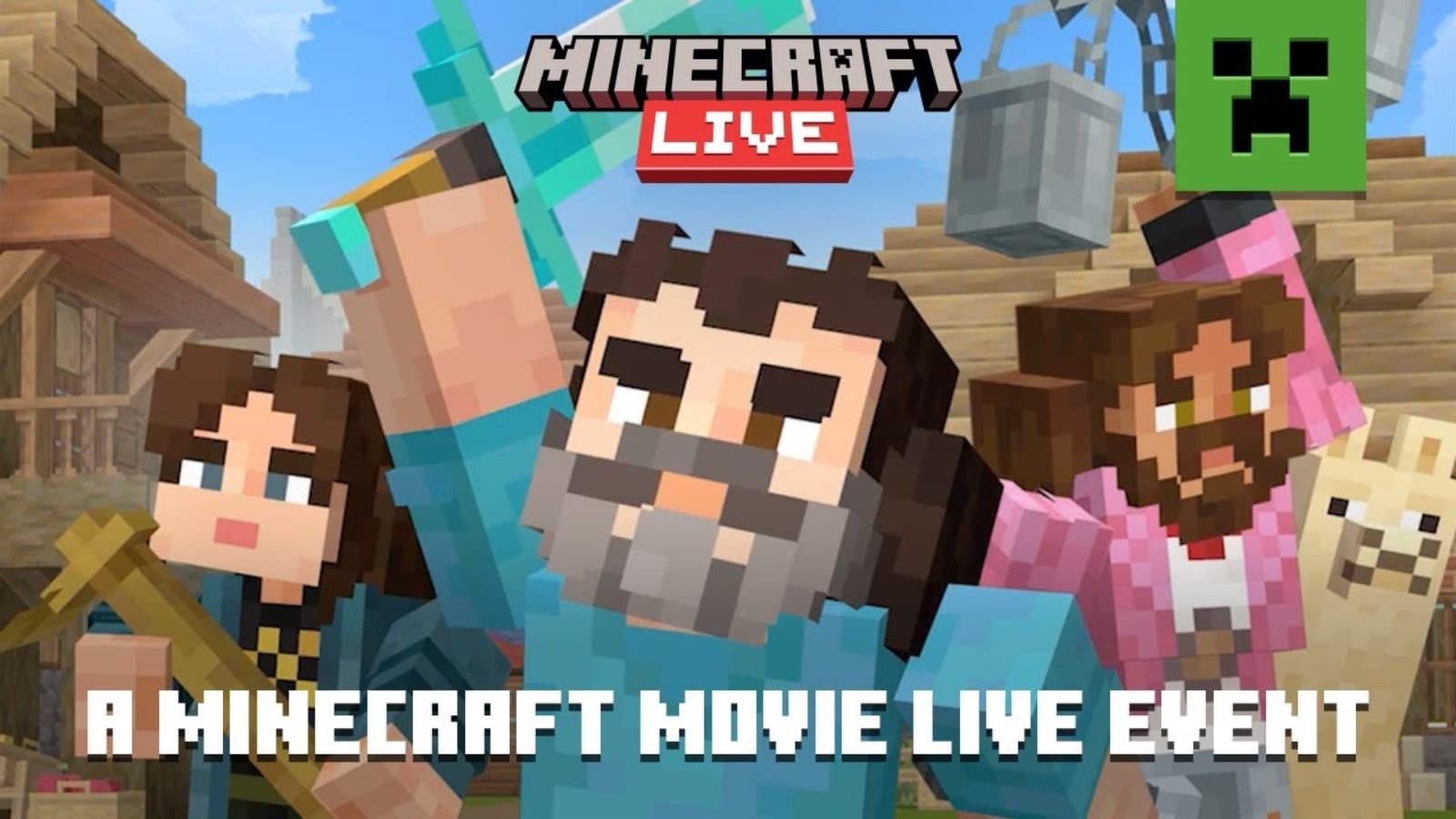
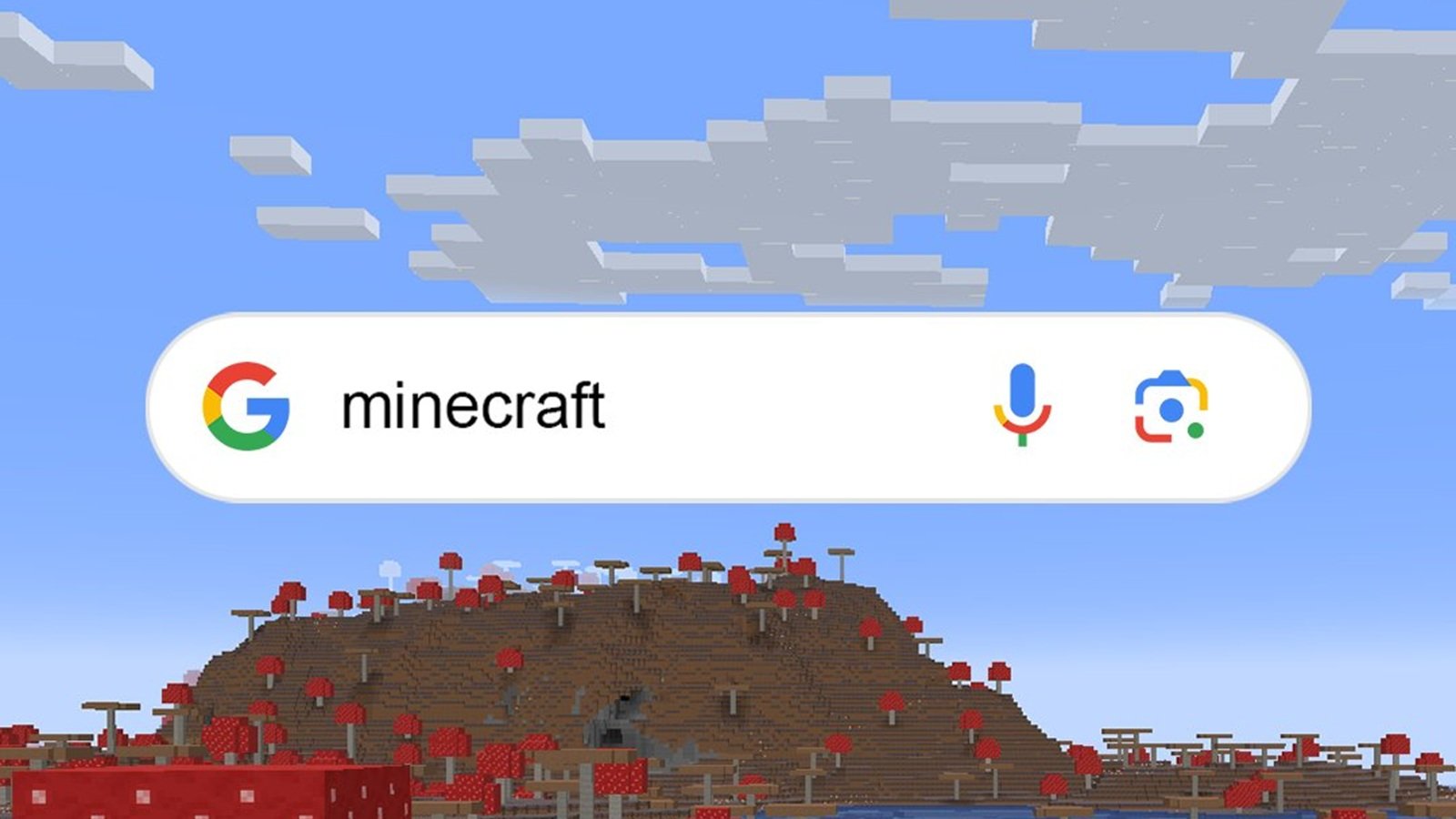


Published: Apr 8, 2022 11:21 am