Ghostrunner 2 has a perk system that functions in a unique and interesting way, but it can take a bit of time to get the hang of and harness to its full advantage. Making the most of your Motherboard has a huge effect on your overall strength in this game.
The Motherboard in Ghostrunner 2 really isn’t a very complex system when all is said and done, but there are some interesting quirks, creative spins, and sometimes counterintuitive features. Read on for a breakdown of all of these quirks, and a concise explanation of every main element you need to be aware of when it comes to upgrading Jack in Ghostrunner 2.
Ghostrunner 2: How does the Motherboard work?
Your Motherboard is where you can install different Upgrade Chips, which are essentially perks. At the bottom of the Motherboard tab of your menu, you will see two numbers.
Motherboard Level
This is the current level of your Motherboard. The Motherboard is leveled up by finding Memory Shards during levels. If you look to the left of the Motherboard Level tracker, you can see that there are little ticks that are filled each time a new Memory Shard is found. When every box is filled, your Motherboard will level up.
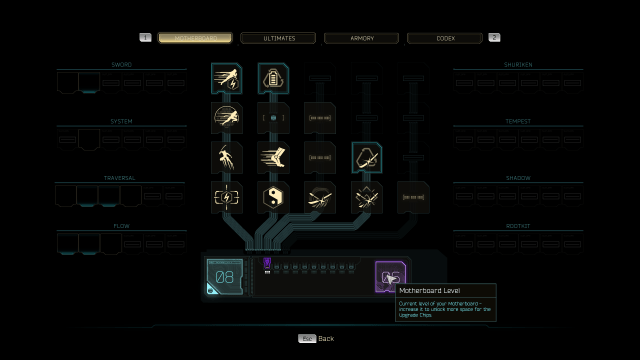
What happens when your Motherboard levels up?
Whenever you level up your Motherboard by finding enough Memory Shards to tick every box, a couple of things happen.
- More storage space: you will gain an additional Storage Slot into which an Upgrade Chip can be inserted.
- Unlock new Ultimates: at certain Motherboard levels, you will automatically unlock new Ultimates. These do not have to be purchased in any way. Once you have unlocked an Ultimate, you can equip it at any time by tabbing over to Ultimates in your menu.
So, now you know what happens when you find enough Memory Shards to level up your Motherboard, but why does the game bother to track milestones in between levels?
Memory
On the bottom of the Motherboard menu tab, you can see another number next to your Motherboard Level: Memory. Memory can quite literally be thought of as RAM. If you don’t really know what RAM is, it’s memory. What that means is—while your Motherboard Level determines how much total storage space you have, your Memory determines how many things it can do at once—or the total combined power of all Upgrade Chips it can sustain.
Every Upgrade Chip has a Memory cost, which scales with how powerful it is. Equipping eight Upgrade Chips can cost eight Memory or 24 Memory, depending on how strong those specific Chips are. The storage space is the same, but the required processing power is completely different.
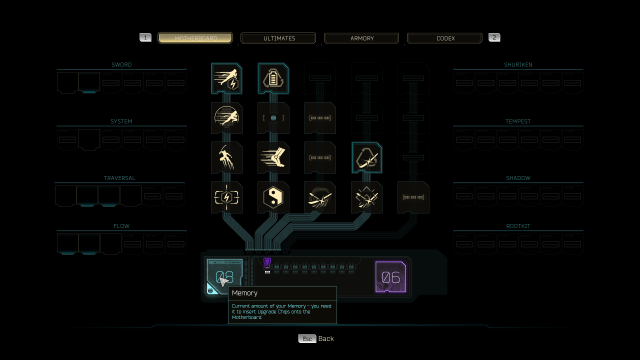
How do you increase Memory?
Conveniently, increasing Memory and leveling up your Motherboard are two sides of the same coin—you gain Memory by finding (you guessed it) Memory Shards.
While your Motherboard only levels up at certain milestones in your total Shard count, your Memory increases by a few points every time you find another Memory Shard. This is why the game bothers to track Memory Shards at individual intervals instead of just as a “progress towards next level” type of deal.
Motherboard rows and columns
You’ll notice that your Motherboard has rows and columns—sometimes new levels will grant another slot in a row above an existing column, and sometimes a new column will be started to the right of the last existing one. There is a reason for this.
There are eight different categories of Upgrade Chips. Only Chips from the same Category can be installed in the same column. For this reason, columns are more important than rows. A new row slot only allows you to add an Upgrade Chip from a Category that you are already using, whereas a new column slot allows you to invest in a new category.
The eight categories of Upgrade Chips are:
- Sword
- System
- Flow
- Traversal
- Shuriken
- Tempest
- Shadow
- Rootkit
There is a maximum of five column slots in your Motherboard—meaning that while there are eight categories, you can only use Upgrade Chips from five of them at any given time. You can still purchase as many Upgrade Chips as you want, and you’re able to remove Chips from your Motherboard at any time.
This means you have the freedom to re-spec and try out different categories and combinations whenever you want—there is no obligation to your current Motherboard setup.


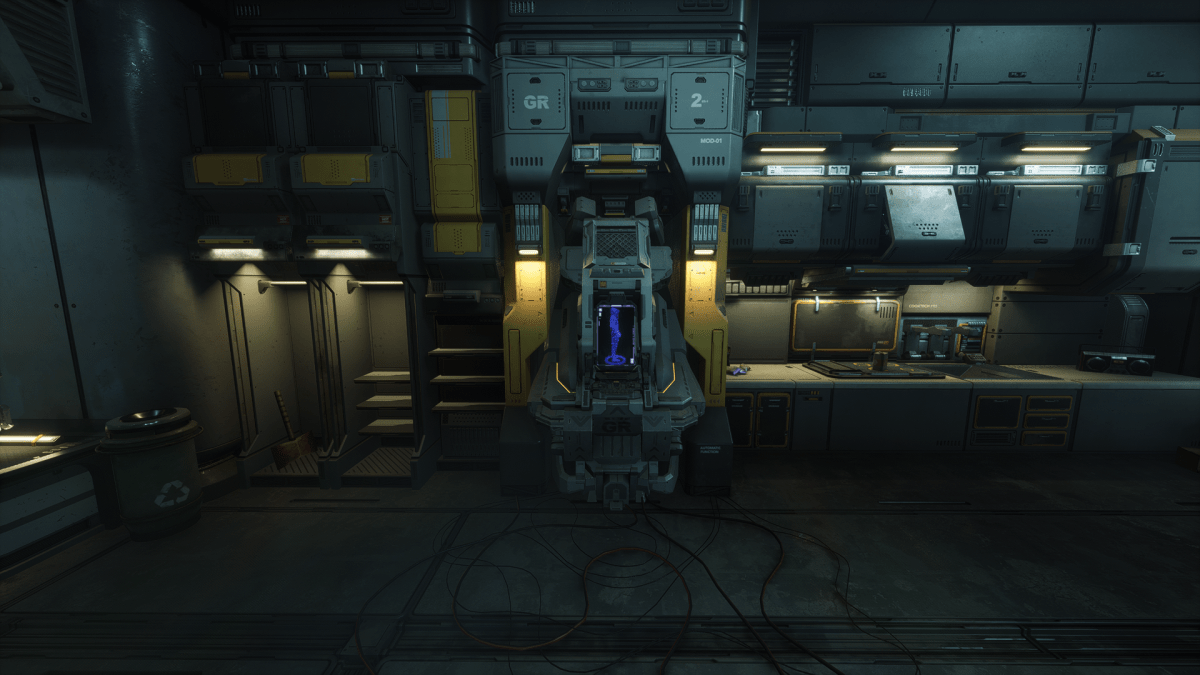
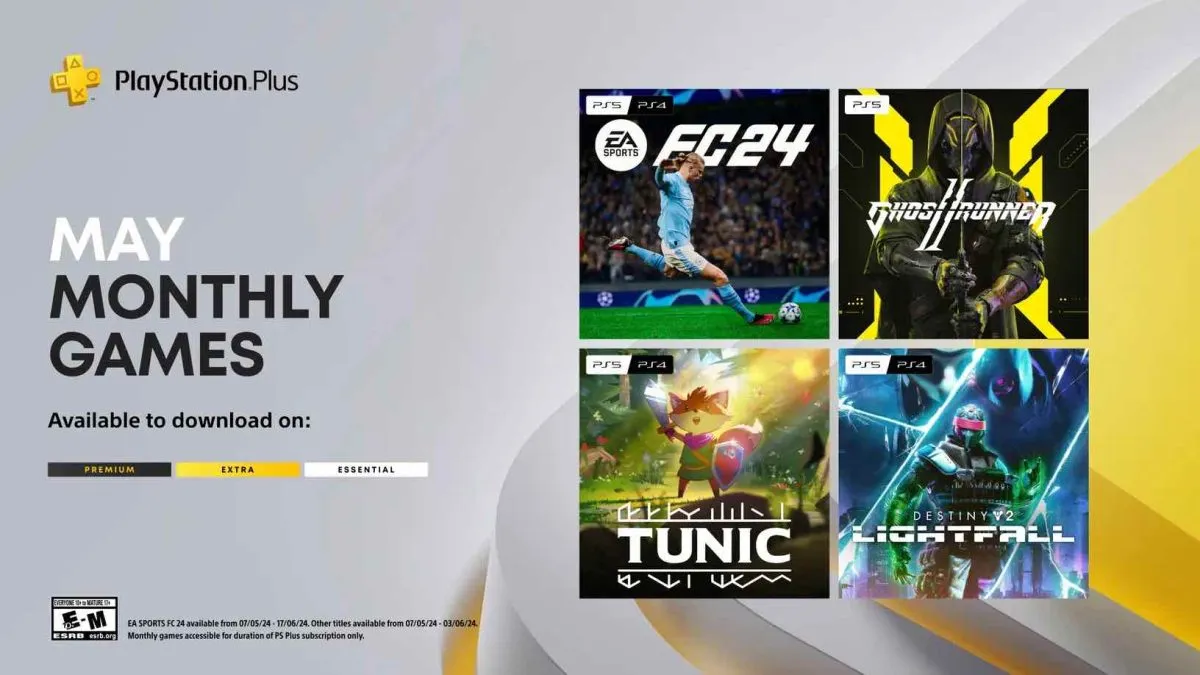
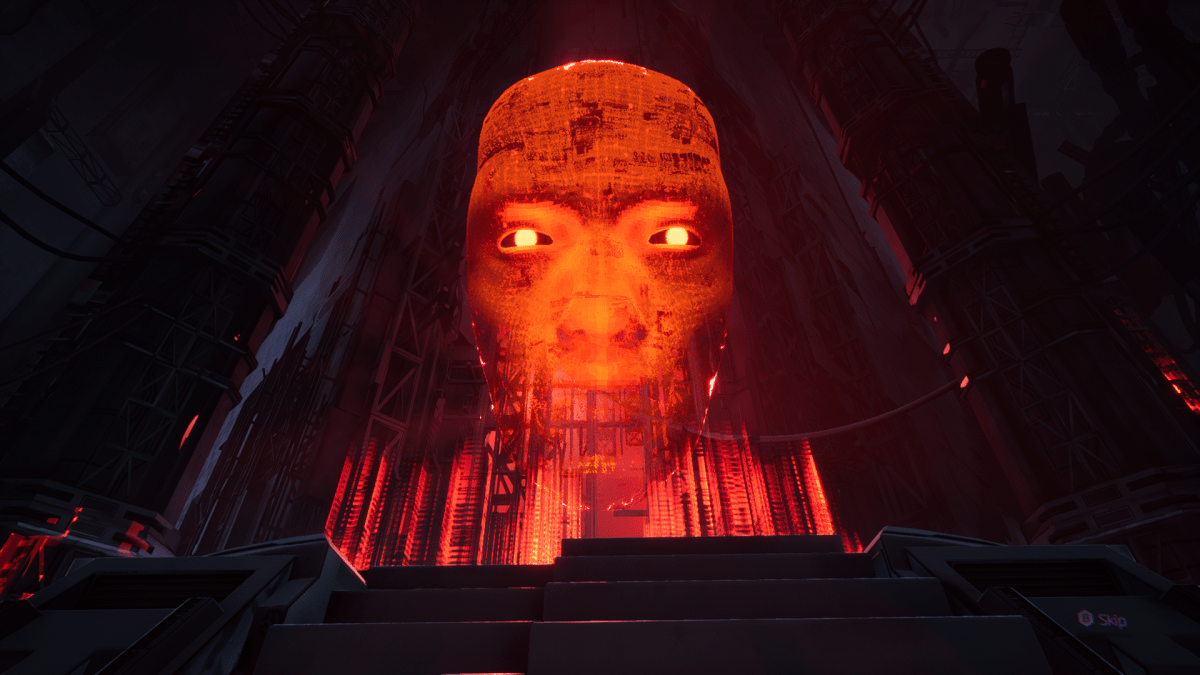


Published: Oct 26, 2023 02:28 am