With so many collaborations and unique gameplay features, it’s no wonder Fortnite is one of the most popular battle royale games out there. However, after the lawsuits between Apple and Epic Games, many players have been wondering whether Fortnite is available on Mac.
Here’s everything you need to know about whether you can natively play Fortnite on Mac.
Is Fortnite available on Mac?

Fortnite is not natively available on Mac. Initially, Fortnite was accessible to Mac users, but in 2020, Apple terminated Epic Games’ ability to develop Fortnite for Mac.
While Fortnite returned to iOS in the European Union this year, it has yet to return to the platform in other regions. There’s been no news as to whether it ever will. So, the only way to play Fortnite is through cloud gaming services.
How to play Fortnite on Mac using cloud gaming Services
There are currently three cloud gaming services you can subscribe to or create accounts with that have Fortnite in their libraries: Amazon Luna, NVIDIA GeForce Now, and Xbox Cloud Gaming.
How to play Fortnite using Amazon Luna
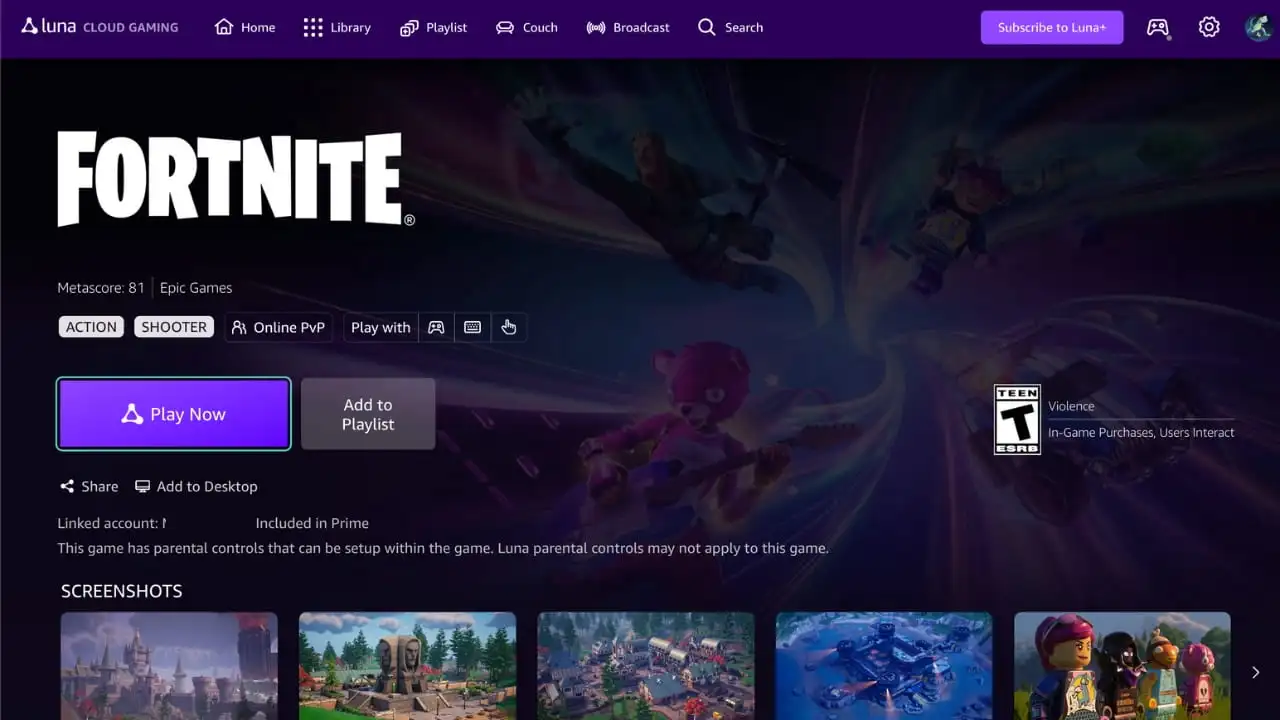
If you have an Amazon Prime or Luna Plus subscription, you can play Fortnite via Amazon Luna within minutes.
All you need to do is head to Fortnite’s Amazon Luna page, log into your Amazon account, connect your Luna account to your Epic Games accounts, and hit Play Now. Fortnite will automatically open via the browser, and you can dive into a match very quickly. It’s really that easy, as long as you don’t mind paying $10 to $15 USD per month for a Prime or Luna Plus subscription.
How to play Fortnite using NVIDIA GeForce Now
To play Fortnite using GeForce Now, you simply need to create a GeForce Now account, download the app, connect your Epic Games account to your GeForce Now account, and hit Play. That’s it.
There’s a free version of GeForce Now you can use, but the wait times for a cloud PC, the cloud PC’s specs, and the gameplay time limits can be frustrating. The free version suffers from lag and poor visual quality, and you’re kicked from the PC at the end of the time limit. If you subscribe, you get faster access to PCs with better graphics and longer gameplay sessions. I tend to play a lot of MMOs on Mac, so for me, the GeForce Now subscription was worth it..
How to play Fortnite using Xbox Cloud Gaming
If you have an Xbox account, you can play Fortnite by heading to the Fortnite Cloud Gaming store page on Xbox and pressing Play. Once you’ve loaded Fortnite, you’ll need to connect your Xbox account to your Epic Games account, and then you can start playing.
Depending on how many others are trying to play, it takes a few minutes to load in, but I haven’t spent more than six minutes in the queue. That isn’t too bad. Best of all, I don’t have an Xbox Cloud Gaming subscription, and I could still play Fortnite directly from the Cloud Gaming store webpage, much like with Amazon Luna. It’s a pretty straightforward way to play Fortnite.
What’s the best cloud gaming service for Fortnite?
All three cloud gaming options are great if you have a steady internet connection. In my experience, Amazon Luna was the best and smoothest way to play. But if you want to play Fortnite without signing up for a cloud gaming subscription, I found GeForce Now’s free version much better than Xbox’s Cloud Gaming free version of Fortnite. All three are viable options, though, depending on what your limitations are.
If you want to play Fortnite on Mac, this is everything you need to know. Have fun!














Published: Oct 7, 2024 05:13 pm