Let’s begin by saying there isn’t a one-size-fits-all settings list in Counter-Strike 2. But, what I’ve collated will give you the best starting point for your Counter-Strike experience.
This is where you’ll have to tweak your settings depending on your gaming rig, and depending on how much you care about each increase or decrease in frame rate. There are tons of settings to get through in CS2, and for each one Valve has provided a description. Assess whether these are important to you after checking the settings below.
Best Settings in CS2
Video Settings
Video settings can be changed depending on the strength of your rig and your preferred player model size. Aspect ratios like 4:3 can dramatically change the width of a player model, making it feel easier to hit AWP shots or take duels from a distance.
Things like the resolutions can be changed depending on how many frames you need. The higher the frames typically means a better in-game feel. But if you’re getting 600fps and you’re on the lowest resolution, you may as well increase it.
CS2’s refresh rate will depend on your monitor’s refresh rate.
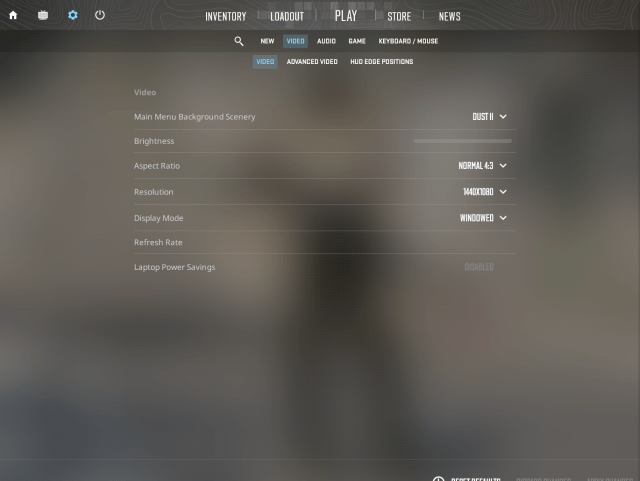
- Main Menu Background Scenery: Your pick
- Brightness: 100 percent
- Aspect Ratio: Normal 4:3
- Resolution: 1440×1080
- Display Mode: Fullscreen
- Refresh Rate: 165hz
Advanced Video Settings
There are various bugged settings like boost player contrast. These will be fixed in time, so this requires you to keep your ear to the ground in case of changes. However, these will be perfect for right now.
While things like Shader detail might impact your FPS, some of these settings can give you a competitive edge. Seeing shadows through lighting and shading effects easily can be your ticket to noticing a player around a corner thanks to their body casting a massive shadow.
Shaders, Particle detail, and Ambient Occlusion are worth considering. These can be FPS drainers but if you compensate by dropping other settings, you can make it work.
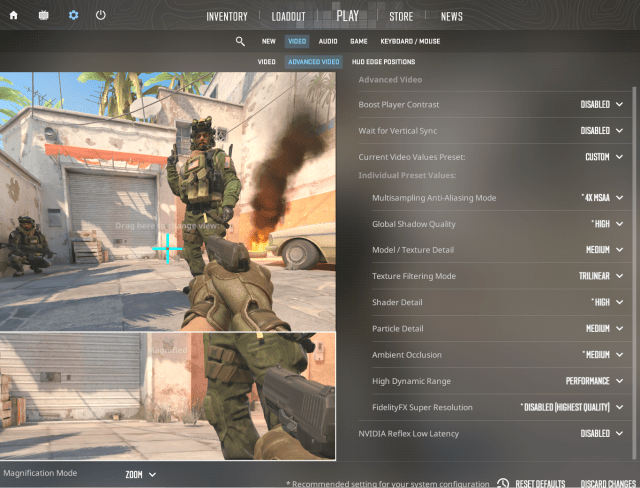
- Boost player contrast: Disabled
- Wait for vertical sync: Disabled
- Current video values preset: Custom
- Multisampling Anti-Aliasing Mode: 4X MSAA
- Global Shadow Quality: High
- Model/Texture Detail: Medium
- Texture Filtering Mode: Triilinear
- Shader Detail: High
- Particle Detail: Medium
- Ambient Occlusion: Medium
- High Dynamic Range: Performance
- FidelityFX Super Resolution: Disabled (Highest Quality)
- NVIDIA Reflex Low Latency: Enable + Boost
Audio Settings
These can be chopped and changed to suit your preference. I usually dislike the 10-second bomb timer because it can drown out the sounds of footsteps; even worse, it can throw off a clutch, and ruin your game. But, it can also save you from dying from the bomb when you’re too late.
I’m testing out the lowest volume for the 10-second bomb timer, but, I usually keep it off and listen to the speed at which the bomb ticks. This takes practice.
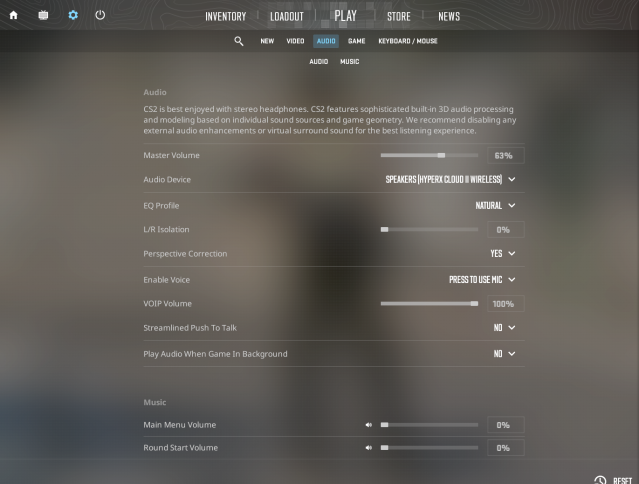
- Master Volume: 63 percent (Change this to whatever works for you)
- Audio Device: Your preferred headphones or speakers
- EQ Profile: Natural
- L/R Isolation: Zero percent
- Perspective Correction: Yes
The rest is up to you.
Game Settings
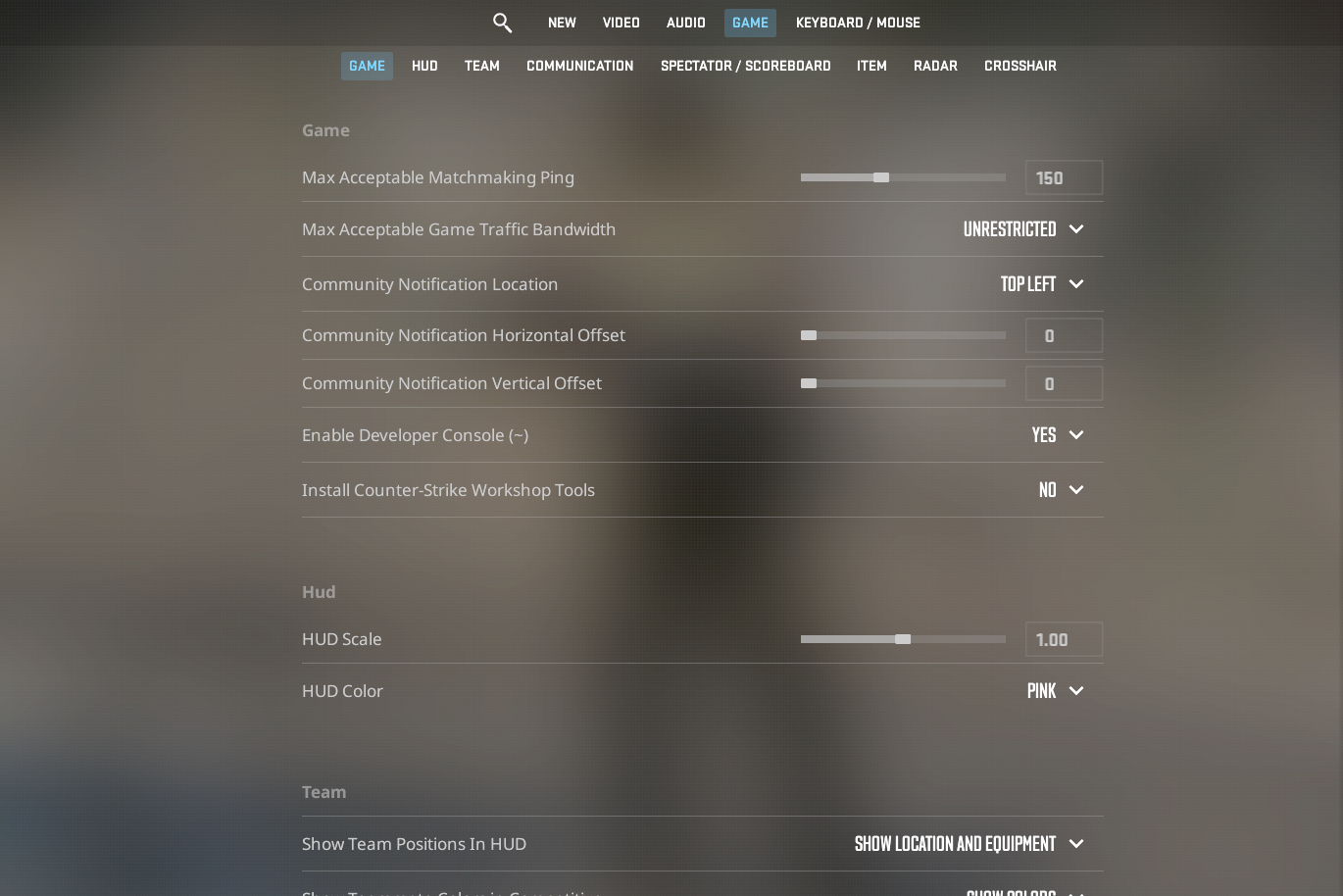
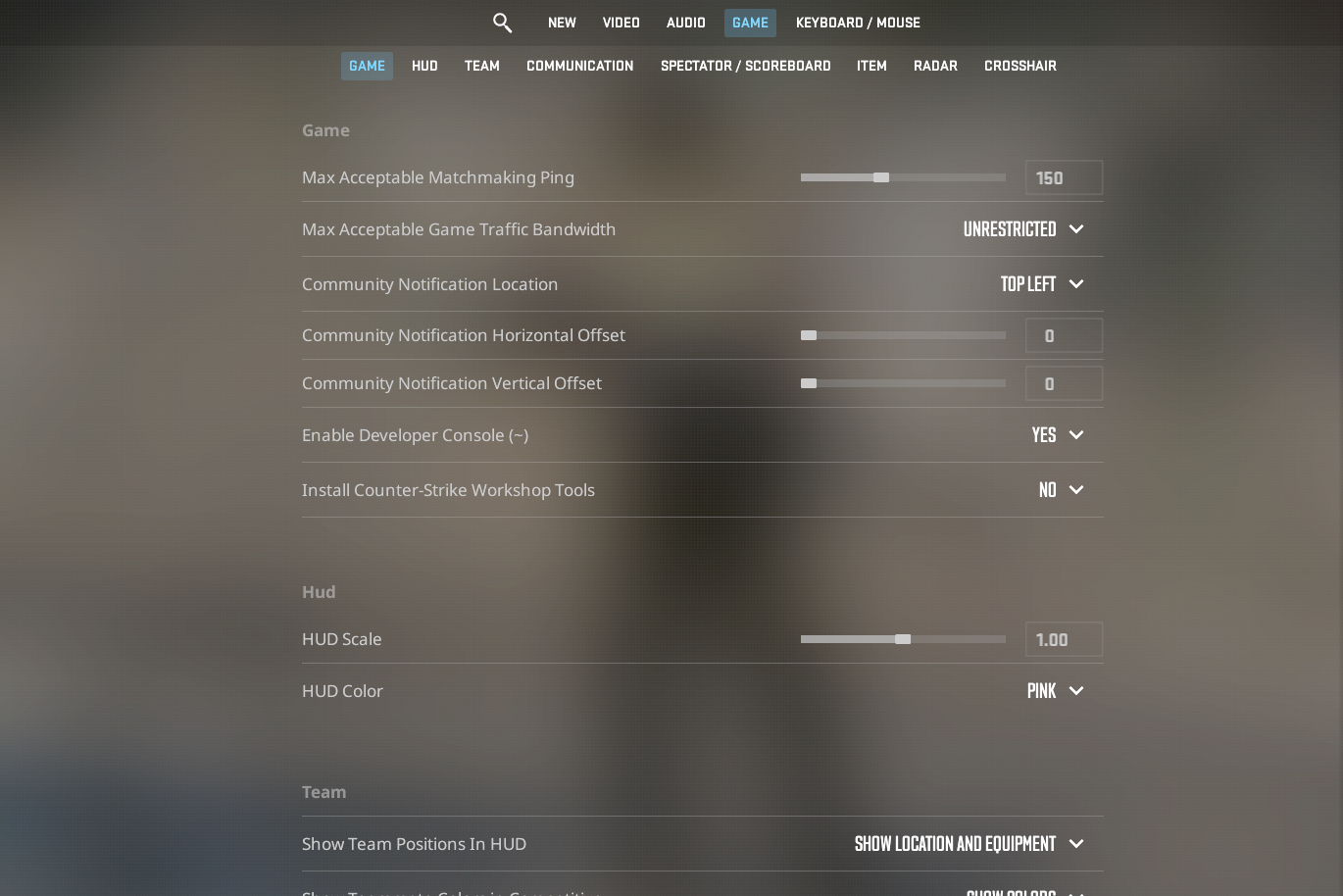
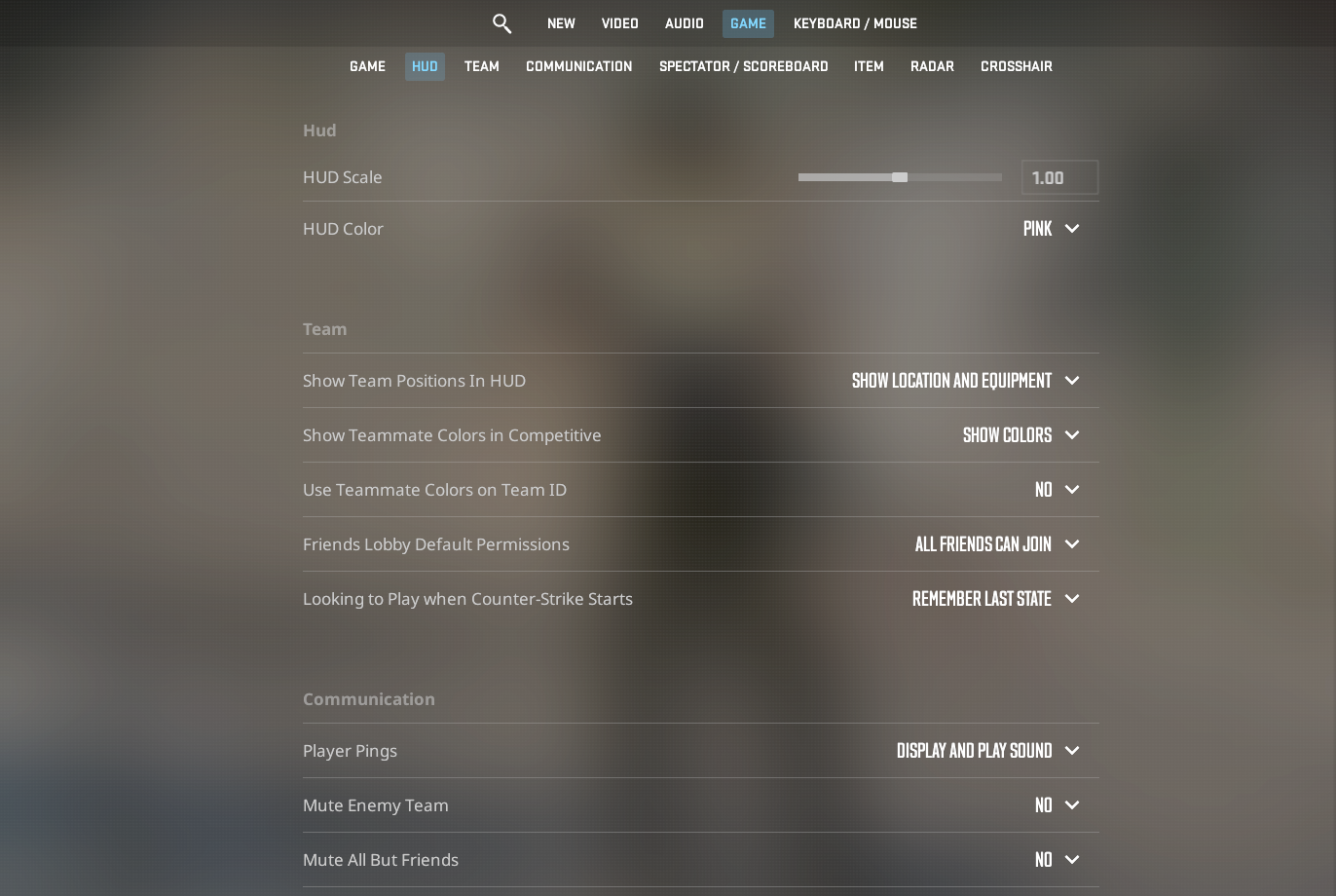
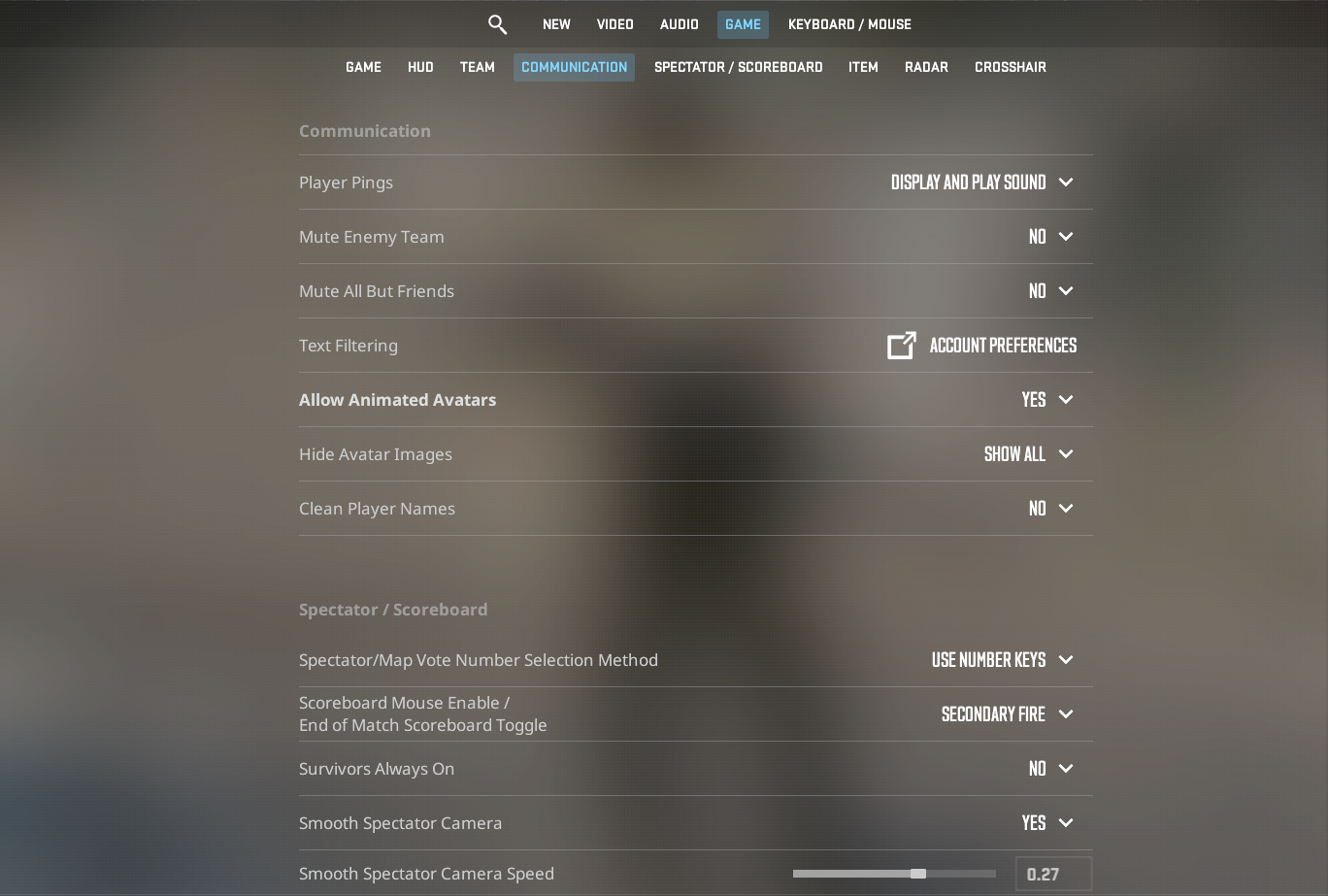
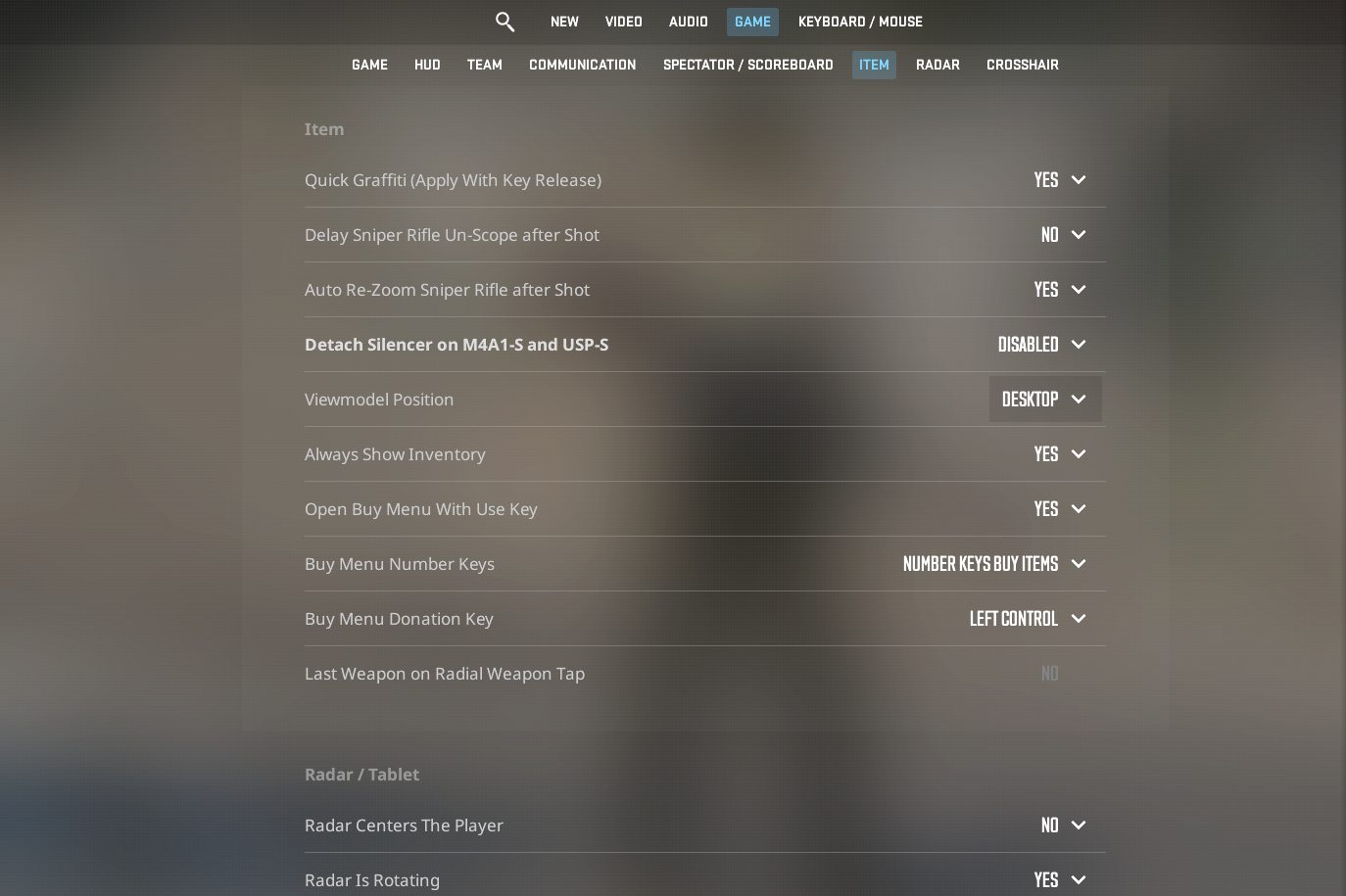
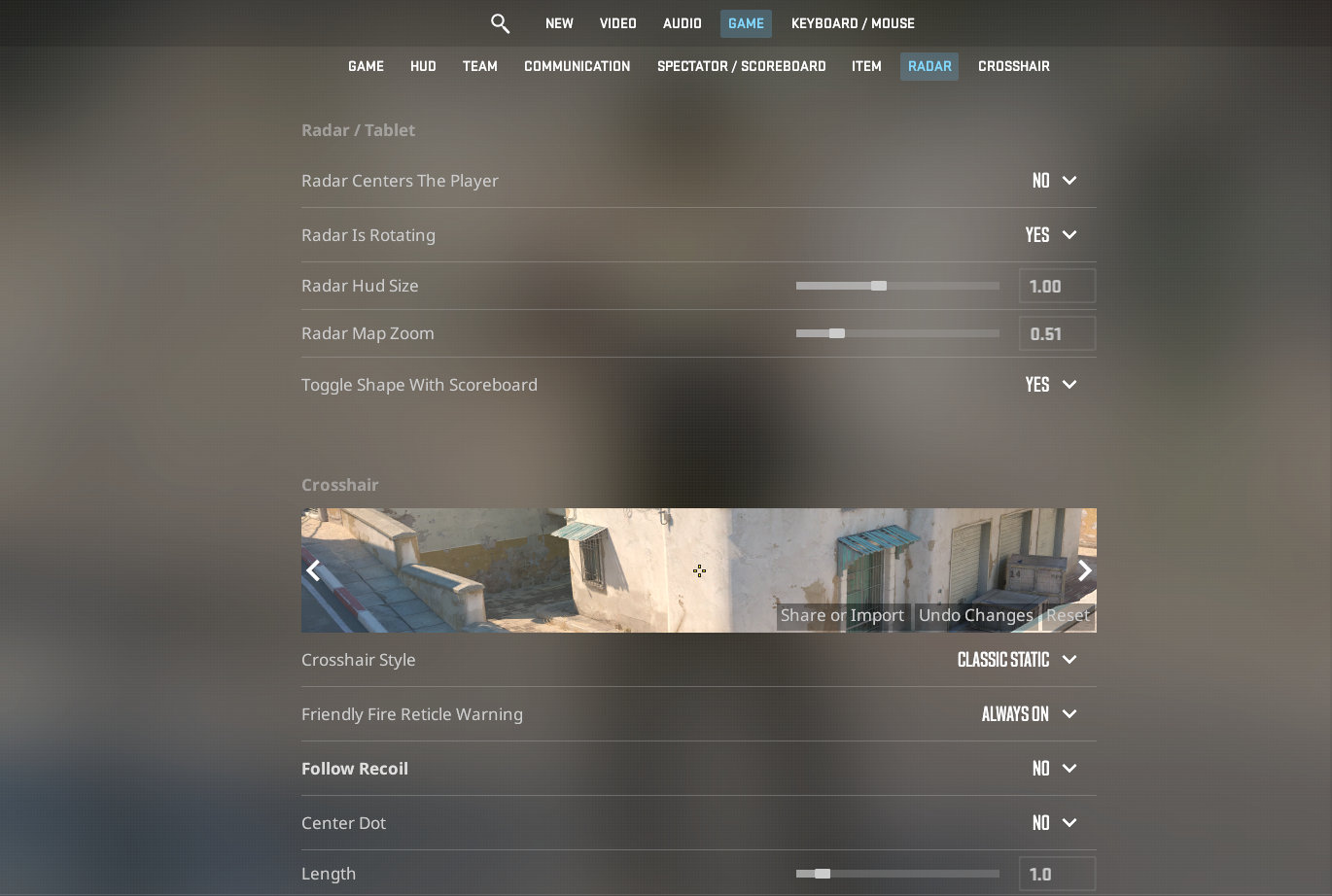
Game
- Max Acceptable Matchmaking Ping: 150
- Max Acceptable Game Traffic Bandwidth: Unrestricted
- Community Notification Location: Top Left
- Community Notification Horizontal Offset: 0
- Community Notification Vertical Offset: 0
- Enable Developer Console (~): Yes
- Install Counter-Strike Workshop Tools: No
HUD
- HUD Scale: 1.00
- HUD Color: Team Color (I use pink, but it’s your preference)
Team
- Show Team Positions in HUD: Show Location and Equipment
- Show Teammate Colors in Competitive: Show Colors
- Use Teammate Colors on Team ID: No
Communication
- Player ping: Display and Sound
- Mute Enemy Team: No
- Mute All But Friends: No
Item
- Delay Sniper rifle Un-scope after Shot: No
- Auto Re-zoom Sniper Rifle after Shot: Yes
- Detach Silencer on M4A1-S and USP-S: Disabled
Radar/Tablet
- Radar Centers The Player: No
- Radar is Rotating: Yes
- Radar Hud Size: 1.00
- Radar Map Zoom: 0.51
Keyboard and Mouse
- Reverse Mouse: Off
- Duck Mode: Hold
- Walk Mode: Hold
- Zoom Button Hold: Repeat Disabled


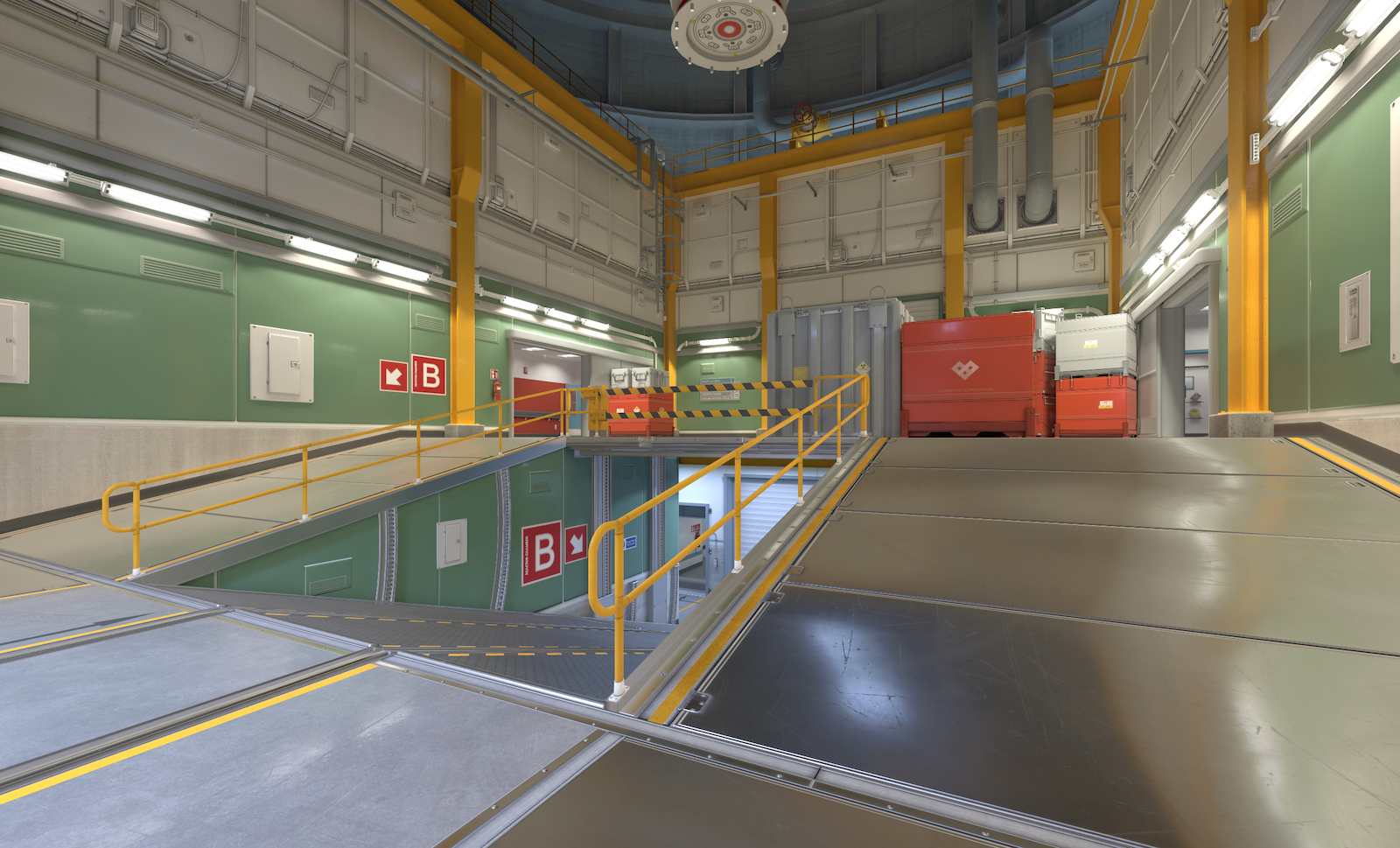










Published: Sep 27, 2023 09:47 pm