Call of Duty: Modern Warfare 2 has officially launched across all platforms in all regions and with it comes a slew of players looking for the right settings. The quality of the settings will depend on the strength of your PC or how new your console is but there are certain settings regardless of the platform that can be tweaked to increase FPS.
Call of Duty professional and PC optimization specialist Mason Geroge took the time to break down all the settings for MW2 by category. By changing these settings, players should come out with the maximum FPS possible for their systems. Additional changes can be made to the settings for certain quality aspects but again will depend on how much the player’s system can handle.
While maximum FPS is nice to have, it will also depend on the maximum frames that your TV or monitor can handle. For instance, if your monitor is only 60Hz, it won’t matter too much if you’re getting 90 or 200 FPS. Regardless, higher FPS will always make games run much smoother.
Here is a list of MW2 settings to get the maximum FPS:
Global Quality
- Quality presets – Custom
- Render resolution – 100 percent
- Upscaling / Sharpening – FIDELITYFX CAS
- FIDELITYFX CAS Strength – 75
- Anti-Aliasing – SMAA T2X
- Anti-Aliasing Quality – Low
- Video Memory Scale – 80
Details and Textures
- Texture Resolution – Very Low
- Texture Filter Anisotropic – Normal
- Nearby Level of Detail – High
- Distant Level of Detail – Low
- Clutter Draw Distance – Short
- Particle Quality – Low
- Particle Quality Level – Low
- Bullet Impacts – Off
- Shader Quality – Low
- Tessellation – Off
- Terrain Memory – Minimum
- On-Demand Texture Streaming – Off
- Streaming Quality – Low
- Volumetric Quality – Low
- Deferred Physics Quality – Off
- Water Caustics – Off
Shadows & Lighting
- Shadow Map Resolution – Very Low
- Screen Space Shadows – Off
- Spot Shadow Quality – Low
- Spot Cache – Low
- Particle Lighting – Low
- Ambient Occlusion – Off
- Screen Space Reflections – Off
- Static Reflection Quality – Low
- Weather Grid Volumes – Off
Post Processing Effects
- NVIDIA Reflex Low Latency – On
- Depth of Field – Off
- World Motion Blur – Off
- Weapon Motion Blur – off
- Film Grain – 0.00
These settings will reduce the amount of visual quality that the game has but will allow the player more graphic card space to account for extra FPS. For systems that are beefer, some of the settings for details, textures, and others can be bumped up to however the player likes it best.












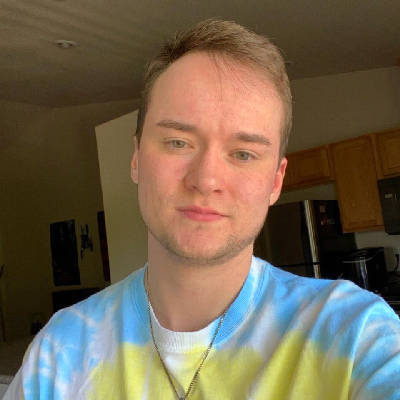
Published: Oct 28, 2022 01:25 am