The newest installment in the Call of Duty saga is almost here, with Modern Warfare 3 (2023) less than a month away from officially arriving. In the meantime, avid players are already getting their hands on the title’s beta early, with everyone able to jump into their favorite classic MW2 (2009) maps for a lap to test the game before November’s launch—but what about graphics settings?
Many players are encountering heavy FPS issues on PC, as one would expect with a game in its beta period. The default graphics settings aren’t quite hitting the smooth gameplay experience many have come to expect out of CoD.
Here are the ideal PC graphics settings for MW3.
The best PC graphics settings for PC in MW3
Best MW3 Display settings
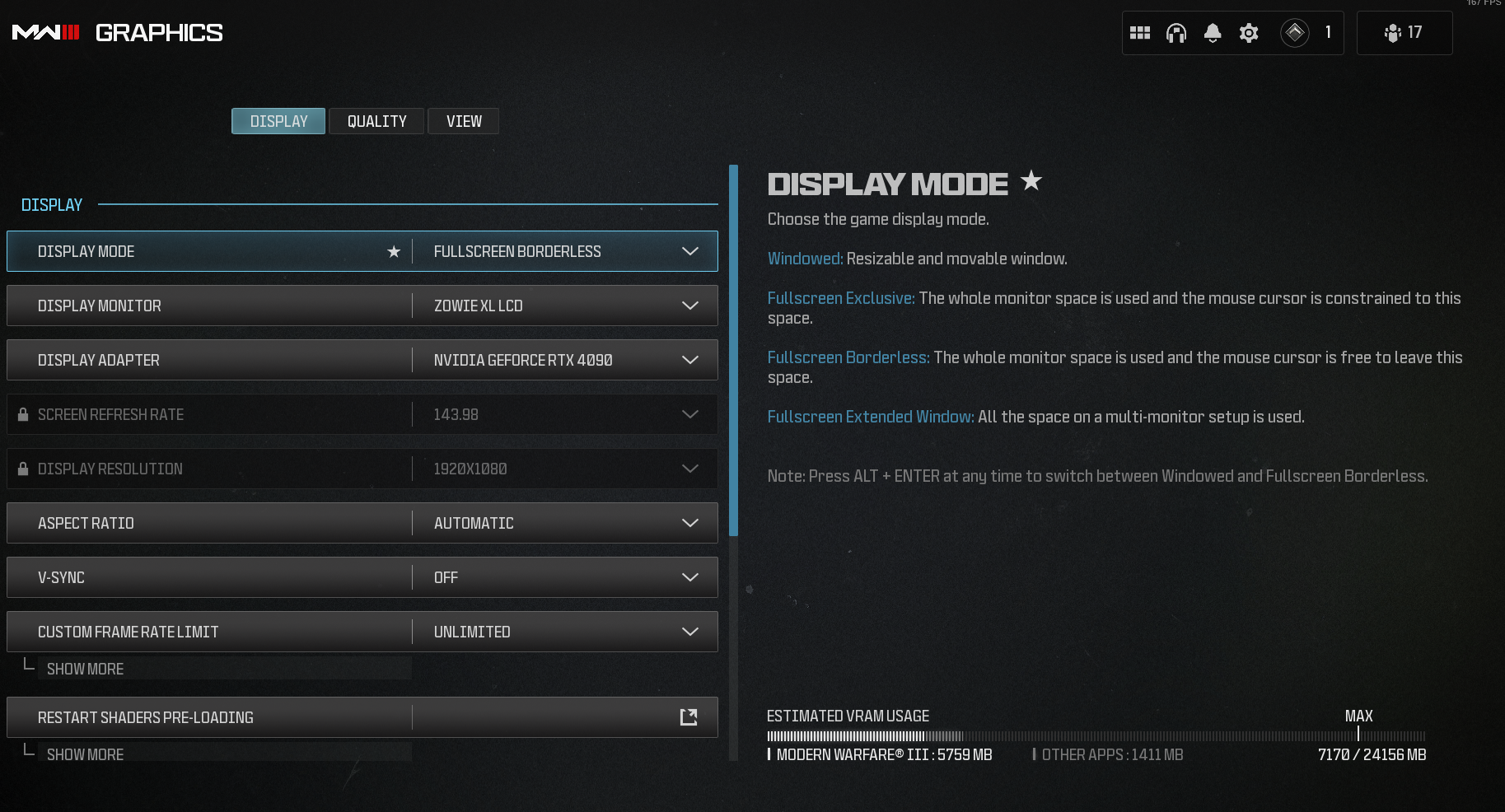
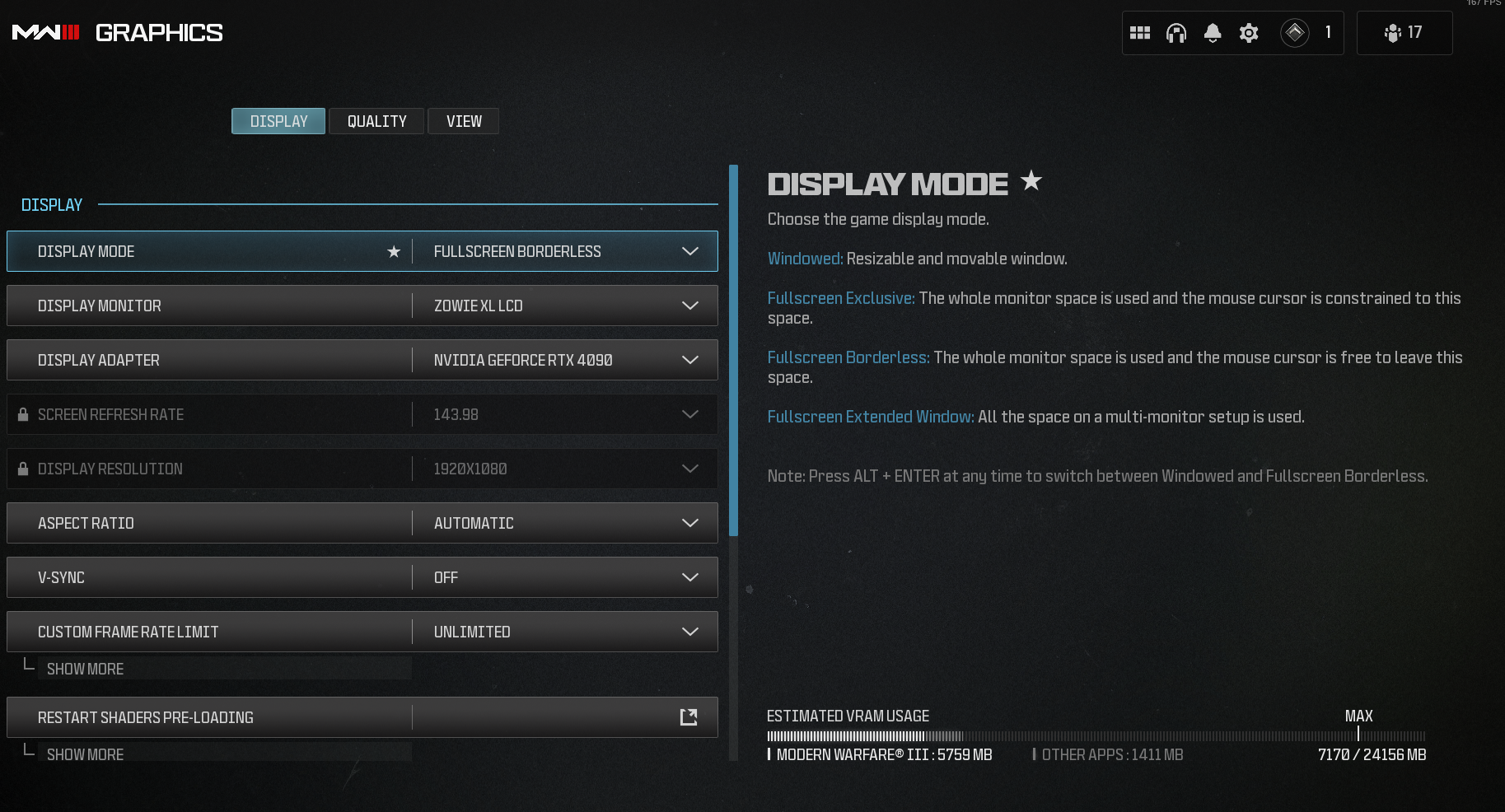
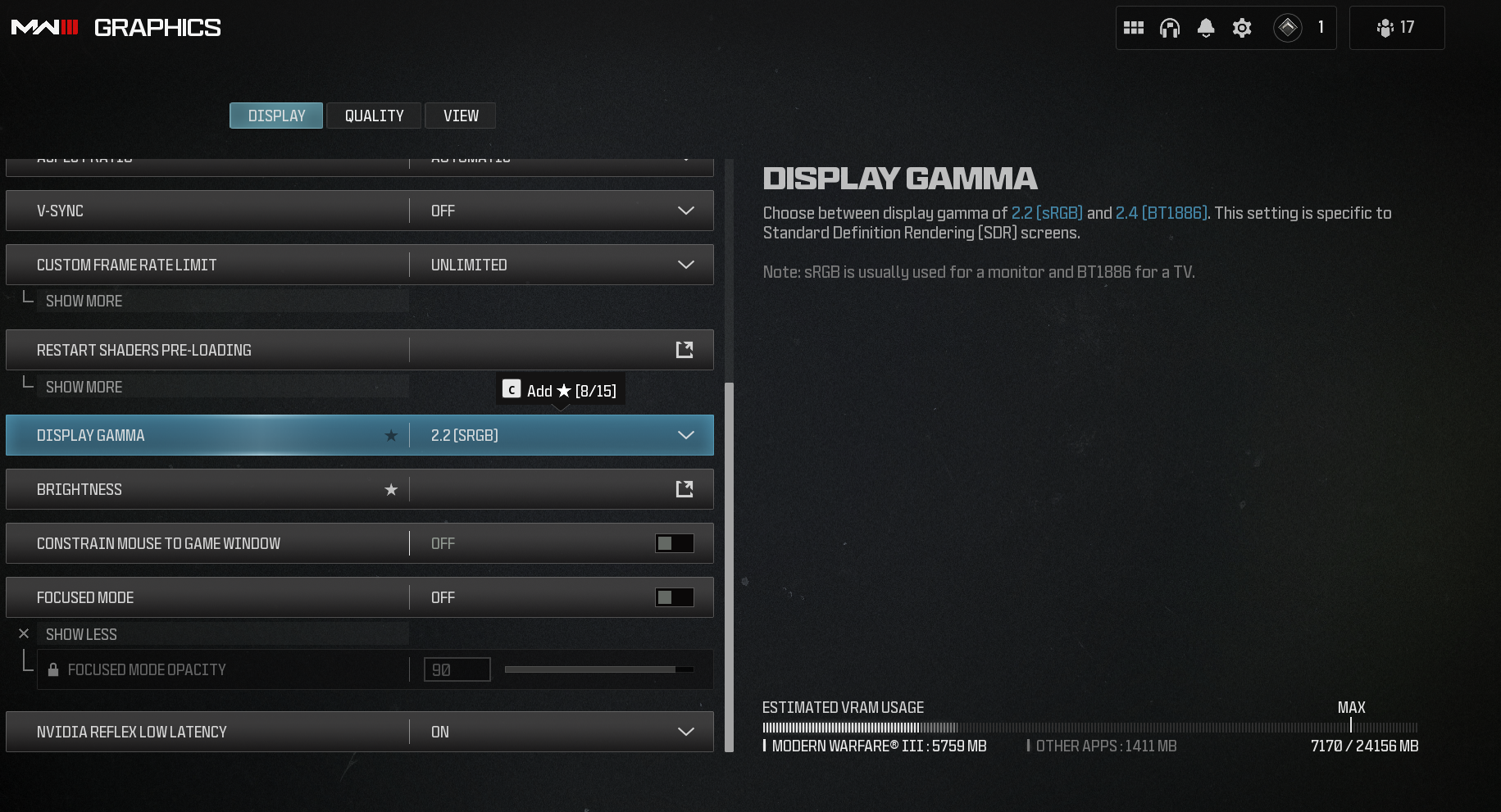
You shouldn’t need to touch these settings too much, as your display settings mainly impact which GPU or monitor you’ll use when playing MW3. Try at all times to run the game in fullscreen.
- Display Mode: Fullscreen
- Display Monitor: Preference (take note of which monitor you want to use if using multiple screens)
- Display Adapter: Your active GPU
- Screen Refresh Rate: Maximum
- Display Resolution: Match to your monitor’s native resolution
- Aspect Ratio: Automatic
- V-Sync: Off
- Custom Frame Rate Limit: Unlimited
- Display Gamma: 2.2 (SRGB)
- Brightness: Preference
- NVIDIA Reflex Low Latency: On
Best MW3 Quality settings
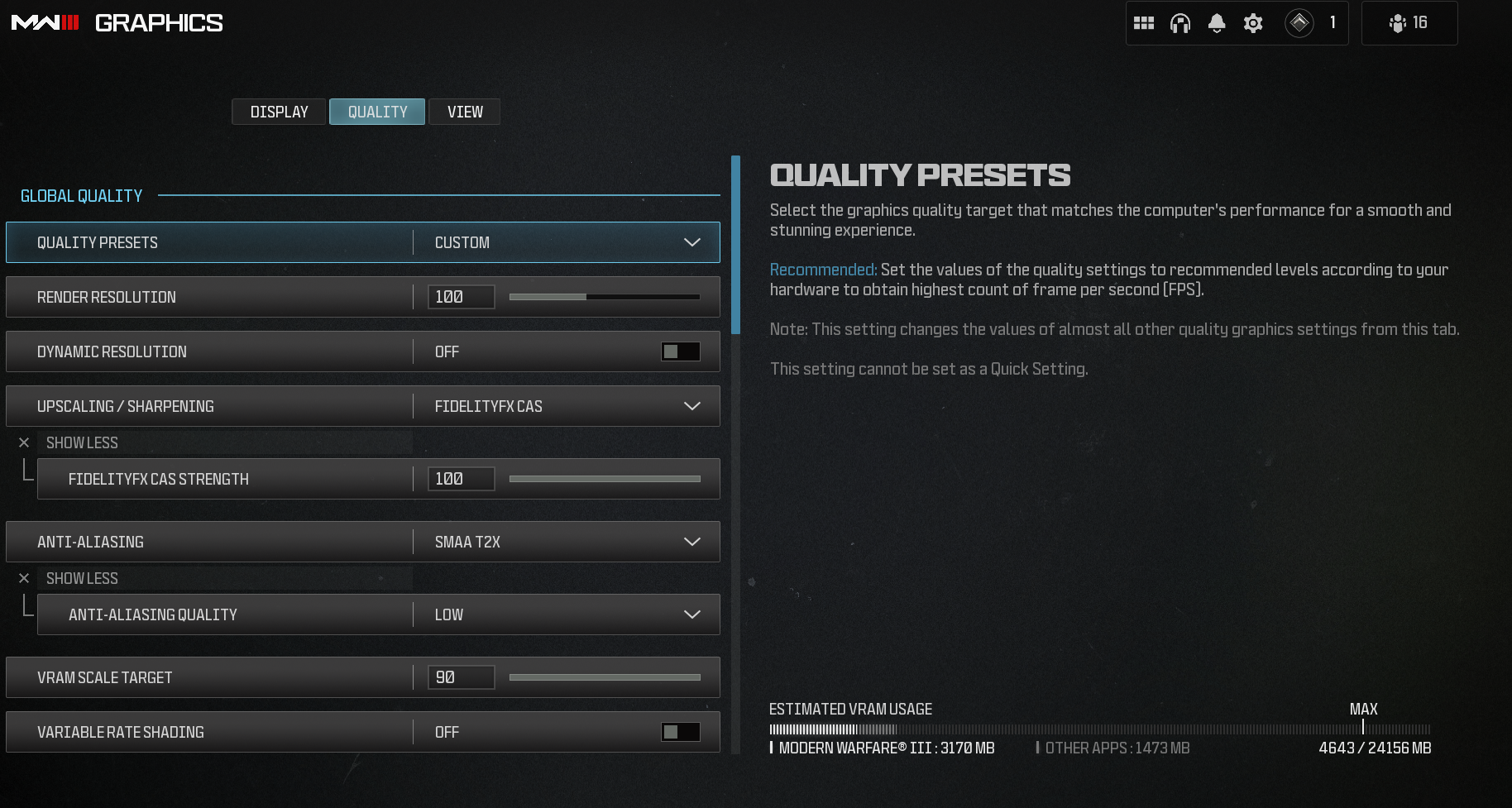
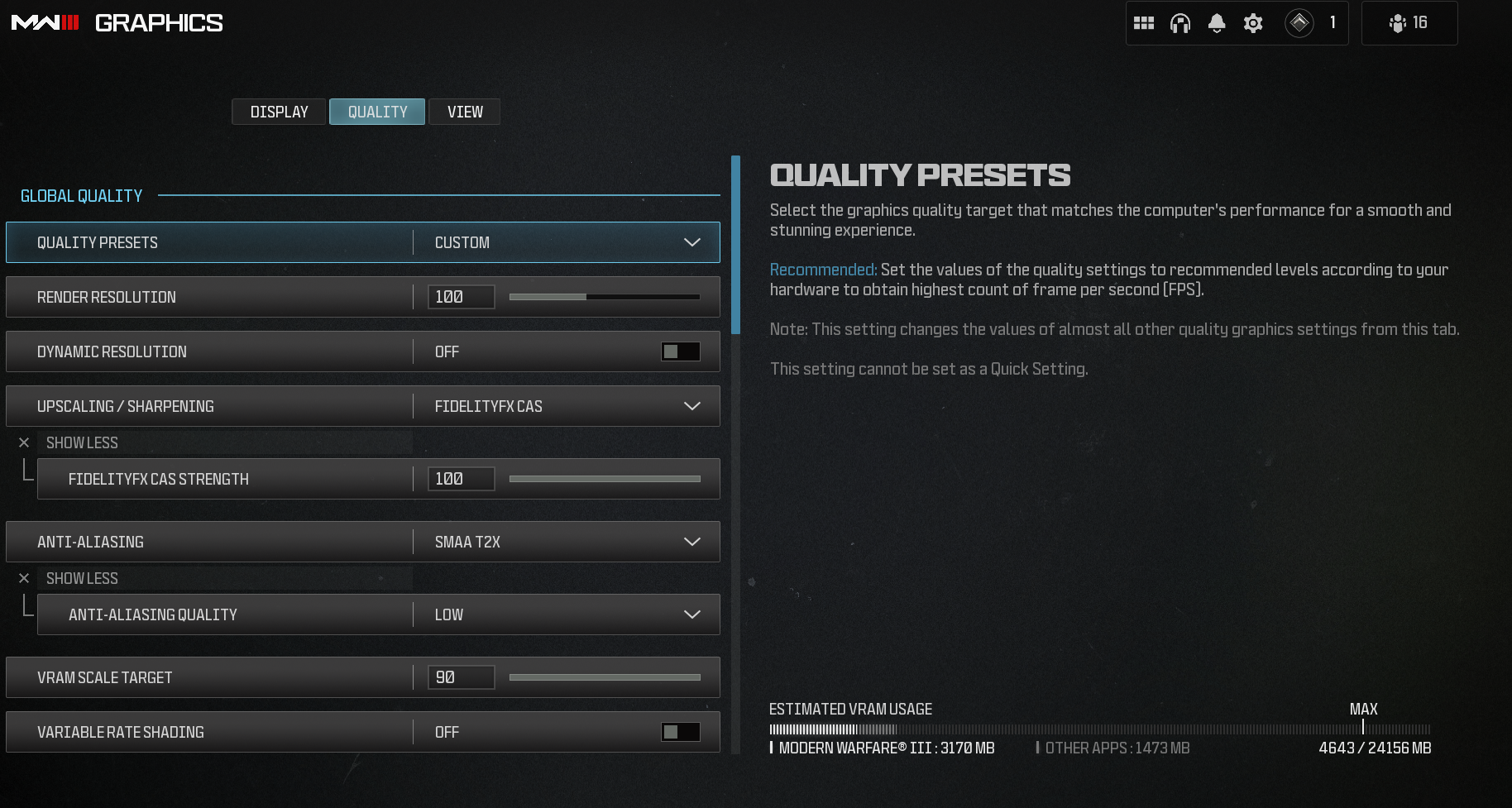
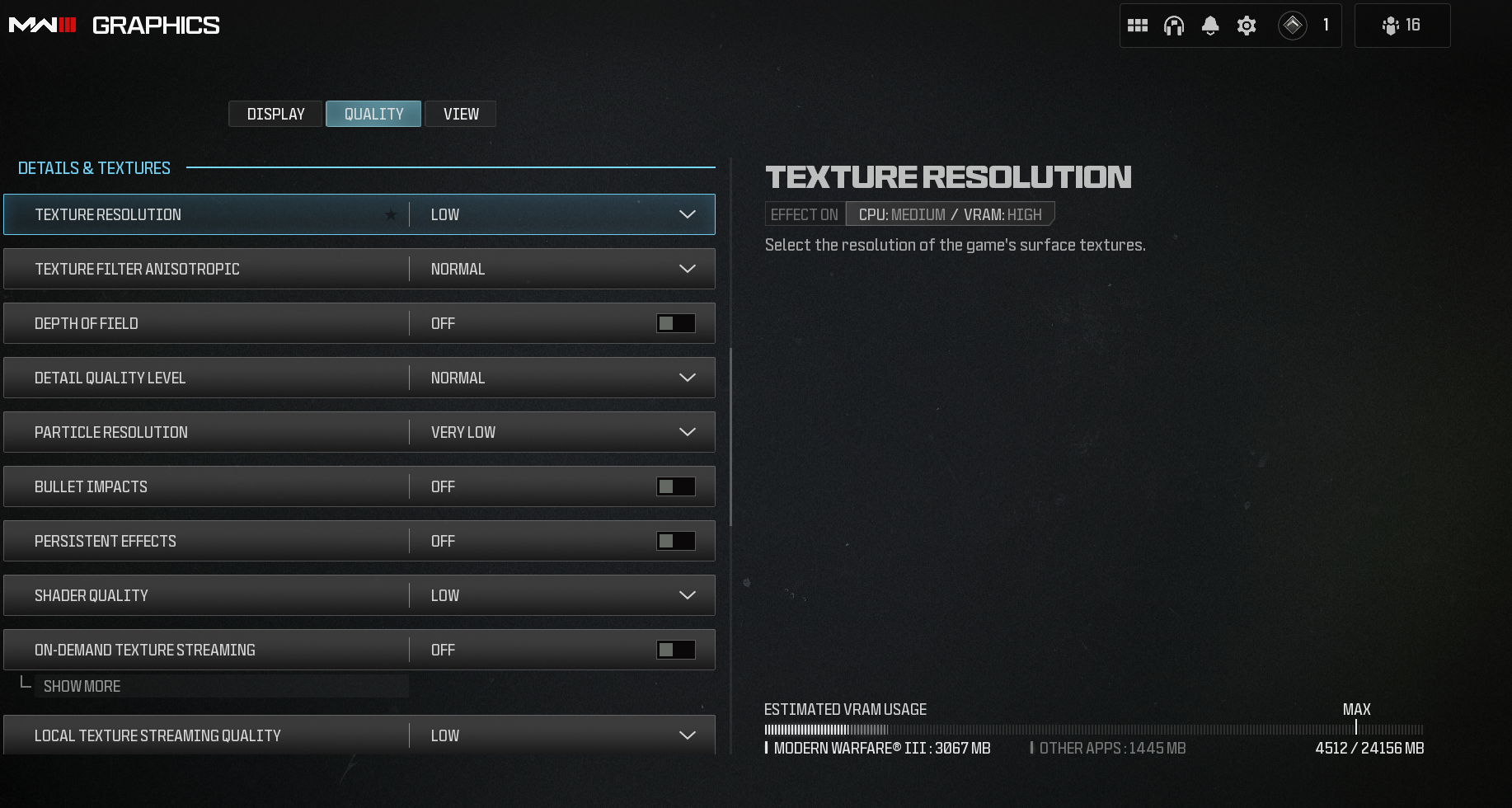
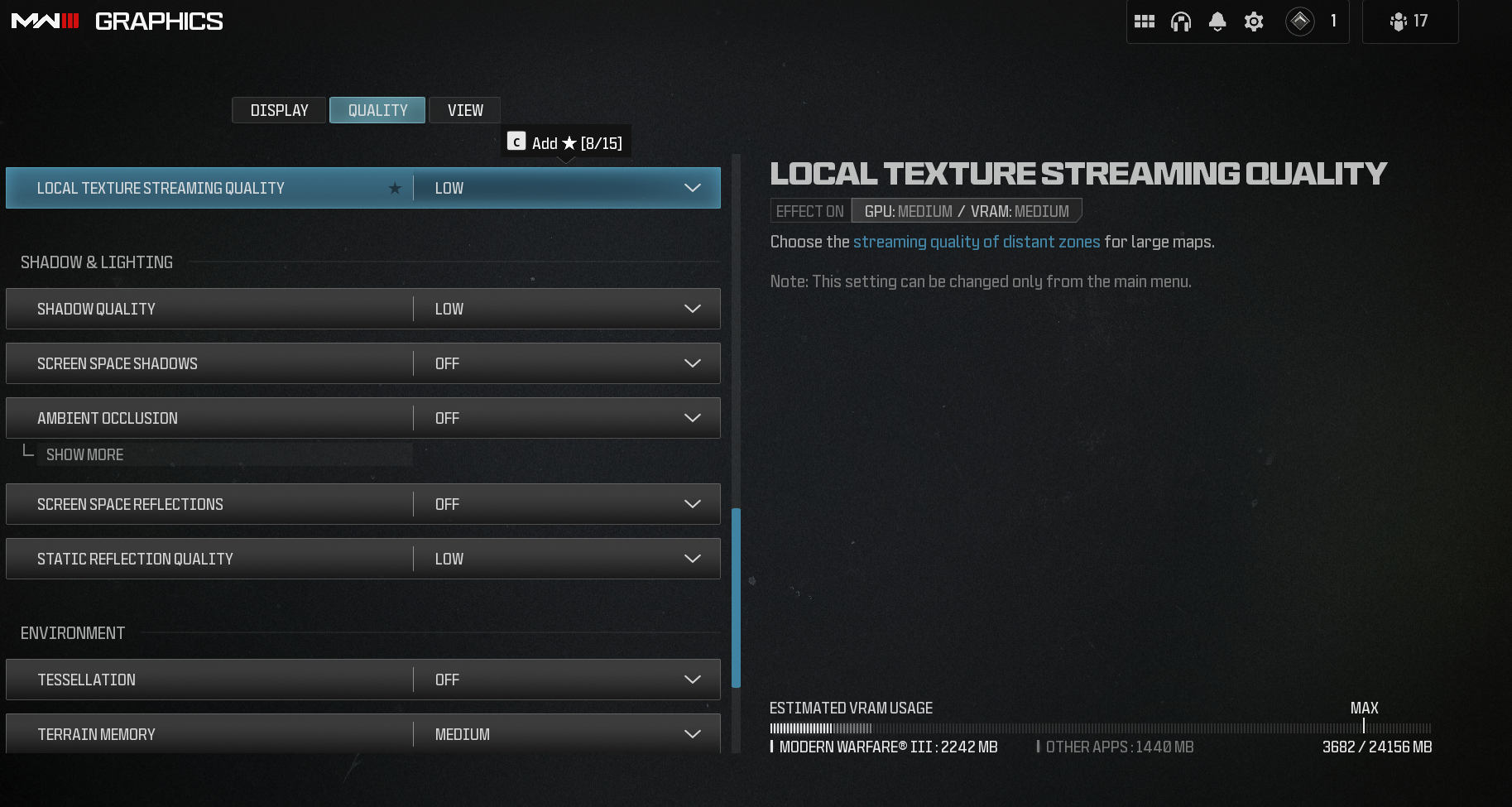
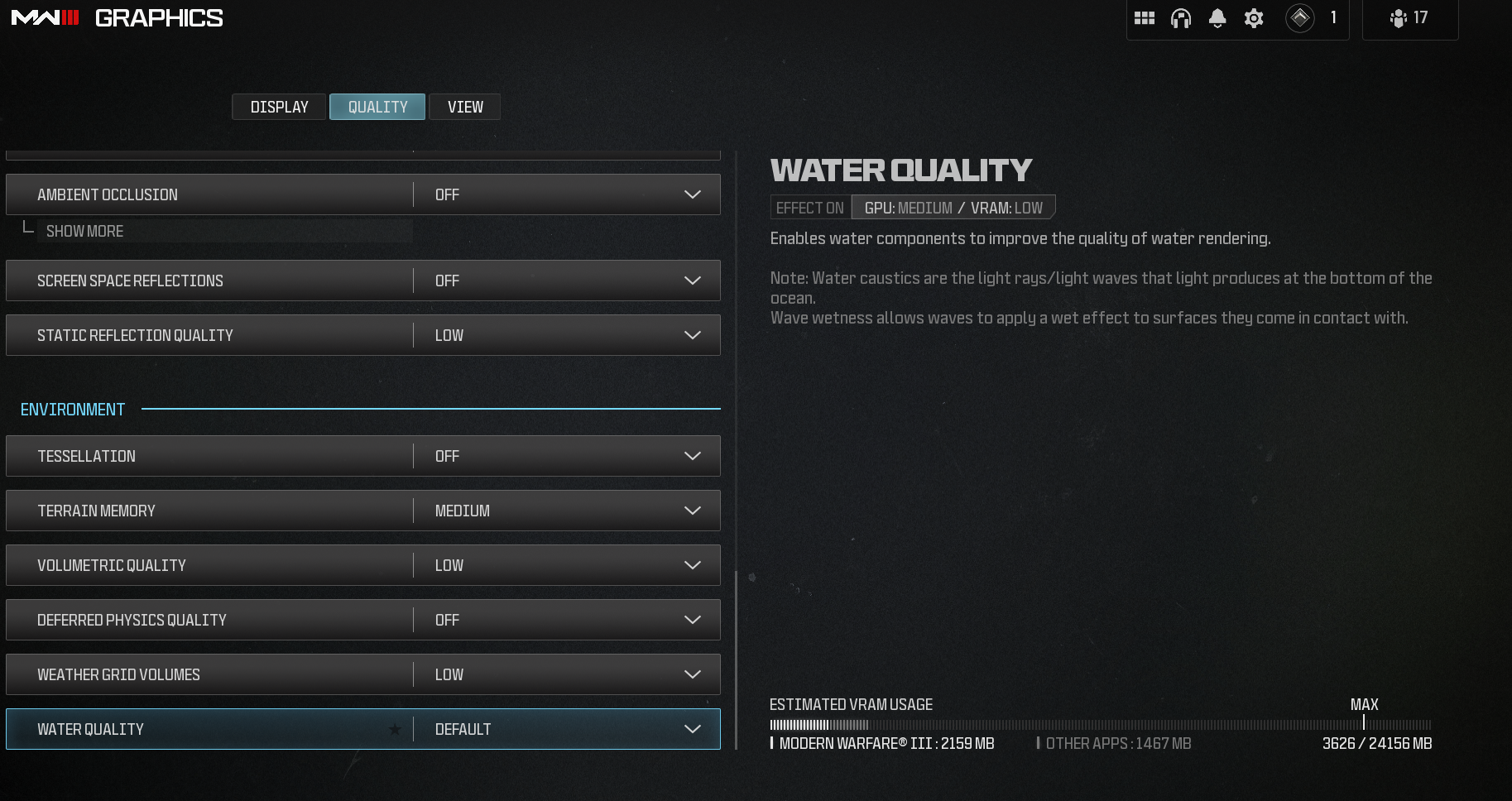
The graphics quality settings will make the most difference to your FPS and overall experience when playing MW3. As always, you can use a default preset and adjust individual settings if you’re struggling to hit your FPS target.
Shadows, Texture Resolution, and Particle Resolution tend to have the heaviest impact on FPS the higher you go, so remember the age-old rule: Aim to reach your monitor’s refresh rate when it comes to FPS, otherwise go for 60.
- Quality Presets: Custom
- Render Resolution: 100
- If all else fails and you still need FPS, consider lowering this slightly.
- Dynamic Resolution: Off
- Upscaling/Sharpening: FidelityFX CAS
- Anti-Aliasing: SMAA T2X
- Anti-Aliasing Quality: Low
- VRAM Scale Target: 90
- Variable Rate Shading: Off
- Texture Resolution: Low
- Texture Filter Anisotropic: Normal
- Depth of Field: Off
- Detail Quality Level: Normal
- Particle Resolution: Very Low
- Bullet Impacts: Off
- Persistent Effects: Off
- Shader Quality: Low
- On-Demand Texture Streaming: Off
- This will increase load screen times before matches but is far better for your PC.
- Local Texture Streaming Quality: Low
- Shadow Quality: Off
- Screen Space Shadows: Off
- Ambient Occlusion: Off
- Screen Space Reflections: Off
- Static Reflection Quality: Low
- Tessellation: Off
- Terrain Memory: Medium
- Volumetric Quality: Low
- Deferred Physics Quality: Off
- Weather Grid Volumes: Low
- Water Quality: Default
Best MW3 View settings
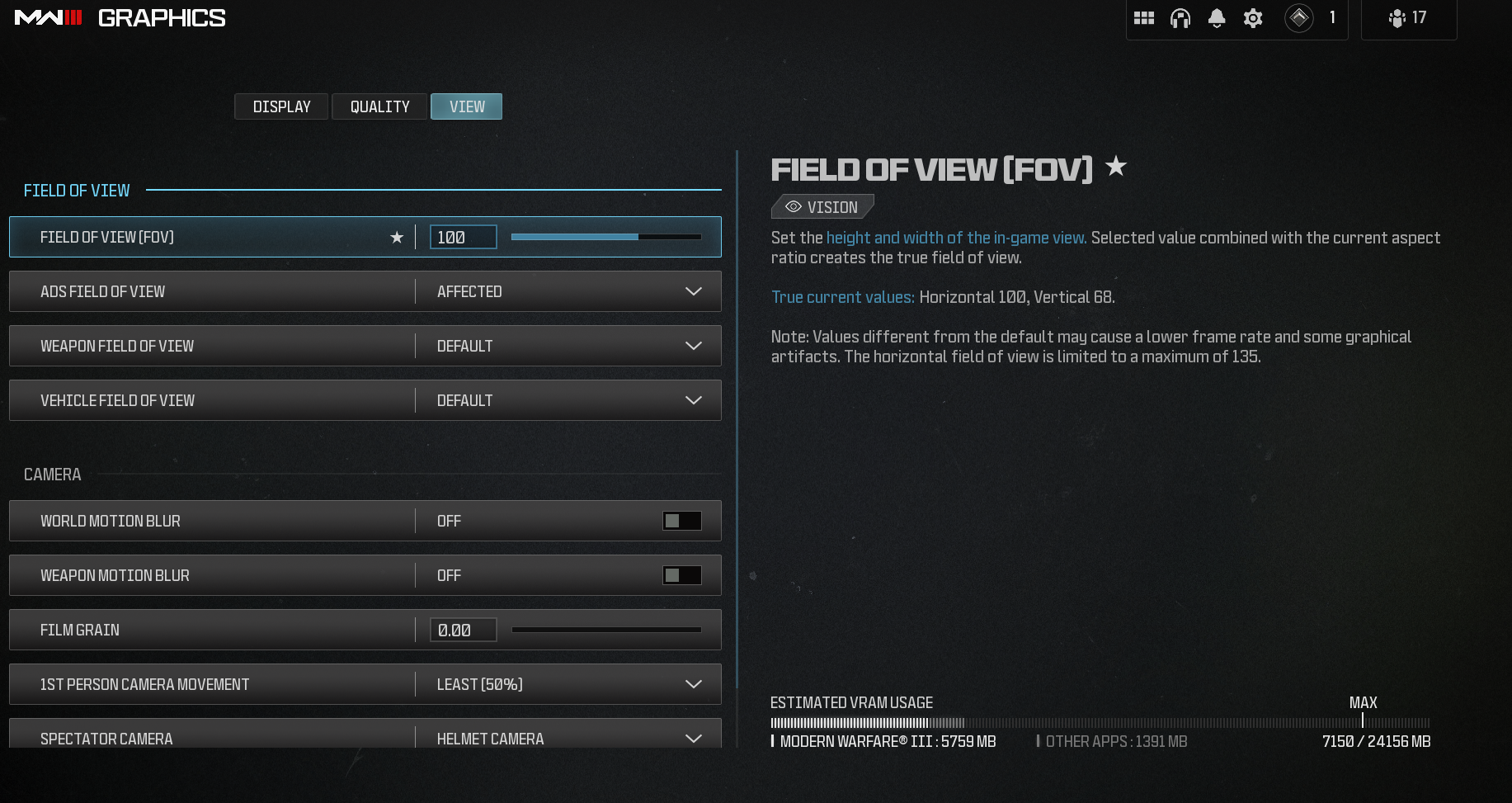
- Field of View: 100
- Personally, I prefer a little higher, at around 105. Alternatively, if you prefer a narrower FOV, feel free to try 90-95.
- ADS Field of View: Affected
- Weapon Field of View: Default
- Vehicle Field of View: Default
- World Motion Blur: Off
- Weapon Motion Blur: Off
- Film Grain: Zero









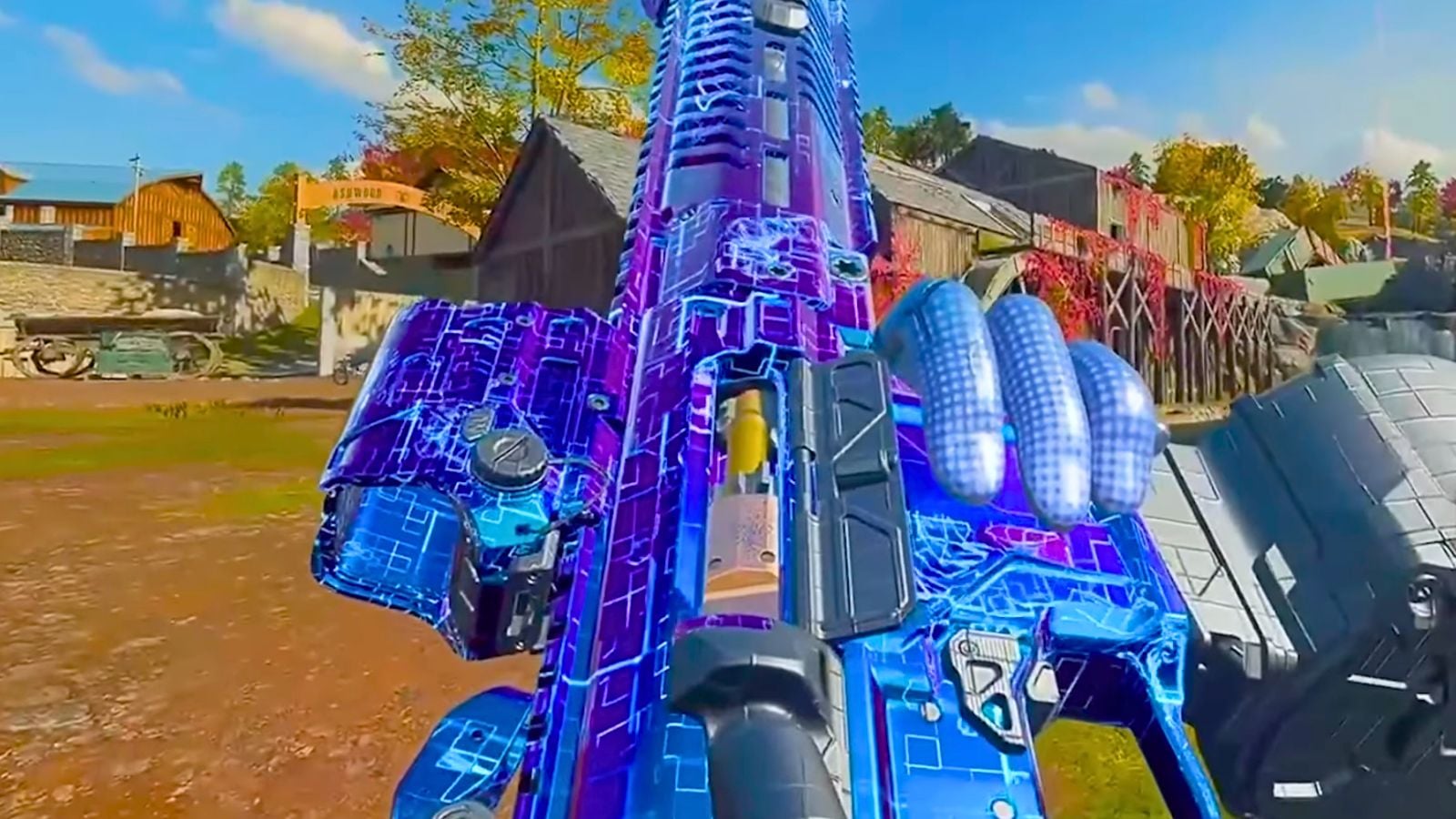


Published: Oct 13, 2023 07:39 am