Transferring your favorite dinosaurs between servers in Ark: Survival Ascended is a great way to play with multiple friends without losing your favorite leveled-up companions.
Even then, the method to transfer your scaly friends isn’t exactly spelled out to you, and some players don’t even know it’s possible. So, how do you go about doing it?
To transfer a tamed dinosaur between worlds and servers, first of all, you need to abide by the rules of the game. For starters, dinosaurs can only be transferred to servers of the same type. This means a dinosaur you tamed in a PvP world cannot move to a PvE server and vice versa.
With that out of the way, let’s tell you exactly what you need to do.
How to transfer dinos between servers in Ark: Survival Ascended
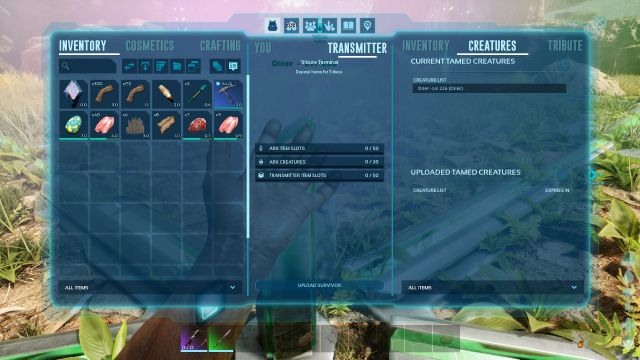
First, you must reach one of the three main obelisks on the map. These can be located in the following areas:
- Red: Southwest corner (79.8, 17.4)
- Blue: Northwest corner (25.5, 25.6)
- Green: East of the center of the map (59.0, 72.3)
From here, you will be given the option to move your tamed dinosaurs to the center of the obelisk. Open the menu by interacting with the terminal at the obelisk and select the “Creatures” sub-menu. A list of available dinos and creatures you own will show up on the right sidebar.
Click on the one you want to upload. You will be given the option to upload it and once you do, a message should pop up to say your dino or creature has been deleted from your current server. You will lose any saddle or inventory on these dinosaurs when you upload them, so either take them off the dinosaur in question or upload these items via the item transfer option in the same menus.
Now, enter the server you want to download the dinosaur to, head back to the same Obelisk you uploaded it with, and on the menu, you will see the option to download the dinosaur or creature in question to its new world.












Published: Nov 3, 2023 09:56 am