Mac “Albralelie” Kenzie Beckwith is one of the most successful Apex Legends players. At time of writing, he’s the second highest-earning Apex player after his teammate ImperialHal.
Albralelie was originally a console player because he was introduced to gaming on an Xbox thanks to his older brothers. Despite changing platforms over the years, he’s stuck to the first-person-shooter genre. His background in competitive CS:GO and Overwatch made him the perfect candidate to complete TSM’s star-studded roster.
On top of putting on a dominating performance in every tournament he plays in, Albralelie also streams frequently on Twitch. His streams tend to be educational, which is great for anyone who’s looking to improve in Apex.
If you’re looking to emulate Albralelie’s gameplay, understanding his settings can be a good start. Don’t feel hesitant about making your own adjustments to his settings, however, since some of them are based on personal preference and you may just end up improving them for yourself.
Here are Albralelie’s Apex settings.
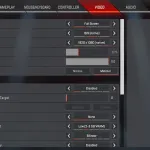
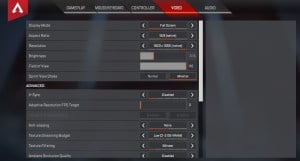
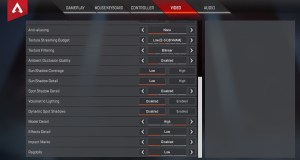
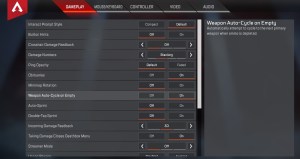
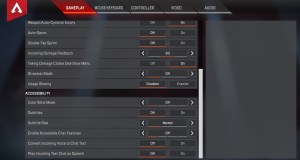
Albralelie’s video settings
Some pros prefer playing with stretched aspect ratios like 4:3 and 5:4. But Albralelie, on the other hand, prefers playing at 16:9 for visual clarity. Stretched aspect ratios in first-person-shooters have a history of making targets easier to aim at by making them larger.
The rest of Albralelie’s settings look like he’s favoring performance above all else with Model Detail being the only exception. Keeping Model Detail in High allows Apex to benefit more from your GPU while increasing your chance of spotting enemies since they’ll have significantly better textures than the rest of the objects and terrain.
- Display Mode: Full Screen
- Aspect Ratio: 16:9 (native)
- Resolution: 1920×1080 (native)
- Brightness: 30 percent
- This setting is highly personal and it’s likely that Albralelie is making up for his low-brightness settings with his monitor’s brightness levels.
- Field of View: 110
- Sprint View Shake: Minimal
- V-Sync: Disabled
- Adaptive Resolution FPS Target: Zero
- Anti-Aliasing: None
- Texture Streaming Budget: Low (two-to-three GB VRAM)
- Texture Filtering: Bilinear
- Ambient Occlusion Quality: Disabled
- Sun Shadow Coverage: Low
- Sun Shadow Detail: Low
- Spot Shadow Detail: Disabled
- Volumetric Lightning: Disabled
- Dynamic Spot Shadows: Disabled
- Model Detail: High
- Effect Detail: Low
- Impact Marks: Disabled
- Ragdolls: Low
Albralelie’s gameplay settings
The only setting to pay attention to here seems to be Albralelie’s Crosshair Damage Feedback preference. The default configuration for the setting is “X w/ Shield Icon,” which may have a slightly larger indicator and block your target if you’re shooting from a distance. Turning this off allows Albralelie to have full visual clarity around his crosshair and he’s likely to be taking advantage of sound queues, which differ for shielded and non-shielded enemies.
- Interact Prompt Style: Compact
- Button Hints: Off
- Crosshair Damage Feedback: Off
- Damage Numbers: Stacking
- Ping Opacity: Default
- Obituaries: On
- Minimap Rotation: Off
- Incoming Damage Feedback: 3D
- Streamer Mode: Off
- Usage Sharing: Enabled
- Color Blind Mode: Off
- Subtitles: Off
- Subtitle Size: Normal
- Enable Accessible Chat Features: Off
- Convert Incoming Voice to Chat Text: Off
- Play Incoming Text Chat As Speech: Off
Albralelie’s mouse settings
All mouse settings tend to be personal preference due to the differences in gamers’ setups. Regardless of your DPI or sensitivity options, using your mouse on a 1,000 Hz polling rate ensures the lowest possible response time and allows you to react faster in Apex.
- DPI: 1200
- Mouse Sensitivity: 1.5
- Mouse Acceleration: Off
- Polling Rate: 1000 Hz
- ADS Multiplier: 1.0
- Mouse Invert: Off
Albralelie’s keybinds
Though it’s unknown whether Albralelie uses macro shortcuts via his gaming equipment, he prefers using the default keybinds, which also is an old habit for LAN players to avoid readjusting their settings whenever they travel.
- Sprint: Left Shift
- Jump: Space Bar
- Tactical Ability: Q / Mouse 4 Button
- Crouch Hold: Left Ctrl
- Crouch Toggle: C
- Ultimate Ability: Z / Mouse 5 Button
- Inventory: Tab Key / I
- Interact: E
- Fire Mode: B
- Aim: Mouse Right Click (Hold)
- Melee: V
- Shield Toggle: H
- Health Item: 4
- Equip Grenade: G
- Reload: R
- Equip Weapon 1: 1
- Equip Weapon 2: 2
- Holster Weapon: 3






Published: Jun 8, 2020 04:49 pm