Twitch is among the most popular livestreaming platforms in the world, with millions of active streamers and viewers on the website. Unfortunately, Twitch is very susceptible a wide array of bugs, errors, and other related issues for both streamers and audience members.
Thankfully, Twitch has a reliable means of sending information to the website directly if users experience any bugs or errors which might require further investigation.
This is how to report error messages and issues on Twitch.
How to send error message reports to Twitch
While users can simply send emails to Twitch’s customer support email, help@twitch.tv, the streaming platform has a portal specifically for filing error reports on the website viewers may stumble across.
This page will automatically fill in your account information such as your user name and email address based on the account you are currently logged in on.
Below basic information, users can select the category their issue falls under. Categories in this section range from login issues to more generalized errors. Users who submit an error report are also required to submit on what device the error occurred, specifying different platforms, consoles, and internet browsers.
Finally, users will be asked to submit an attachment with the issue.
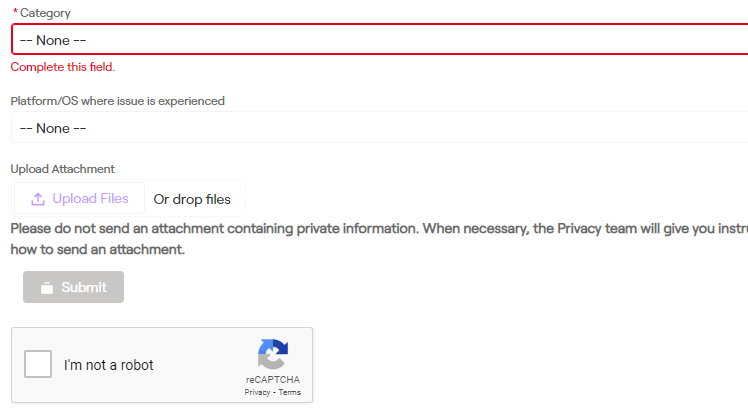
Twitch’s support information page asks that users send screenshots of the reported error along with the submission, providing two different means of attaining relevant information for both Chrome and Firefox users.
How to screenshot issues
- Open developer console in chrome by either pressing F12, going to More Tools > Tools > Developer Tools, or pressing Crtl + Shift + I.
- Navigate to the Network tab of tools.
- In that window, load the page you are having issues with.
- Allow the page to load, then sort by Status
- Look for errors in red
- Screenshot errors listed in red and attach them to the report form
After screenshots are attached, users are able to send the issue directly to Twitch.




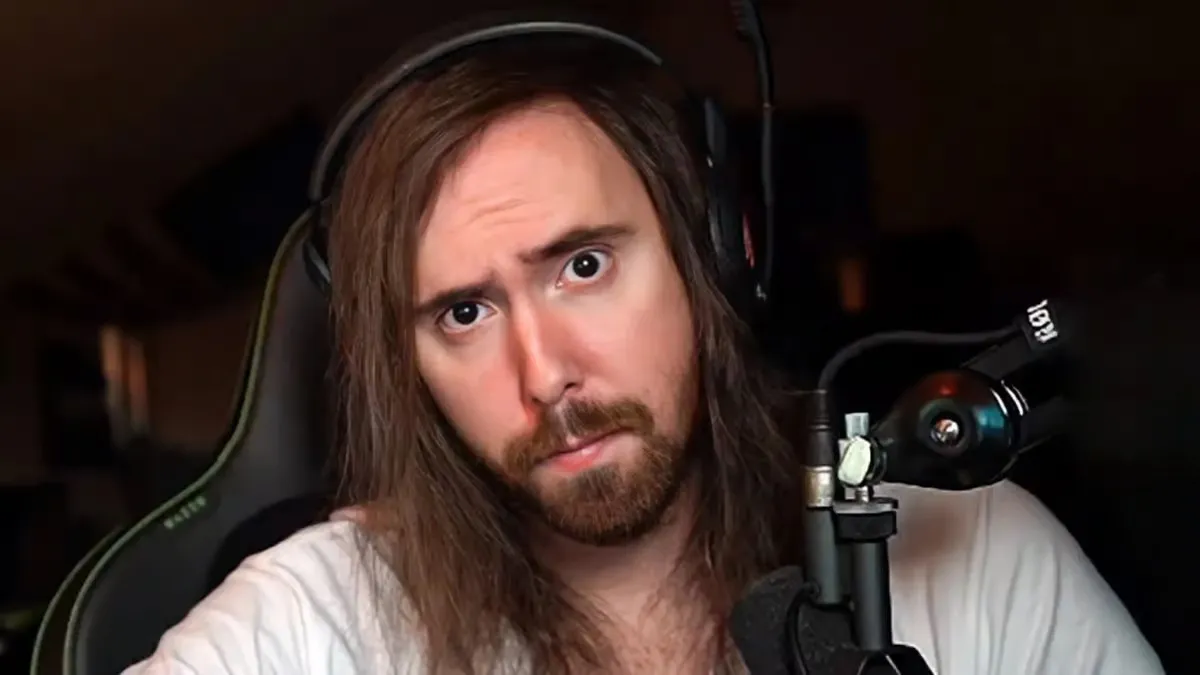

Published: Aug 24, 2022 07:36 pm