Twitch has its own set of prohibited words and language, but the platform also enables streamers to block or ban specified words. This creator tool aids in giving creators more control in managing the safety and accessibility of their chatrooms.
While also a means of cultivating one’s own desired stream environment and community, banning designated words can also help in preventing potential encounters with Twitch Terms of Service. Though streamers are not bound entirely by their chat, those with large audiences have previously been banned for an abundance of slurs, threats, or other derogatory language running uninhibited in their chatrooms.
How to ban and block words in Twitch chat
AutoMod
Twitch supplies creators with AutoMod, an automatic bot that can be used to blacklist and ban words in Twitch chat. AutoMod can automatically detect any usage of a blacklisted word, and will notify the streamer of the message for the creator to ultimately allow or deny. While an effective tool, AutoMod cannot ban, mute, or block users from the channel on its own.
Users can set up AutoMod by clicking on their profile picture and selecting the option to move to the Creator Dashboard. From here, click on the settings tab displayed with a gear icon to go to moderation options.
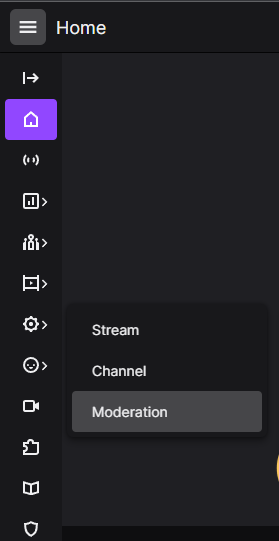
From here, you will see three different AutoMod controls: AutoMod Ruleset, Blocked terms or phrases, and Permitted terms or phrases. In the ruleset option, streamers can set how strictly AutoMod filters chat and presents messages to be reviewed by the streamer. At least a level one for AutoMod is recommended. To prohibit specific words or phrases, click Blocked terms or phrases.
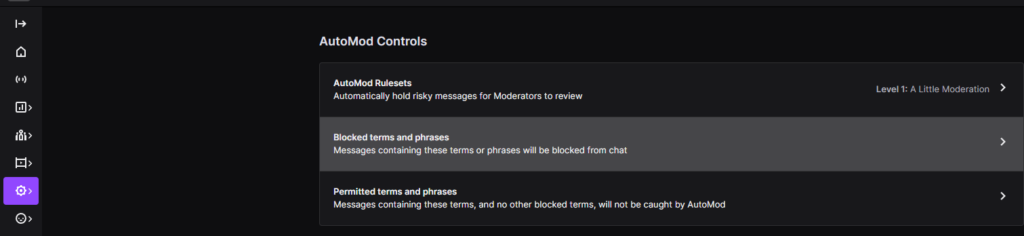
Clicking on this control feature, you should be presented with a textbox where you can input any words or phrases you would want automatically detected and filtered. This page will also show you any pre-existing or active AutoModded words or phrases and will be the spot where you can edit, remove, or add any further words in the future.
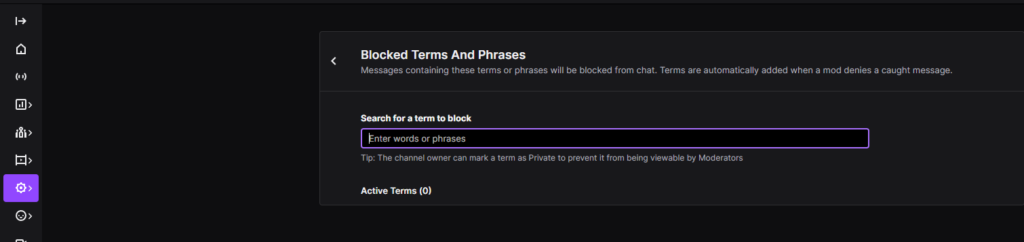
Alternatives to AutoMod
While AutoMod may be an excellent start for streamers looking to reign in their chats, it is far from the only option. Live moderators taken from trusted members of the community provide an invaluable resource for any streamers. These moderators are given the ability to ban, suspend, or restrict chat in various ways.
NightBot is a third-party alternative to AutoMod which many streamers have utilized. Similar to Twitch’s standard AutoMod, NightBot features chat restrictions, commands, spam filters, accessible chat logs, and more.
A streamer’s chat and community are often viewed as an extension of the creator’s content and behaviors. No matter the method you use, keeping your chat in check is an immensely important part of broadcasting.


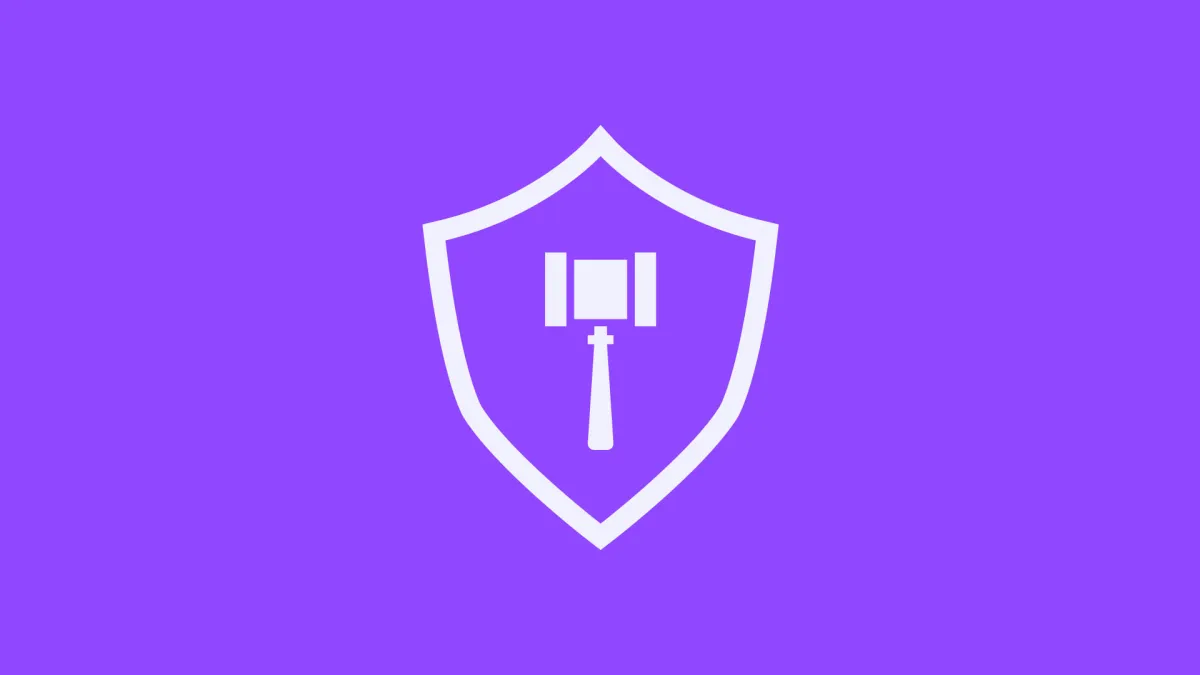
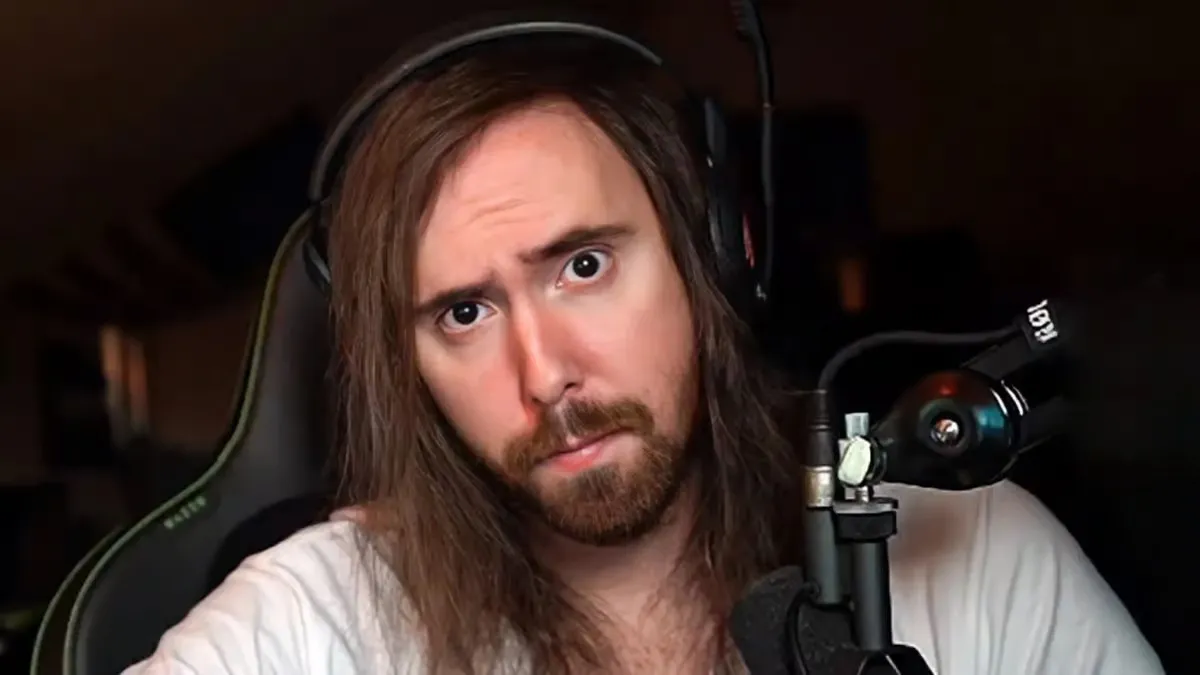


Published: Jun 14, 2022 03:56 pm