Warhammer 40K: Space Marine 2 features several amazing cutscenes that tell the story of the Ultramarines. Unfortunately, you may find that you cannot view the game’s first cutscene if you find yourself among the unlucky players that are affected by the freezing glitch on PC.
This is one of the game’s most frustrating issues, especially if you don’t know how to solve it. Here are a few options that should help you fix the freezing issue in the first cutscene of Warhammer 40K: Space Marine 2.
How to fix Warhammer Space Marine 2 cutscene freezing

Install the game on an SSD
You can use one of the simplest ways to solve the freezing issue before installation begins. Before downloading the game on Steam, you can choose what drive to install it on. Installing it on an SSD instead of an HD, could help resolve the issue. This makes the game run smoother, as load times are much faster, which helps prevent loading bugs such as this.
Verify game files
Verifying the game’s Steam files is another easy method that could help resolve the issue, but you can only do so after installing the game. Go to your Steam library and right-click the game. Select the Properties option and then Files, and select Verify integrity of game files. Doing this allows you to check to see if you installed the game properly, and if not, then reinstalling it could hopefully fix the issue.
Update graphics card and tweak settings
You can also try updating your graphics card and tweaking your driver settings, If the last option didn’t work. If you have an NVIDIA graphics card, go into your NVIDIA control panel and select Manage 3D Settings. After that, change the power management mode to Prefer Maximum Performance. Doing this should help your games run much smoother and faster, including Space Marine 2.
Limit FPS
After booting up the game, go into the game’s settings in the main menu. Navigate to the Video section, scroll down to FPS Limit, and select 30FPS, which is the lowest option. You can then change the FPS Limit to whichever option you prefer after the cutscene fully plays out and you regain control.
Skip the cutscene
If all else fails, you can try skipping the cutscene outright. While it may be disappointing, this option can help prevent freezing or crashing and allows you to actually play the game. You need to do this immediately upon starting the game, right when the cutscene begins by holding the Enter button. This method may not work immediately, so you may need to do it multiple times by restarting your game and trying again. You may also need to combine this method with the other methods mentioned above for it to work.





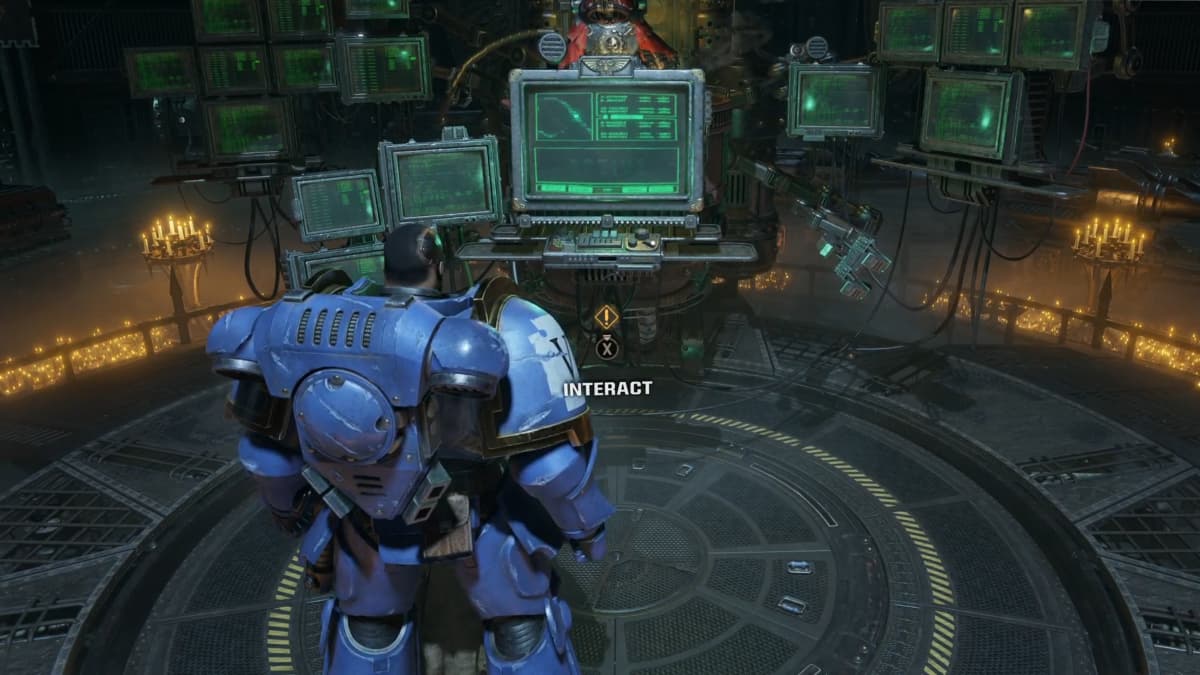



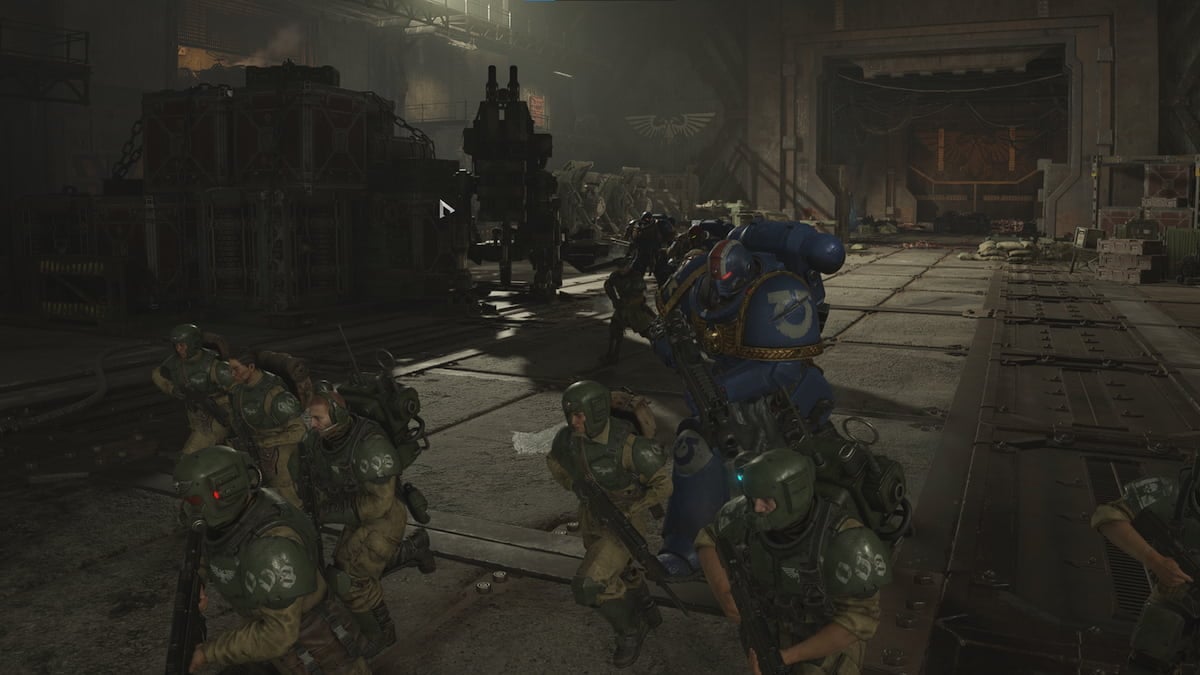





Published: Sep 14, 2024 03:36 pm