Overwatch 2 doesn’t have too many bugs, but some of them can completely block you from playing, which is beyond frustrating. This is the case for one bothersome glitch that sees players stuck on “initializing” when they try to launch the game.
When a new patch hits, you’ll have to download it to be able to play Overwatch 2 again. But if the client gets stuck initializing, you simply can’t play. Here’s how to fix the issue on the Battle.net launcher.
How to fix Overwatch 2 update stuck on initializing
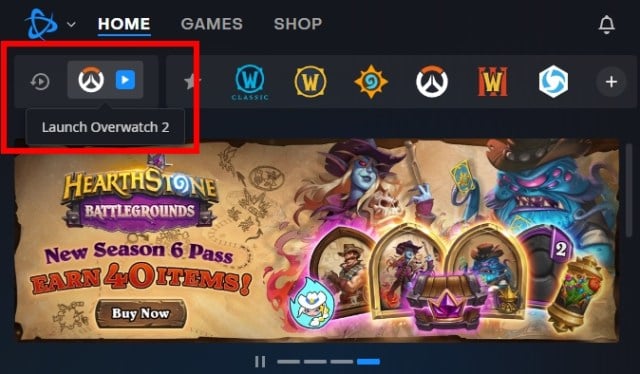
When an update becomes available for Overwatch 2, it should automatically download and install itself when you open the Battle.net launcher.
In many cases, however, the download will take some time to begin. The update might get stuck on the initializing stage and compile resources for a while instead of downloading the files, which is very frustrating. It happens often to me, but it always ends up downloading after I wait for a while.
If you’ve tried waiting and the problem still isn’t resolved, or have tried basic troubleshooting methods like restarting the launcher, here are a few further fixes you can try to download the patch so you can play Overwatch 2.
Change your region
Try and fix the initializing update issue by changing your region in the launcher. You can do this by clicking on the world symbol above the Play button. Once that’s done, pause the update and restart it under the new region.
Fix your network
Sometimes, the issue is due to how your network connects to the game’s servers. Resetting your router or changing the connection might solve the problem.
Change download bandwidth options
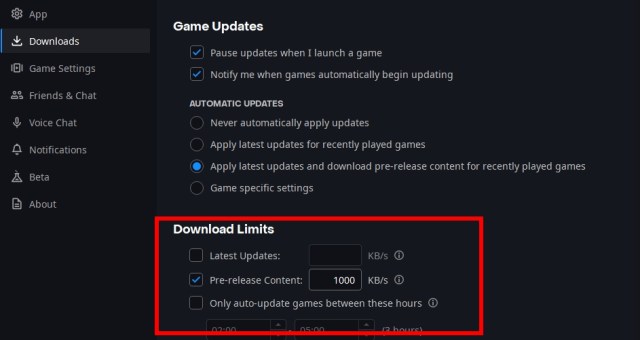
Lastly, to try and fix the initializing bug, disable the bandwidth limit for downloads. You can do this by heading into the Battle.net launcher, selecting the Downloads tab, and unticking the boxes in the Download Limits section.







Published: Jan 10, 2024 06:21 am