THE FINALS is one of the biggest free-to-play games this year, and it only seems to be getting more popular as time passes. However, as with many games, THE FINALS has its fair share of issues, with one of them being the infamous black screen error.
Multiple players have reported seeing a black screen specifically before they get their sessions started. If you’re a player facing this issue and looking for a quick fix, you’ve come to the right place, as we’ll be listing some commonly used fixes that usually solve the issue.
How to fix THE FINALS black screen error
The Black Screen error usually occurs right after a player boots up the game, right before a session, and before starting a match. The issue seems especially persistent for several players, and there has yet to be one specific and official fix for it. However, there are some fixes that have been used to resolve the issue.
1) Check your System Specifications
The most common reason for these types of issues is your PC’s specifications may not be up to par with the game’s minimum specifications. As such, you should check to see if your specs at least meet the requirements listed on the Steam page.
These minimum and recommended specifications are:
MINIMUM:
- OS: Windows 10 or later 64-bit (latest update)
- Processor: Intel Core i5-6600K or AMD Ryzen R5 1600 processor
- Memory: 12 GB RAM
- Graphics: NVIDIA GeForce GTX 1050 Ti or AMD Radeon RX 580
- DirectX: Version 12
RECOMMENDED:
- OS: Windows 10 or later 64-bit (latest update)
- Processor: Intel Core i5-9600K or AMD Ryzen 5 3600 processor
- Memory: 16 GB RAM
- Graphics: NVIDIA GeForce RTX 2070 or AMD Radeon RX 5700 XT
- DirectX: Version 12
If your PC meets these requirements, it’s likely not a compatibility issue, and you should try out some other fixes.
2) Reduce graphic options
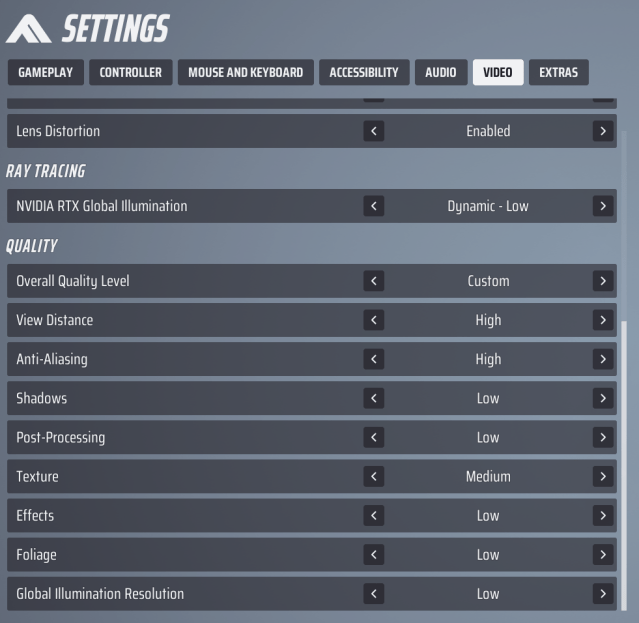
If your PC is up to par, but you’re still seeing the black screen, you should try lowering your graphics settings, as your current options may be too high for your PC, or they may not be adequately optimized. If you’re on High graphic settings, try lowering them to Medium, and if you’re on Medium settings, try dropping them to Low and restart the game to check if the problem persists.
3) Update your graphic drivers
If you’ve tried everything thus far with no result, then the cause of the black screen issue may be outdated graphics drivers for your GPU. Outdated drivers can cause all sorts of performance issues for games, especially the newest ones and each game can have different reactions to outdated drivers.
If you’re experiencing a black screen, you should check to see if your drivers need updating. If you’re using a Nvidia graphics card, you can update your drivers by navigating to the Nvidia Geforce Experience app, and other GPUs should have their own app to download updates.
4) Try resolving file integrity errors
If the issue persists, you can try to check your library for integrity errors. These errors usually appear when a game does not install correctly, which creates corrupted data and causes issues when running the game. To check for integrity errors:
- Go to your Steam library.
- Right-click on The FINALS.
- Click properties.
- Click the Local Files tab.
- Click “Verify Integrity of Game Files.”
This will prompt a Steam scan to check for library errors, and any damaged files will be re-downloaded.
5) Reinstall the game
If all else fails, try deleting and reinstalling the game, as sometimes the files don’t get fixed even after an integrity scan. Restarting the game, adjusting your graphics settings, and ensuring the game is installed correctly should be all the steps you need to take to make the black screen error disappear.
And if all of that still doesn’t work, you’ll unfortunately have to wait for a proper fix via an update from the devs. THE FINALS developers have yet to comment on this persistent and seemingly prevalent issue. However, as the game is still new, it shouldn’t take long for the problem to be addressed through a series of patches.
THE FINALS is a fun game that some people, unfortunately, aren’t able to experience due to the frustrating black screen error. However, with some luck, following these steps should help resolve the issue.







Published: Dec 12, 2023 07:37 pm