Despite the relatively low barriers to entry into streaming, live broadcasting of any kind can come with a wide array of technical errors and troubleshooting. OBS makes the process of streaming on Twitch significantly easier, but there are still plenty of issues that can occur when connecting these two services.
If you have faced the “OBS failed to load channel information for Twitch” error, there is no need to despair. This is a fairly common issue that has several potential fixes. Here is how you can fix your OBS issue.
How to fix the “OBS failed to load channel information for Twitch” error
The first thing you should check if you encounter this error is to see if Twitch is still up. If Twitch’s services are interrupted, you will not be able to connect the streaming platform to your streaming software of choice. You can easily check Twitch’s status by visiting the website’s official status page. If Twitch is down, there is little that users can do aside from waiting for the platform to fix whatever the issue may be.
Issues on Twitch are the most common cause of the “OBS failed to load channel information for Twitch” error since Twitch’s inactivity results in errors with OBS. Aside from errors from the platform, users experiencing this problem could be facing an issue with the streaming software itself.
The second priority should be to ensure that your OBS of choice is up to date. This can be done by loading OBS, selecting help, and clicking “Check for Updates.” Finally, you may be able to circumvent many connectivity issues by directly connecting your Twitch account with your streaming software. This is easily done by going to your OBS.
These solutions should be able to remedy the streaming error and allow you to go live on your Twitch channel.


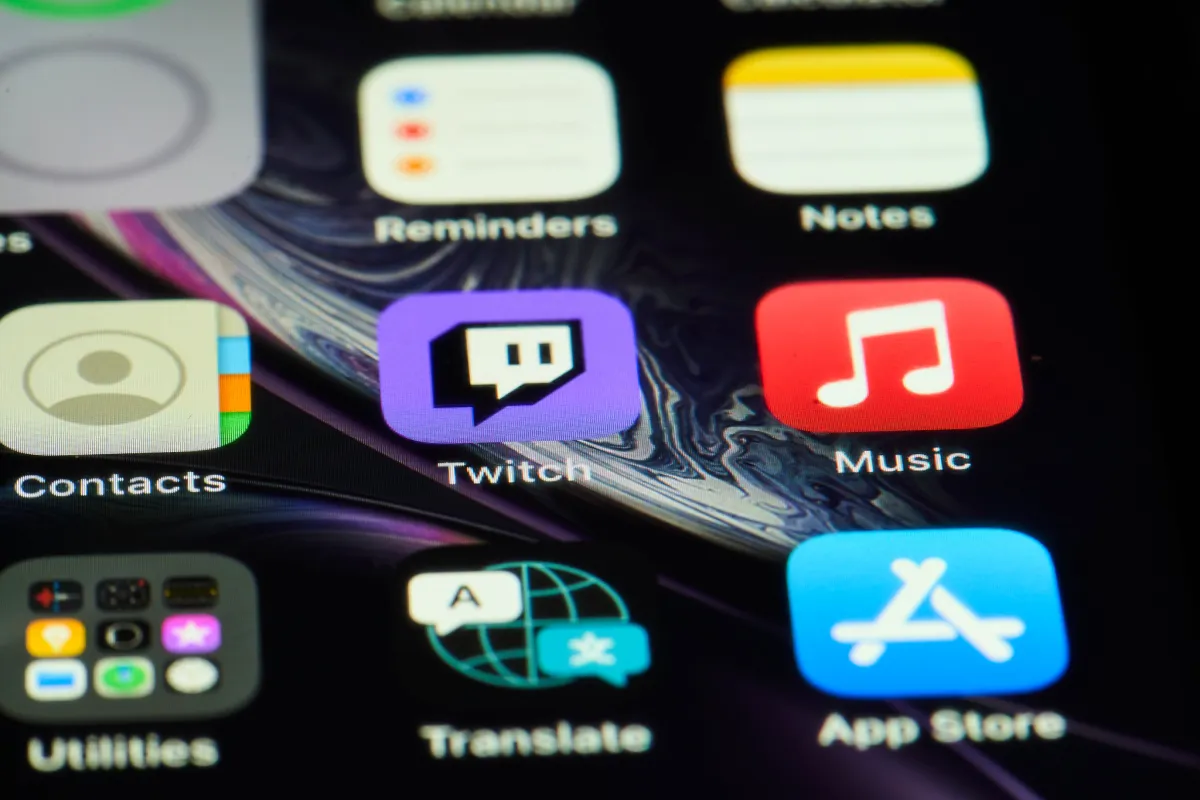

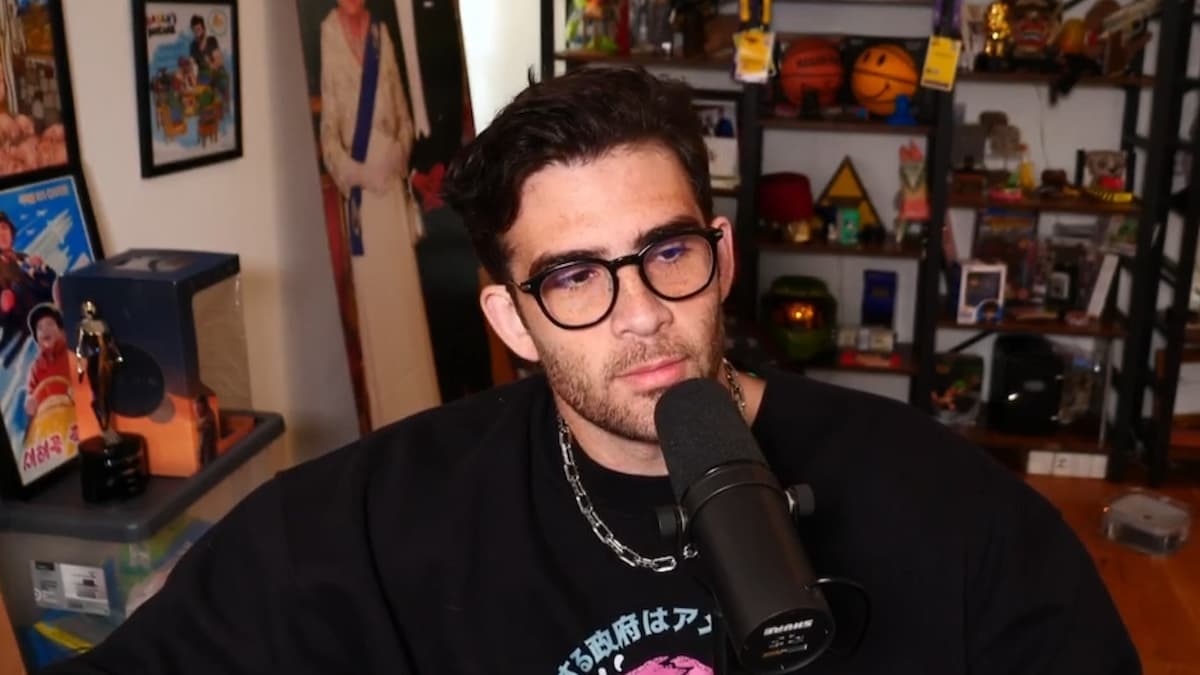
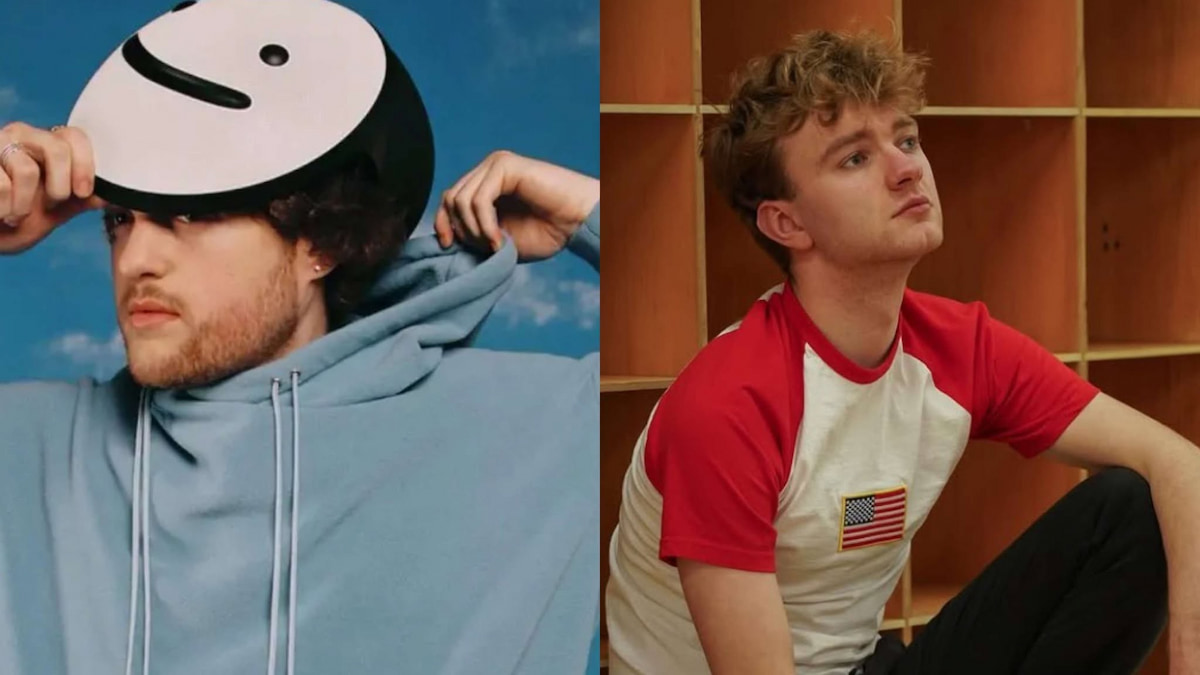

Published: Sep 28, 2022 02:49 pm