Sea of Thieves is an online multiplayer game so isn’t immune to hiccups. One of the peskiest errors players are encountering is the “searching for seas” error. If you are stuck at loading a session because of the error, don’t worry—we’ll help you get through it.
Sea of Thieves’ searching for seas error, explained and how to fix

If you’re unable to load a multiplayer session of Sea of Thieves because of the searching for seas error, chances are it’s a server problem. It may happen right after an update is deployed, indicating a surge of traffic or an unintended bug is the cause. Players have reported being unable to rejoin sessions they disconnect from, or worse, not being able to join a game at all.
Besides server-side problems, you may rarely get stuck on the “searching for seas” message due to a bad network connection, outdated software, and other local reasons. Whatever be the cause, try restarting your game. As simple as it sounds, this is usually a successful workaround for most errors. If restarting Sea of Thieves doesn’t work, here are some other workarounds you can try.
Check for an official update on the servers
First and foremost, check if Rare has acknowledged a server issue. You can check for server updates on Sea of Thieves’ X (formerly Twitter) page or official Discord. In case there’s an internal error, nothing you try will solve it. Your best bet is to wait for the devs to resolve the cause.
Check your network connection
If it’s not a server problem, the searching for seas error in Sea of Thieves is likely a result of a bad internet connection. Make sure you’re connected to a stable network. You can try rebooting your router and modem to refresh the connection and solve any temporary hiccups. If you aren’t sure what’s wrong, you can always give your ISP a ring for help.
Check for pending game and OS updates
Make sure Sea of Thieves is up to date. Simply visit the store page on your platform and select the Check for updates button. Do the same for your PC or console’s software. Outdated software can cause quirky error codes to pop out of nowhere.
Drop Rare Support a message
The reason behind an error can sometimes be difficult to predict. If none of the workarounds above do any good, I’d recommend sharing your dilemma with Rare. The support team might offer you a curated solution based on error logs.


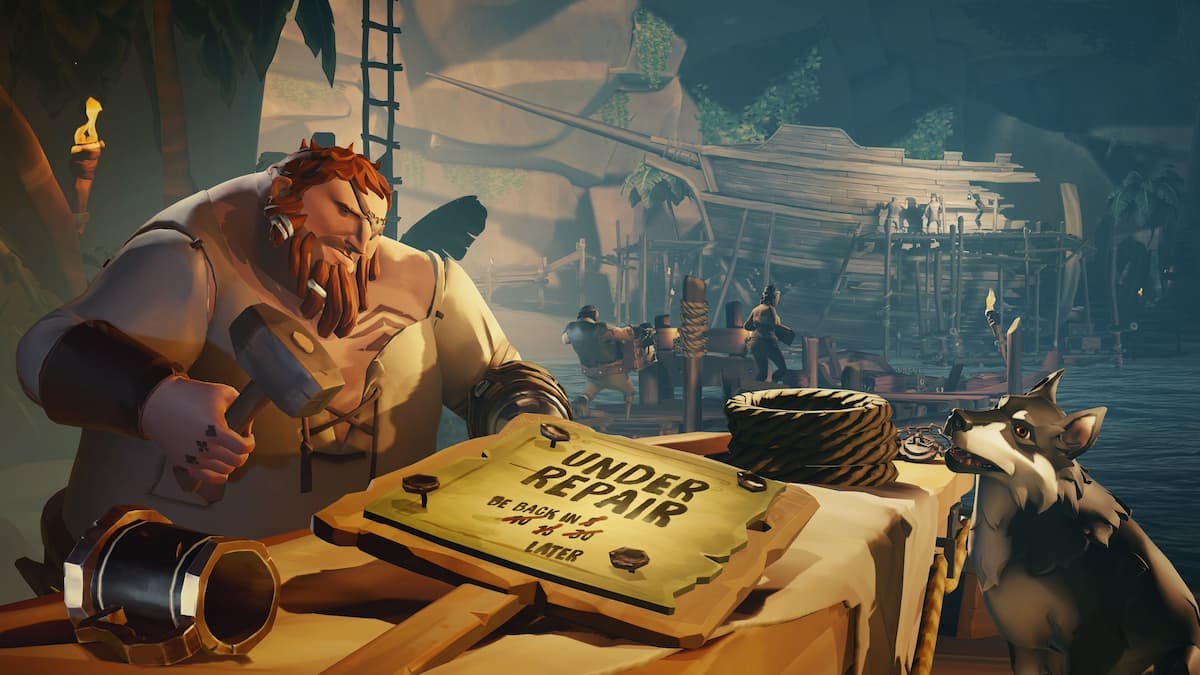








Published: Apr 25, 2024 06:54 am