Rainbow Six Extraction released yesterday, and gamers all over the world have finally gotten their hands on the newest iteration of the game and are excited to play it. But there are some issues with crashing that some gamers are running into when launching the game on PC.
To fix the issue, there are multiple strategies that might work. The first is to try to verify the game files, which is a process that verifies the integrity of the installed game files. This is often a trick that succeeds, so here’s how to do it on each of the three platforms.
Ubisoft launcher:
- Open up Ubisoft Connect, and select “Games” on the top left.
- Select Rainbow Six Extraction from your library.
- Select “Properties.”
- Under “Local files,” select “Verify files.”
- Select “Repair” if prompted to do so.
Steam:
- Open up Steam and navigate to our library.
- Right click on Rainbow Six Extraction, and select “Properties.”
- Select “Local files” from the left panel.
- Select “Verify Integrity Of Game Files.”
Epic Store:
- Launch the Epic store, and open up your library.
- Click on the three dots next to Rainbow Six Extraction, and click “Verify.”
If that doesn’t work, make sure that all of your drivers are up to date, update your Windows, and restart your PC. If none of those fixes work, it might be worth contacting support via Ubisoft.


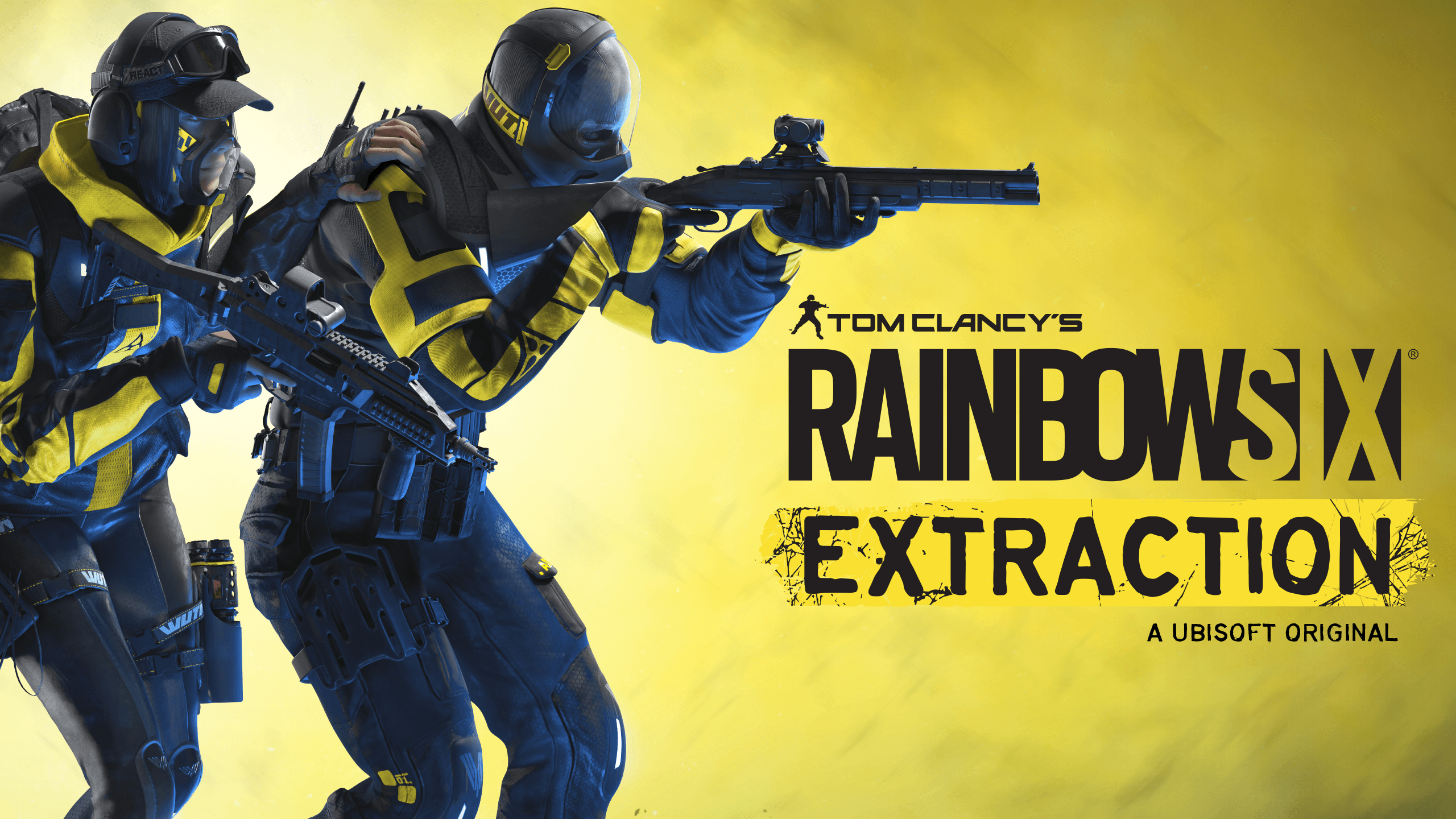




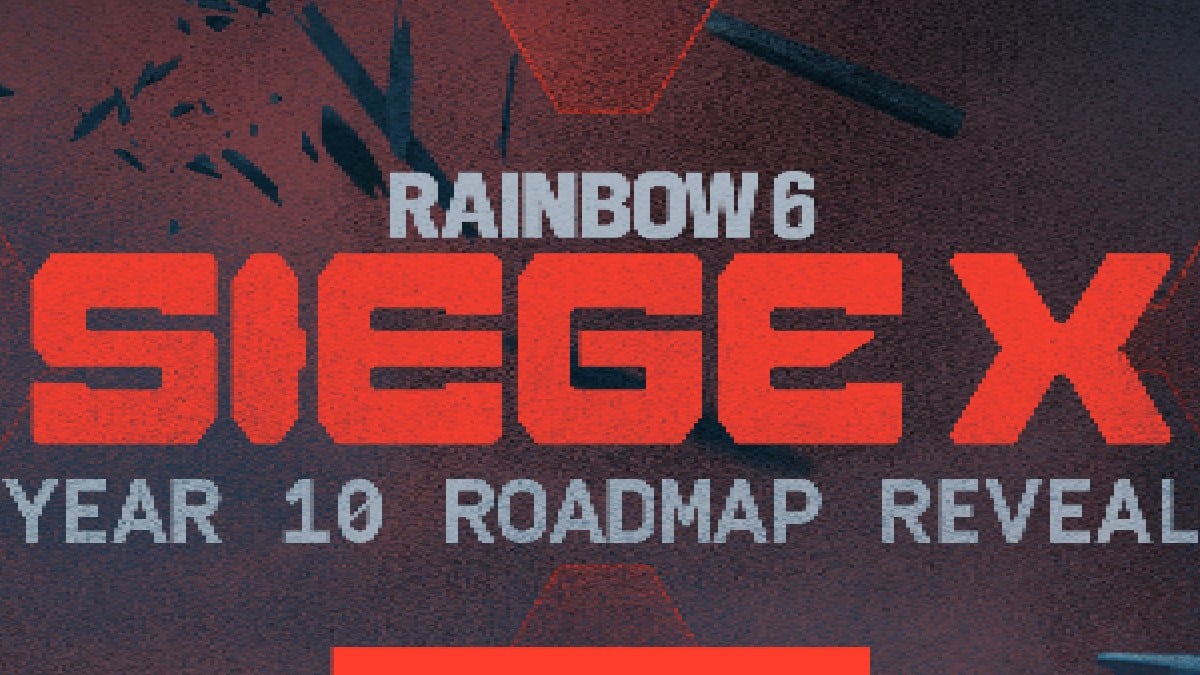

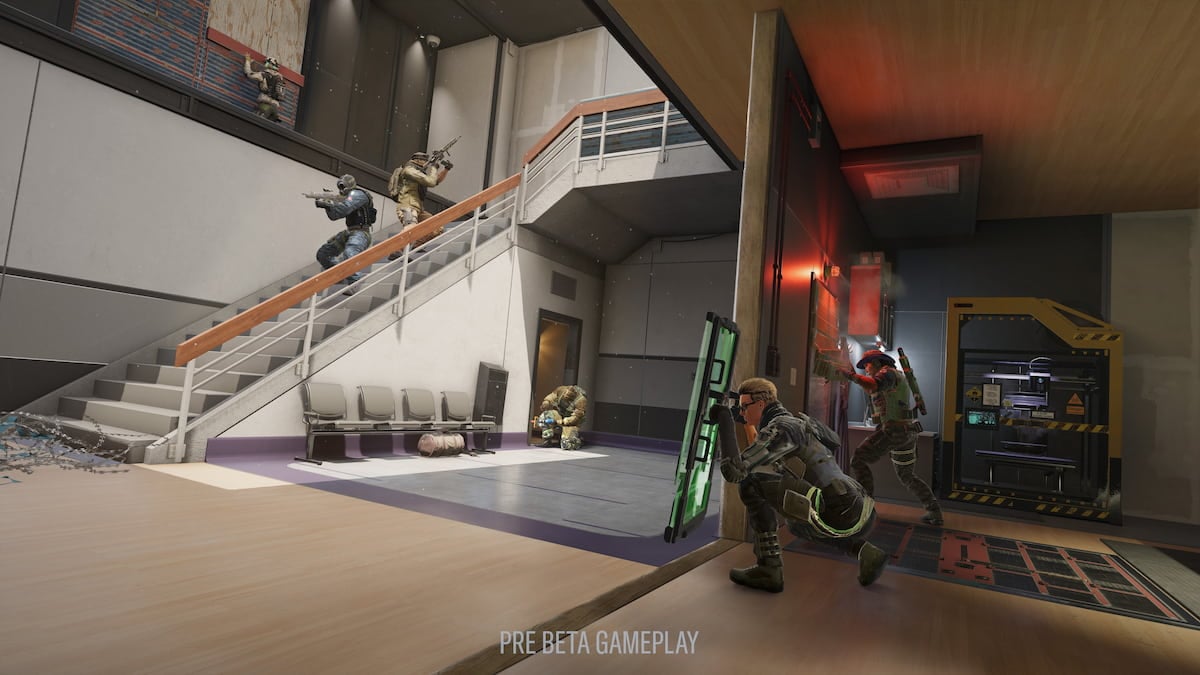

Published: Jan 21, 2022 01:29 pm