Left 4 Dead’s creators are back for blood with the survival game Back 4 Blood, which was released earlier this month. Many gamers who grew up playing L4D and survival game enthusiasts flooded to Back 4 Blood’s servers on multiple platforms and kickstarted their journey either by themselves or with their squadmates.
PC players may not have that much to worry about when it comes to their hotkeys since most first-person shooters share identical controls. But console gamers may have different tastes when it comes to their controls. Most titles on console come loaded with different controller layouts and players get to pick the one that fits their style the most.
If you’ve just picked up Back 4 Blood and would like to play with the most optimal controller settings, know that the best layout will depend on your personal preferences. A controller layout that works for one player may feel off for you and you may need to tinker around with the settings to make them right for you.
The settings below focus on providing the best experience for various use cases, but you can customize them in any way you’d like. If you feel that the sensitivity settings are too low for your preferences, increasing them will only improve the layout.
Gameplay settings
- Hit Markers: On
- Game Coach: On
- All Weapons Full-Auto: On
- When you pick up a weapon in the heat of the moment, you’ll want it to be on full-auto since you may not have time to make the switch. This setting will make it so that you’ll need to press an additional hotkey if you’d like to use your weapon in single fire mode.
- Auto Select New Weapons: Off
- If you’re already using the perfect gun, switching to a new one you found on the ground may throw off your rhythm.
- Auto Switch Weapon on Depleted Ammo: On
- Running into an enemy with a limited number of bullets to work with will never be ideal. Turning on this setting makes sure that you never walk around with a gun that only has a few bullets left at its disposal.
- Auto Recenter Recoil: On
- Take A Break: Off
- Reticle: Crosshair
- Reticle Color: White
- Text To Speech (English Only): Off
- Speech To Text: Off
Controller settings
- Stick Layout Preset: Default
- Invert X-Axis: Off
- Invert Y-Axis: Off
- Horizontal Sensitivity: 65
- Vertical Sensitivity: 35
- Keeping the vertical sensitivity lower than horizontal is often advised for players who like keeping their aim around the same height level. Most players try to aim for the head, and once you get used to the game, you get a clear sense of where you should keep your crosshair while moving.
- Left Stick Deadzone: 0.1
- Right Stick Deadzone: 0.1
- Keeping your deadzone settings on the lower end of the spectrum will make your movement sticks more sensitive.
- Vibration: Off
- Keeping vibration on adds to overall experience, but it can be a distraction while aiming during an intense moment.
- Vibration Strength: 0
- Hold To Crouch: Off
- Hold To Sprint: Off
- Hold To Aim Down Sights: On
- Aim Assist: On
- Even if you have the most precise aim, you’ll need a little bit of assistance to stay on target.
- Aim Assist Strength: 30
- If you end up not liking the snappy feeling that aim assist may have, you can also try reducing this to 15 or 20.
- Aim Down Sights Low Zoom Sensitivity Multiplier: 0.2
- Aim Down Sights High Zoom Sensitivity Multiplier: 0.1
- ADS Target Snapping: Off
- Target snapping during ADS sounds helpful at first but it makes it harder to rotate the camera and move onto different targets
Cleaner hotkeys for PS4 and PS5 in Back 4 Blood
- Move: Left Movement Stıck
- Sprint: L3
- Rotate Camera: Right Movement Stick
- Bash: R3
- Jump/Mantle: X
- Crouch: O
- Reload: Square
- Interact: Square
- Weapon Quick Swap: Triangle
- Ping: L1
- Aim Down Sights: L2
- Item Alt Use: L2
- Select Offensive Weapon: R1
- Fire Weapon: R2
- System Menu: Options
- Chat: Options
- Toggle Hub: TouchPad
- Comms Wheel: Up/Down
- Select Quick Item: Left
- Select Support Item: Right
Ridden hotkeys for PS4 and PS5 in Back 4 Blood
- Move: Left Movement Stick
- Rotate Camera: Right Movement Stick
- Jump: X
- Cancel Ability: O
- Crouch: O
- Ping: L1
- Charge: L2
- Leap: L2
- Melee: R1
- Ability 1 or 2: R2
- System Menu: Options
- Chat: Options
- Toggle Hub: Touch Pad
- Comms Wheel: Up/Down
Cleaner hotkeys for Xbox One and Xbox Series X|S in Back 4 Blood
- Move: Left Movement Stick
- Sprint: L3
- Rotate Camera: Right Movement
- Bash: R3
- Jump/Mantle: A
- Crouch: B
- Reload: X
- Interact: X
- Weapon Quick Swap: Y
- Ping: LB
- Aim Down Sights: LT
- Item Alt Use: LT
- Select Offensive Weapon: RB
- Fire Weapon: RT
- System Menu: Menu
- Chat: Menu
- Toggle Hub: View
- Comms Wheel: Up/Down
- Select Quick Item: Left
- Select Support Item: Right
Ridden hotkeys for Xbox One and Xbox Series X|S in Back 4 Blood
- Move: Left Movement Stick
- Rotate Camera: Right Movement Stick
- Jump: A
- Cancel Ability: B
- Crouch: B
- Ping: LB
- Charge: LT
- Leap: LT
- Melee: RB
- Ability 1 or 2: RT
- System Menu: Menu
- Chat: Menu
- Toggle Hub: View
- Comms Wheel: Up/Down
Once you apply your new settings, take them out for a spin and see if you notice any room for improvement. If anything feels off, tinker with them after each game until you make them perfect for your playstyle.




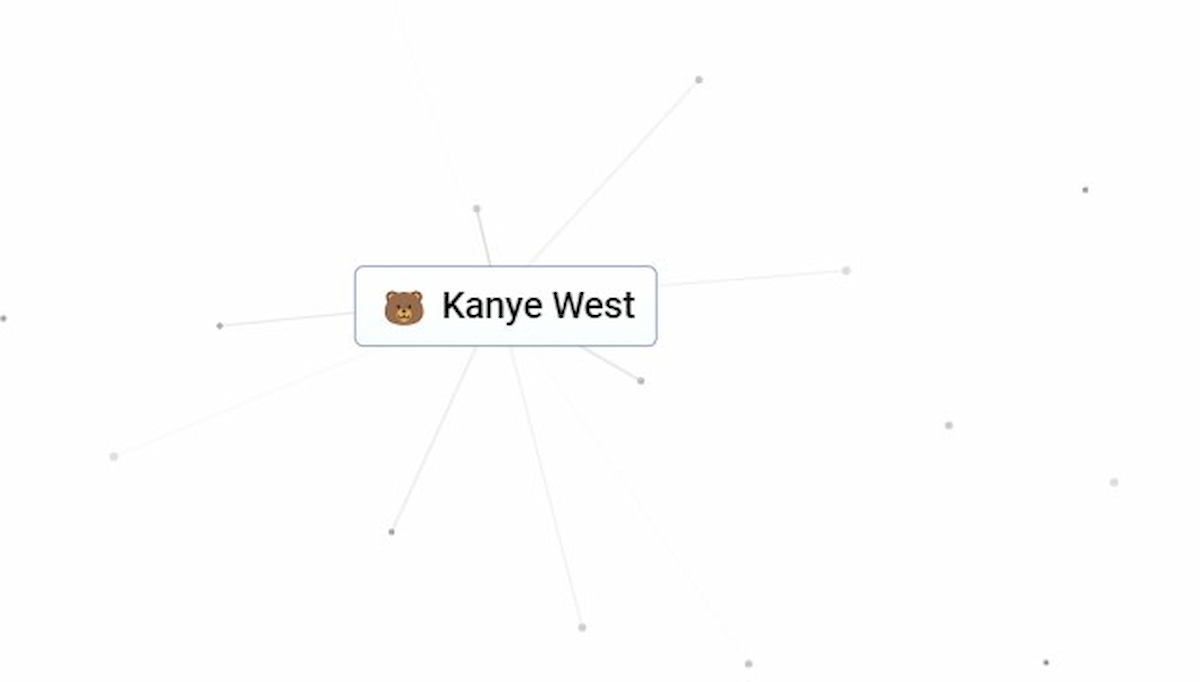


Published: Oct 14, 2021 04:00 pm