Marvel Rivals is the latest in a long line of hero shooters, and it’s an exciting new entry into the genre that has the gaming community buzzing.
Unfortunately, not all of us can just set the quality of a PC game to Ultra and just enjoy ourselves, some gamers need to tweak settings to get the games running properly. Marvel Rivals utilizes Unreal Engine 5, and it is gorgeous, but the game’s hectic nature can make it difficult to run smoothly.
Here are the best graphics settings to use in Marvel Rivals to get the best performance possible.
Best graphics settings in Marvel Rivals
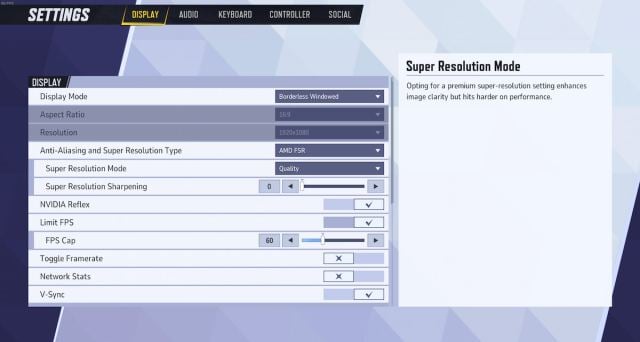
Marvel Rivals has an extensive list of graphics settings to customize your experience and help the game run smoothly or look even more beautiful than it already is. Here’s our suggestions on what to tweak and change to get the best performance possible.
How to increase the frame rate in Marvel Rivals
Marvel Rivals is an incredibly fast-paced game, especially if you play heroes like Spider-Man who move quickly, and doing so can cause your FPS to drop. If this is happening to you, try out these settings.
Display
- Display Mode: Borderless Windowed
- Anti-Aliasing and Super Resolution Type: Nvidia DLSS
- Super Resolution Mode: Performance or Ultra Performance
- Super Resolution Sharpening: 0
- Nvidia Reflex: On
- Limit FPS: On
- FPS Cap: Whatever matches your monitor refresh rate, or highest
- Toggle Framerate: Preference
- Network Stats: Preference
- V-Sync: Off
Anti-Aliasing and Super Resolution Type is important here, but so are the FPS settings. The best FPS Cap to choose is one that matches your monitor’s refresh rate, although the game currently has a max FPS of 120, so that’s the highest possible.
Graphics
- Graphics Quality: Custom
- Global Illumination: SSGI – Low Quality
- Reflection Quality: Screen Space Reflections
- Model Details: High
- Post-Processing: Medium
- Shadow Detail: Medium
- Texture Detail: Medium
- Effects Detail: Medium
- Foliage Quality: High
I think that this is a good baseline setting to see how the game runs on your rig. If your FPS still struggles, then lower some of the details in the graphics settings until you’re able to hit the kind of fluid FPS you like.
The biggest resource hogs here are Model Details, Shadow Detail, Texture Detail, and Effects Detail, so lower those one by one until the FPS raises properly. Just keep in mind that the game will begin to look a bit worse as you do.






Published: May 11, 2024 09:31 am