As an online multiplayer game, VALORANT is prone to several server-side errors and bugs, but if you’re facing the DirectX Runtime error, buckle up—for you’ve got some broken stuff to repair on your side this time.
VALORANT’s DirectX Runtime error might pop up to annoy you if your PC doesn’t have the required version of DirectX to run the game. It’s accompanied by a message saying, “The following component(s) are required to run this program: DirectX Runtime.”
As much as it can be confusing, don’t worry—I’ve got a few fixes that can help eliminate the DirectX Runtime error and get you back in VALORANT in no time.
DirectX Runtime error in VALORANT: Here’s how to fix it
Check for pending Windows updates and complete them
Pending Windows updates are the biggest culprits behind most client-sided video game errors, and the same applies to VALORANT’s DirectX Runtime error. Make sure your PC is updated to the latest Windows version.
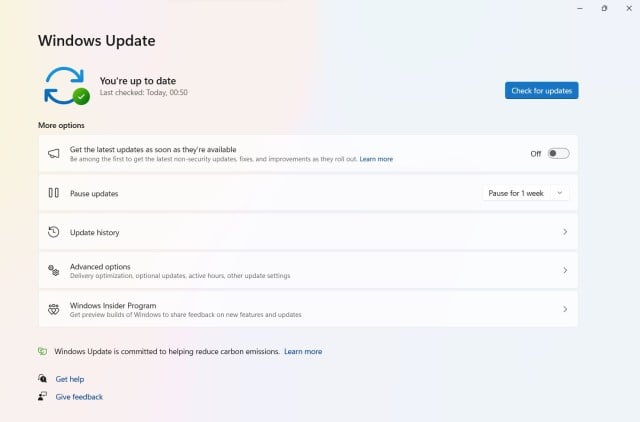
Check for failed updates in the Update History, and try resuming the installation for all incomplete updates. Chances are that you’ll have a pending DirectX update in the list; completing it should eliminate the error once and for all.
Update your graphics drivers
If you haven’t updated your graphics drivers in a while, it’s time to do so. You can update the drivers manually using the Device Manager app, but I suggest downloading the latest drivers from your card manufacturer’s website.
If your PC runs an NVIDIA GPU, head over to NVIDIA’s driver page and select the GPU model to see the list of available drivers. For an AMD card, visit AMD’s website. You can also download a driver management program from NVIDIA (Geforce Experience) or AMD (Radeon) to keep the drivers updated automatically.
Uninstall Riot Vanguard
There’s no clear reason as to why this works, but uninstalling Riot Vanguard and allowing the Riot Client to reinstall it the next time you launch VALORANT have eliminated the DirectX Runtime error for many players in the past.

Open the list of apps and programs, look for Riot Vanguard (not VALORANT or Riot Client), and uninstall it. Now, launch VALORANT as usual, and the Riot Client should start an update to reinstall Vanguard automatically.
If none of the fixes work for you, I suggest contacting Riot Support because it might be an issue specific to your system specs, calling for a tailored solution.






Published: Dec 30, 2023 03:48 pm