Regardless of whether you stream on Twitch for business or leisure, there’s nothing worse than encountering unexpected issues that prevent you from streaming when you’re raring to go.
However, given the fickle nature of streaming and its dependance on having a good internet connection, capable equipment and hardware, and software like Twitch Studio or OBS Studio, it will happen from time to time.
And when it inevitably does, it’s important to know what the most common issues and fixes are so you can troubleshoot them with ease and get the ball rolling again without breaking a sweat.
To make that easier for you, we’ve compiled a list of some of the most common ones. So, without further ado, let’s jump right into it!
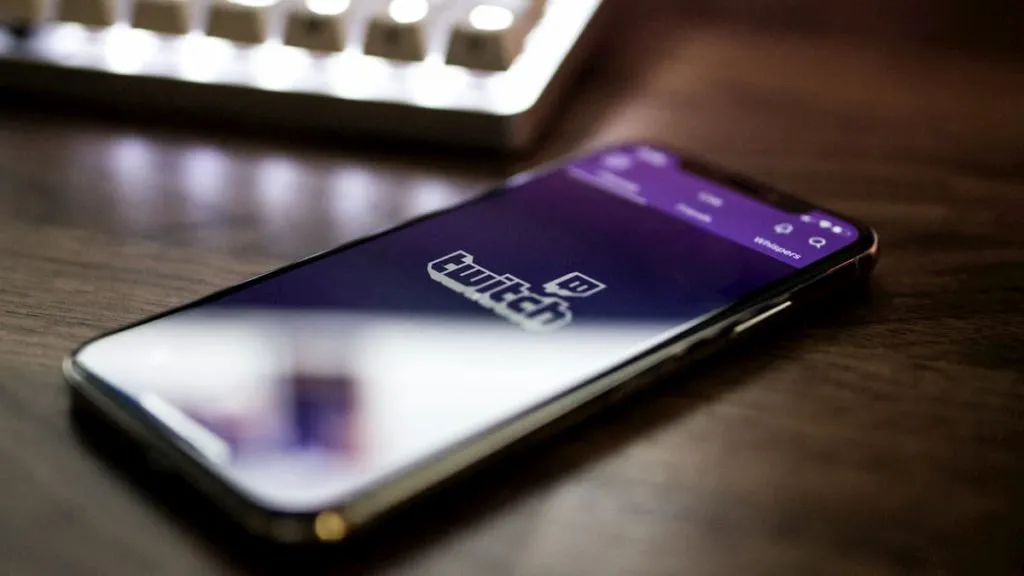
You can’t connect to Twitch at all
If you can’t connect to Twitch at all, the first thing to do is check your internet connection to make sure your internet isn’t down and your modem is working correctly. It’s a bit of a no-brainer, but it should always be the first step.
Assuming that isn’t the issue, check the status of Twitch’s servers. You can do that by clicking here. This webpage will tell you whether all systems are operational, including broadcasting.
Your streaming software won’t open
A common issue streamers encounter is that their streaming software won’t open, which prevents them from being able to work their magic.
This happens for several reasons, including:
- Driver issues
- Restricted permissions
- The program is using the wrong GPU
- Third-party software interference
- Firewall settings
The solution is to work through that list and do a process of elimination.
Update your drivers, ensure the program has the permissions it needs to function properly, check to see if it’s using the right GPU (if you have two), close third-party programs including antivirus ones, and whitelist it in your firewall settings.

Your broadcast is slow or dropping out
Even if all pistons are firing on the internet and software front, streamers often encounter issues that impair their ability to broadcast. However, there are some things you can do to fix it. Most of these issues are network-related, particularly due to the strain streaming has on your connection. So, programs like OBS have added settings to help users manage things.
If your broadcast is slow or dropping out, you can enable a setting called Dynamic Bitrate that detects when your connection is struggling and automatically reduces your bitrate to compensate.
The quality will be lower, but it will run smoothly. And the moment it detects that your connection has perked up again, it will raise your bitrate back to what it was, saving you the trouble.
Alternatively, you can lower the bitrate yourself in your program’s settings menu.
Your game isn’t being captured on stream
Most streamers don’t want viewers to see their desktop for privacy reasons. So, most streaming programs let users set full-screen games as a source rather than sharing their entire screen.
The problem is, sometimes the program doesn’t always capture the game, showing a blank screen instead. If that happens, there are several solutions you can try that could fix it, such as:
- Running the game and program as an administrator
- Closing other programs like overlays and frames-per-second counters
- Re-adding the game as a source
- Updating your GPU driver

Your audio isn’t being captured on stream
Audio is an integral part of streaming. However, since most streamers broadcast two separate audio streams; one from a game, and another from their microphone, issues can happen.
For example, your broadcast might only pick up one of the two audio streams, or none at all. The good news is that it’s generally easy to solve. Here are some of the most common solutions:
- Check the audio track settings in your program
- Check the audio settings in your program
- Set your speakers as the default audio input on Windows
- Adjust the encoding settings
- Disable other audio drivers like Nahimic
So, there you have it! A breakdown of the most common issues and solutions when it comes to being unable to stream on Twitch.
If you’re still having issues after going through this checklist, contact the support team at Twitch, the streaming software you’re using, or your internet service provider to get to the bottom of it.


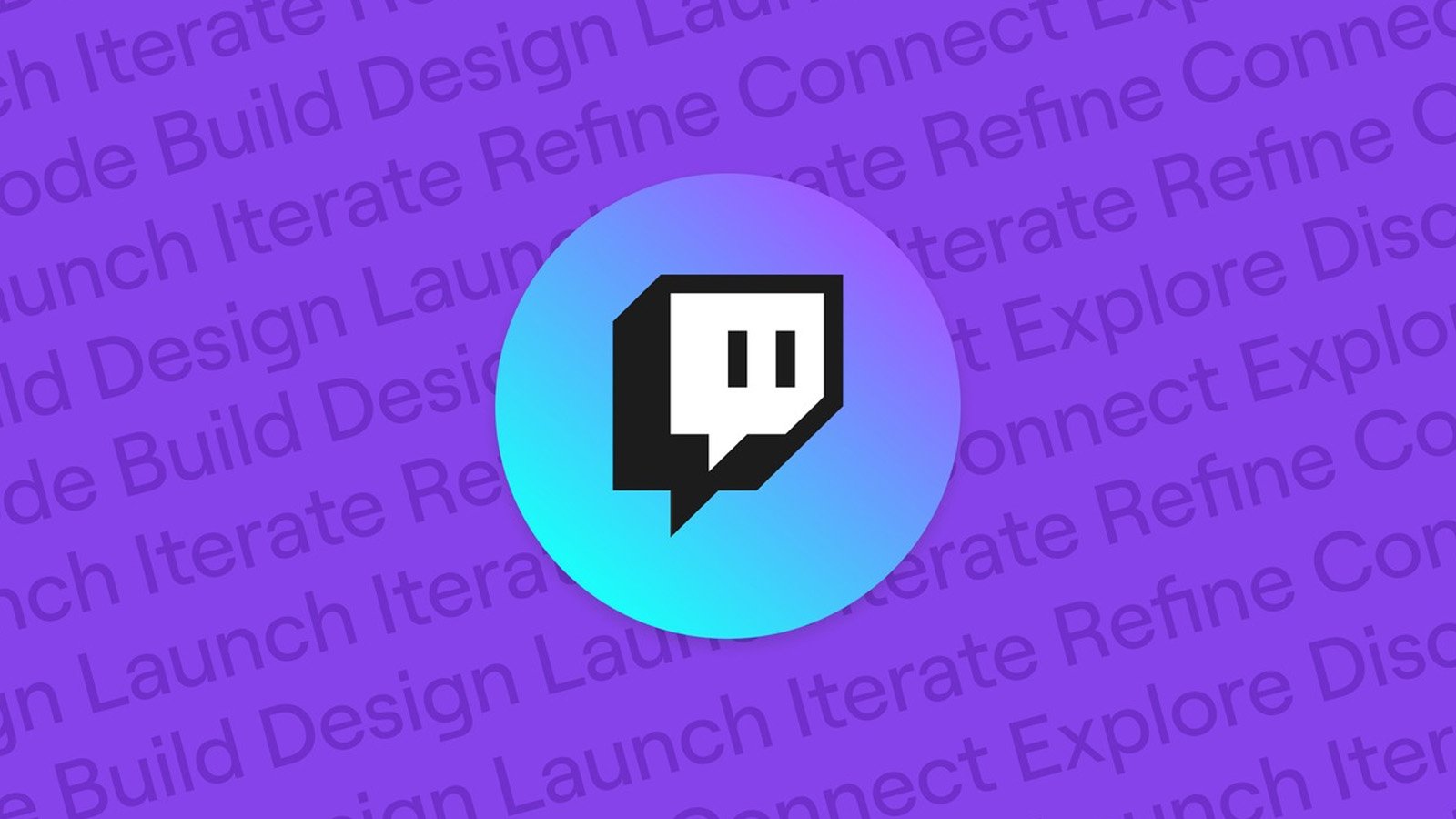

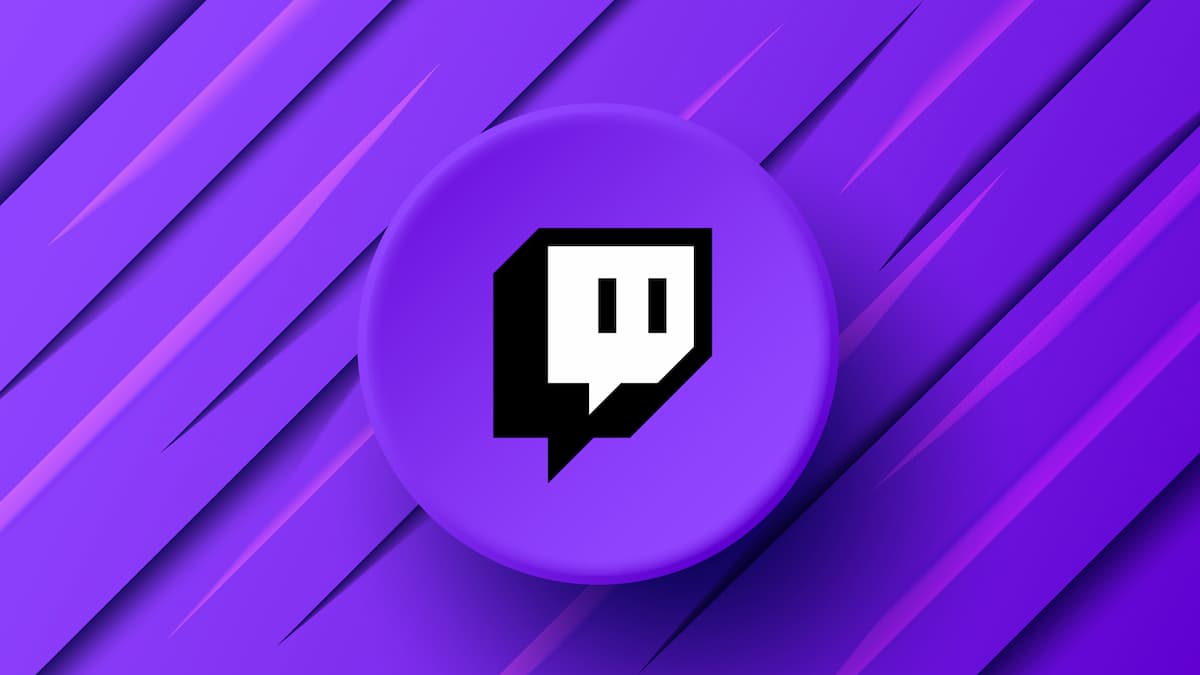




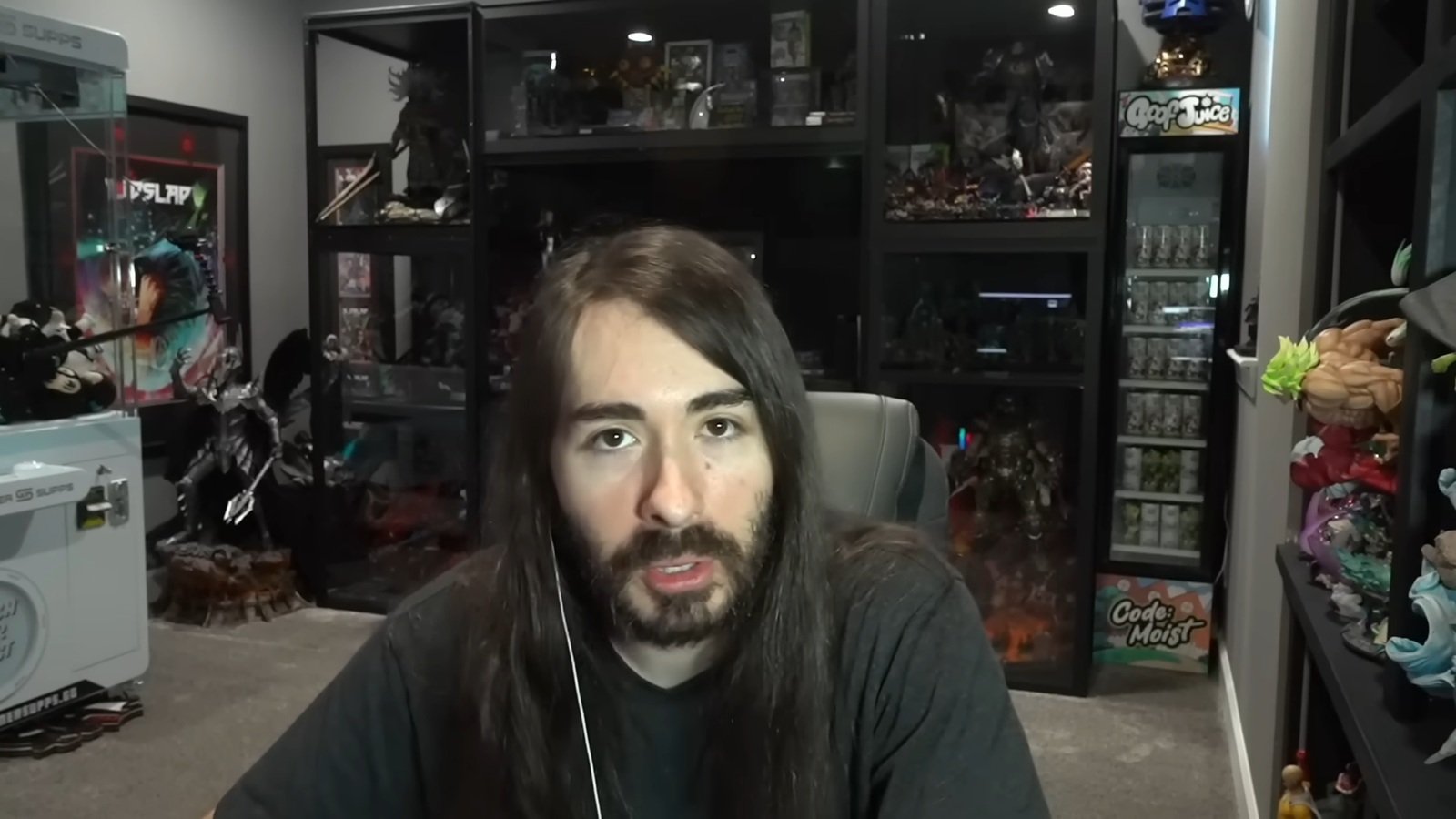

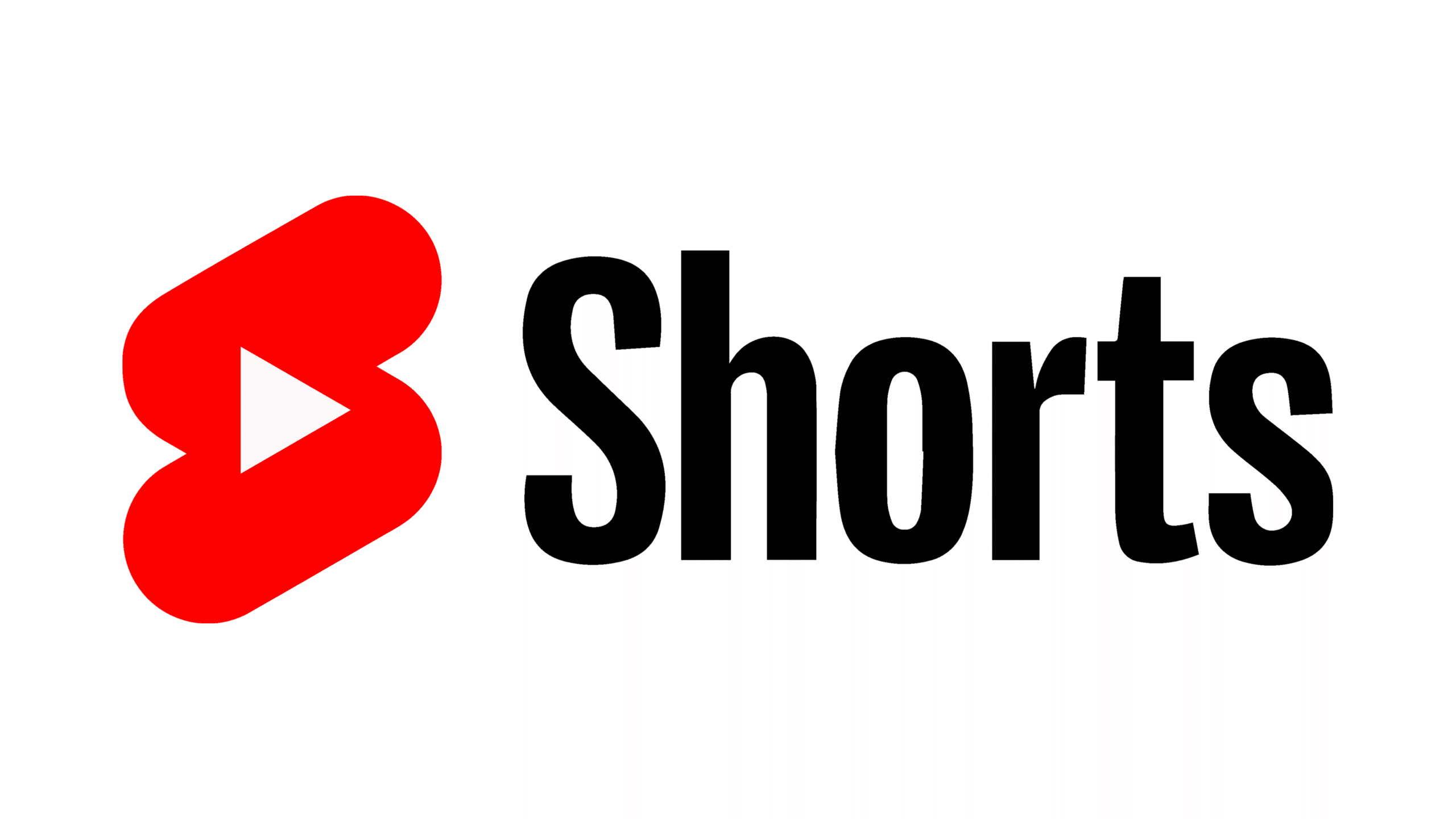
Published: Aug 24, 2022 08:31 pm