Overwatch 2 is the sequel to Blizzard Entertainment’s wildly-popular first-person hero shooter game, Overwatch. The game involves two teams of up to five players fighting each other in a cooperative environment using one of 36 different heroes. Each of the heroes has its own unique abilities and skillset, which makes playing all of them a different experience every time.
Overwatch 2 was released in 2022 to a mixed reception. While the game did amass an impressive 35 million players in its first month of launch, old and new players alike were critical of the game’s direction. Nevertheless, it is still a fun game to play like its predecessor and if you do want to join in, there are a few ways to do so.
First off, you need a Battle.net account to be able to play Overwatch 2. The game is entirely free-to-play and includes a cross-platform and cross-progression system between all modern consoles and Windows PC. Although one platform seems to not be included in the list.
Is Overwatch 2 available to play on Mac?
Unfortunately, Overwatch 2 has not been released for the Mac. If history is any indication, it seems like the game will most likely not have a Mac release in the future as well, since its predecessor was never released on macOS either. This is due to specific constraints that exist on the macOS, preventing a lot of games that don’t use third-party engines, such as Unity and Unreal, from running optimally. This includes the Overwatch series, which runs using custom tools developed by Blizzard.
But fret not, there are a couple of ways that exist by which you can play Overwatch 2 on your Mac if you so choose. Before we can get to those methods, however, we will need to identify whether your Mac will be able to run Overwatch 2 optimally or not. Listed below are the minimum and recommended system requirements for the game.
- Minimum System Requirements
- Operating System: Windows 10 64-bit
- CPU: Intel Core i3 or AMD Phenom X3 8650
- GPU: NVIDIA GeForce GTX 600 series or AMD Radeon HD 7000 series
- Memory: 6GB RAM
- Recommended System Requirements
- Operating System: Windows 10 64-bit
- CPU: Intel Core i7 or AMD Ryzen 5
- GPU: NVIDIA GeForce GTX 1060/ GeForce GTX 1650 or AMD R9 380/ RX 6400
- Memory: 8GB RAM
If your system meets the minimum requirements, you should be able to run the game on your device, although the recommended settings would be lower than normal. If your system meets the recommended requirements, you should be able to run the game with higher-end graphic settings on a decent frame rate (60 fps).
Now that you know what you need to run the game, you can proceed forward to learn about the ways to run the game on your Mac. Although they might not be the recommended ways of playing the game, these two methods will help you out in a pinch if need be.
Method one: The Boot Camp method
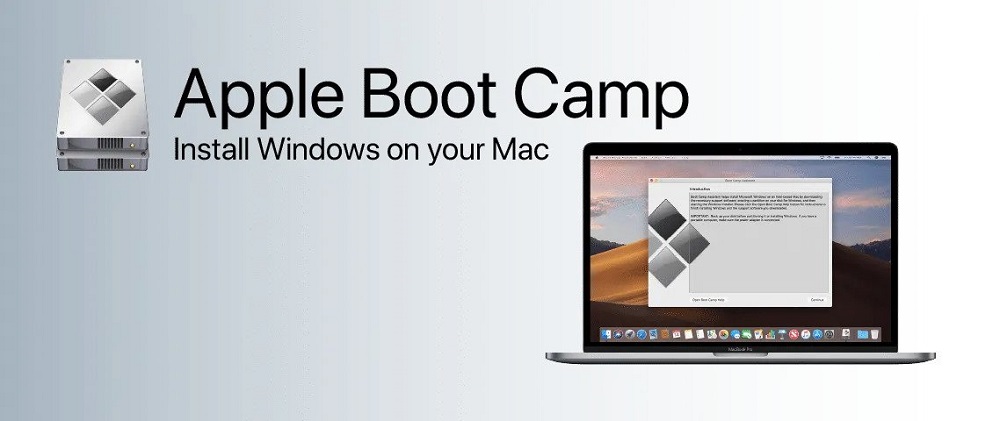
Using this method to run Overwatch 2 on your Mac will require you to download the Boot Camp software, which is a free tool you can install on your macOS. Boot Camp allows you to create a separate partition on your hard disk to install Windows in order to run games that normally would not run on the macOS. This method, however, only works on Intel Macs and not on Apple Silicon Macs.
To make this method work for you, simply follow the steps listed below. Make sure you have about 60-80GB of space on your device to sustain Windows and Overwatch 2.
- Create a partition on your device using Boot Camp to install the Windows OS.
- Install the Windows OS on the partition and then switch to it using Boot Camp upon system restart.
- Once on your Windows OS, download Battle.net on it and install Overwatch 2.
- Run Overwatch 2 on your system.
Following these steps should allow you to run the game flawlessly on your Mac. But you will still need to meet the minimum system requirements of the game on your device before you attempt to do this, so keep that in mind.
If you choose not to use Boot Camp, you can always try out the next method.
Method two: The Parallels Desktop method

This method will allow you to run Overwatch 2 in a virtual Windows environment by installing Windows itself using the Parallels application. Unlike the previous method, this one actually allows you to install Overwatch 2 on your Mac using Windows in Parallels’ virtual environment. This means that you can actually run both Windows and macOS at the same time, allowing you to seamlessly switch between the two whenever necessary, thus negating the need for a system restart.
Also, unlike the previous method, this one is a lot more user-friendly. This is down to Parallels actually automating the entire Windows environment installation process for you. Simply download Parallels and run it, then follow the on-screen prompts to install it on your system. Once the installation is complete, follow the same steps to download Battle.net and Overwatch 2, except this time, you will be running it on the virtual environment instead.
This could lead to some issues that you might not have experienced earlier. Since you are running the game in a virtual environment, emulating the space will drain more resources from your system, thus putting a strain on your device if it is already being stretched too thin. To negate this, change a few in-game settings and that should fix the random lag or frame rate drops that you might experience as a result of the virtual environment.
And finally, Parallels is a good app to have in general on your macOS because it allows you to run several applications that would otherwise be impossible to run on your system. This will let you run Overwatch 2 and other applications on your device as if it was a Windows-run system.
Regardless of the method you choose, one thing to note here is that the game was not designed to run on a Mac. This may cause some unexpected errors occasionally, which is why we recommend playing the game on any of its supported devices if you can do so instead.


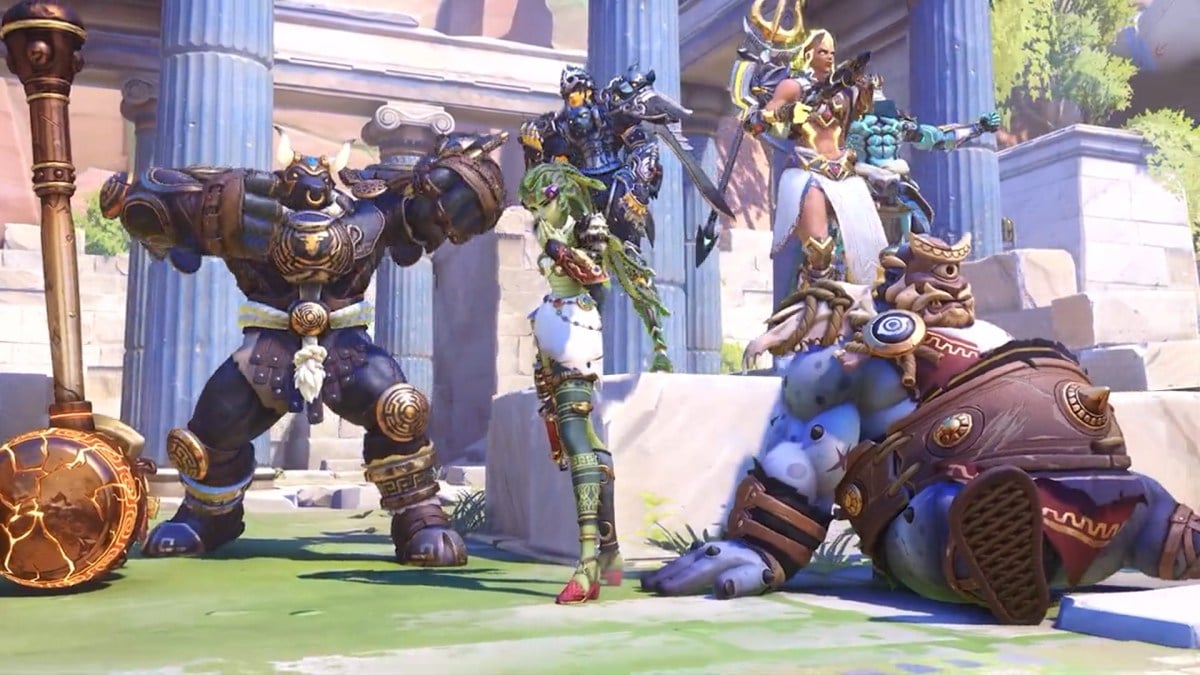



Published: Jan 18, 2023 08:20 am