This article is brought to you by StatBanana, the best Overwatch strategy tool.
If you’re experiencing sudden black screens before swiftly being booted out of Overwatch, your computer could have a number of issues. The “your rendering device has been lost” error is nothing to worry about, though. It should only take a few steps to find and hopefully fix the problem.
If you’re a PC fanatic and you’ve been tampering with your computer to find its ultimate speed and performance, then this could be the root of your problem. If you’ve overclocked your PC, there’s a chance Overwatch can’t handle it. If this applies to you, to fix the problem, you should set your components back to the factory default speeds. This should resolve your crashes. But, if you don’t know much about the ins and outs of PCs and “overclocking” is just meaningless jargon to you, stay cool and read on.
You should try checking if your computer is overheating. If this is the case, Overwatch likely can’t handle it, and it’s crashing as a defense mechanism. Your computer might be overheating because it’s old or out of date, but it could also be due to a configuration error. If it’s overheating, you may have to replace the specific component or have someone fix it.
If your computer seems absolutely fine, it hasn’t been overclocked, and it’s all in working order, then you may have a problem with your system files. A missing or corrupted Windows system file could be causing the error. You can use the System File Checker to repair and replace any system files. Once you’ve done this, your game should be good as new.
If that hasn’t fixed it for you, there’s one last resort. The SuperFetch system may be out of whack and as a result, it’s crashing your game. You can check if it’s running automatically by pressing the Windows key and R (on your desktop), typing services.msc, locating SuperFetch, right-clicking, and selecting Properties. If it’s not, change it to Automatic and reboot your computer.





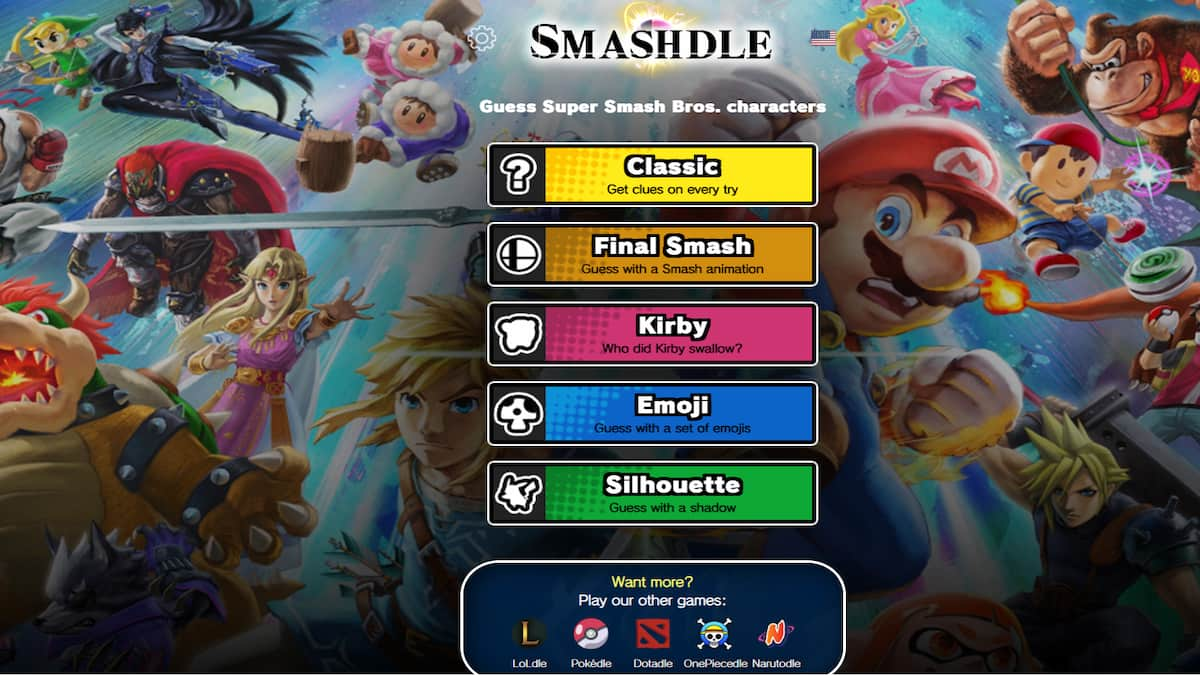

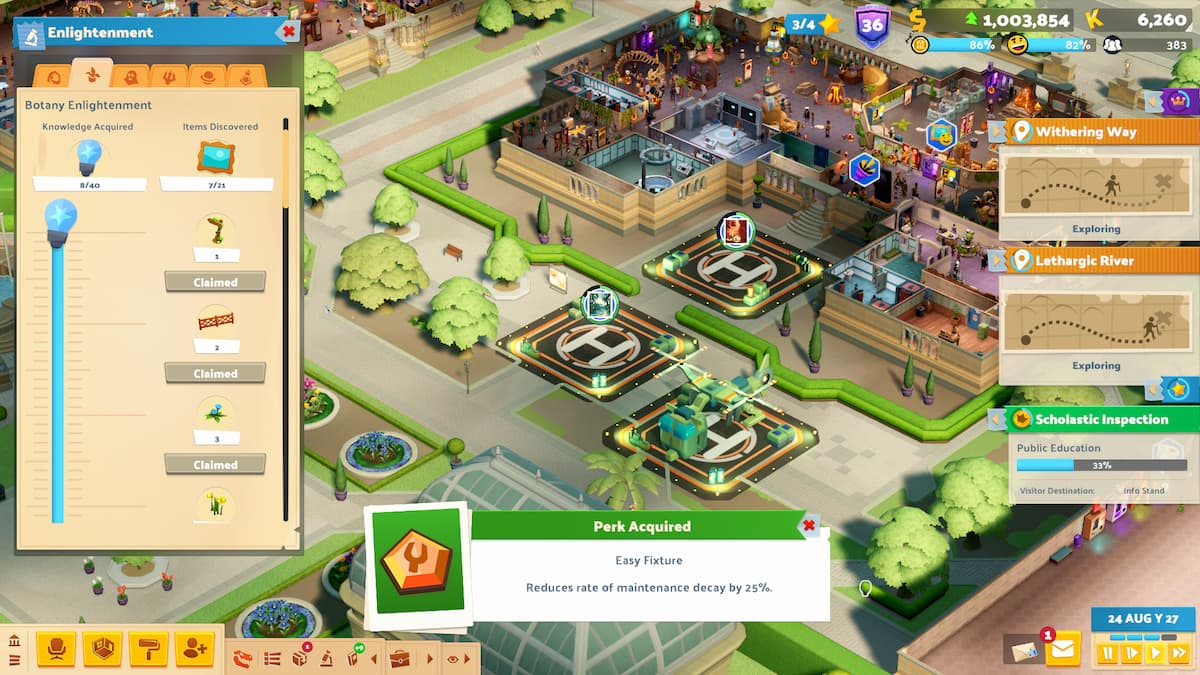
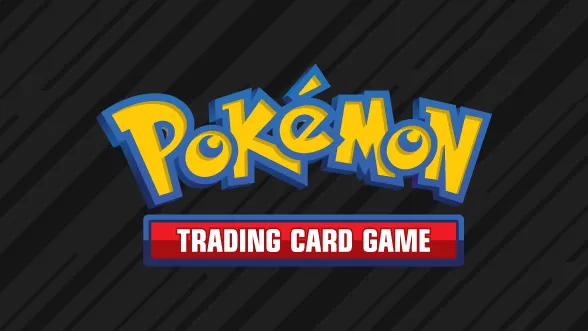



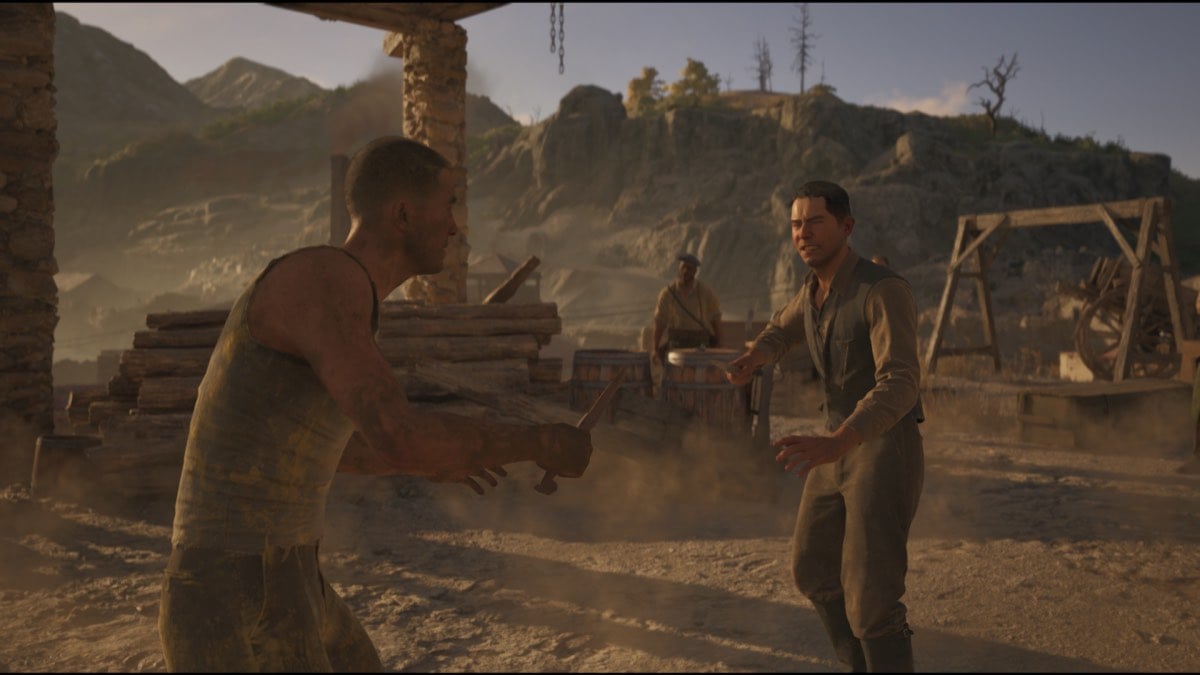

Published: Jun 20, 2019 09:33 am