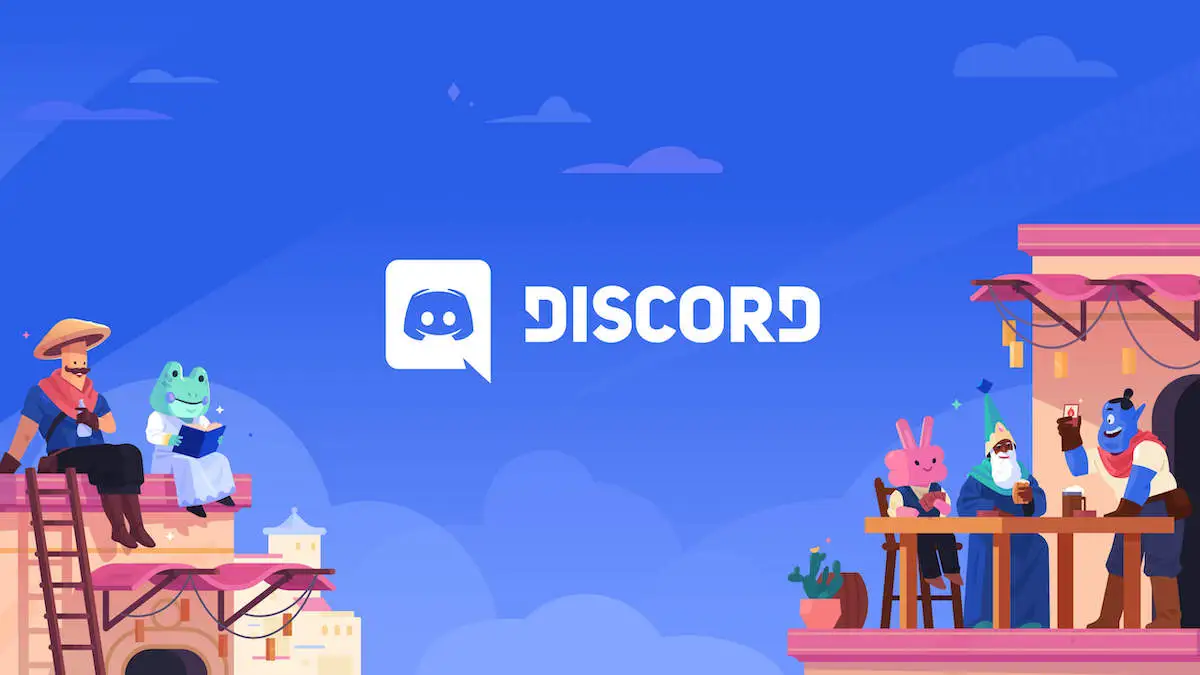You’re finally done with your match and pumped to join your friends in your usual server to queue up as a group, but what’s that? Discord’s frozen and none of your inputs are registering. Though the freeze only takes about five to 10 seconds, it’s enough time for players to consider whether they should start calling their friends to ask whether Discord’s frozen for them as well.
Whenever you leave a League match, Discord initiates a debug logging process. This should go unnoticed in most cases, but it can also cause the app to freeze, making it unresponsive for a brief amount of time.
If every second matters to you, there’s an easy solution that prevents Discord from freezing after a League of Legends match.
Turn off debug logging on Discord
- Launch Discord.
- Click the cog icon on the bottom left corner.
- Find and click on “Voice & Video” in the left column.
- Scroll down and locate “Debug Logging.”
- Turn off “Debug Logging.”
Once you turn off Debug Logging, you’ll need to restart Discord for the changes to take effect. This method will be enough to fi Discord freezing, and you can also apply the following technique to ensure a smooth Discord session.
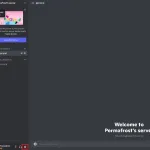
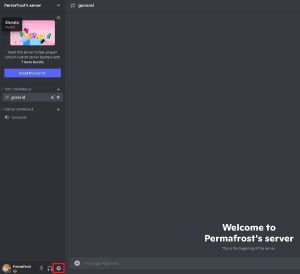
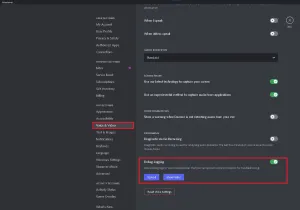
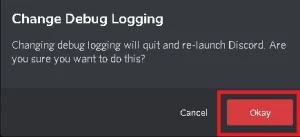
Run Discord as an admin
Most applications will need administrative rights to run without any hiccups. After applying the fix above, you can run Discord as an admin by right-clicking on it and choosing “Run as administrator.”