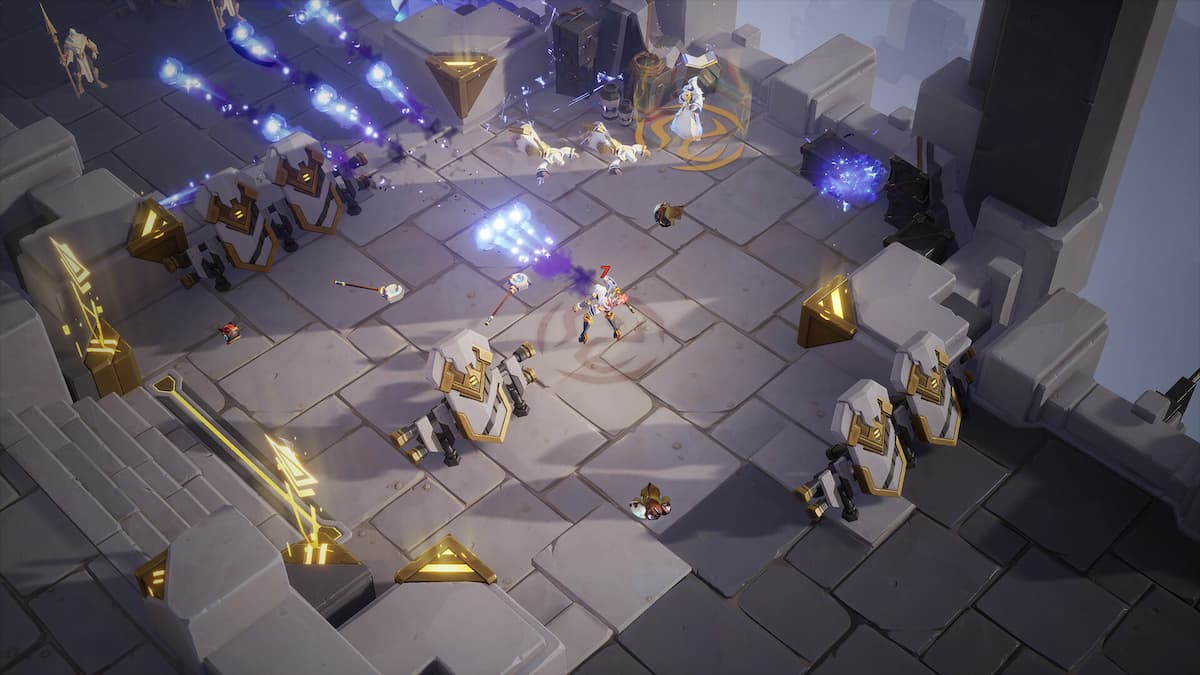Online content consumption has become a lot more accessible with application stores taking off. Streaming services are still one of the most popular ways of watching your favorite TV shows and movies, but you can also rent or buy content off Apple’s App Store/iTunes and Google’s Play Store.
While you won’t be able to stream your iTunes movies on your Xbox Series X/S since Apple prefers keeping it all under its ecosystem, Google allows Xbox players to join in on the fun. Every movie and TV show you buy off the Google Play Store will be accessible through your phone and PC, as well as your Xbox Series X/S.
Microsoft has its own Movies and TV app that allows gamers to purchase content from its store, but it’s almost impossible to beat the selection range that Google has when it gets combined with device compatibility.
Here’s how you can watch your Google Play content on your Xbox.
- Download the YouTube app from the Microsoft store.
- Once the app sets itself up, you’ll need to run it to sign in with your details.
- Signing in successfully should bring up the left panel. Head over to the Library section
- There’ll be a Purchases section inside, which will be storing every piece of content you acquired from the Play store.
- Click on any of them to start watching.
Use Google Assistant to fasten the process
If this is your first time trying to watch any Google Play content on your Xbox, you’ll need to follow the steps above. There’s a way to make it less of a hassle for the future, though. Xbox devices support Google Assistant, which lets you get things done via voice commands.
Follow these steps to activate Google Assistant on your device:
- Sign in to your console with your Xbox account.
- Enable Xbox Action in Google Home or the Google Assistant app if you’re on an iOS device.
- Sign in with your Microsoft account that you’re using on your console while enabling Xbox Action, and your console will automatically be signed to finish the linking process.
- Before you wrap up the process, click on your controller’s Xbox button to bring up the guide menu.
- Head over to the System tab and click on Settings.
- Scroll down to Devices & Streaming to check whether you have Digital assistants enabled.
- Enable it if it wasn’t already, and you’ll be ready to command your console with your voice.
You can now use the Google Assistant on your mobile device to open the YouTube app on your Xbox before you even get to that room, which should save you a couple of seconds while making you feel like a futuristic cyborg.