Not many really memorize all of their credit card details. You can remember your security code and expiration date with some training, but your credit card number will mostly fade away since most people have more than a single card at their disposal.
That’s why most payment systems, even your browser, ask you if you’d like to save your payment details so you can save time during your next purchase.
As convenient as it can be, storing your cards online can also have its drawbacks. There will be times that you’ll need to replace them with new ones due to expiring or losing them. You may even decide to remove it if your kid is getting old enough to make spontaneous purchases in games, which happens more than one would think.
It doesn’t matter if you’re running out of card slots, or just want to give your new bank a chance, the process of adding or removing a card will be the same on PlayStation 5.
Here’s how you can add or remove a credit/debit card onto PlayStation account through your PS5 and web browser.
How to add or remove a credit/debit card on PS5
PS5 requires you to connect to your PlayStation Network (PSN) account while you’re first setting it up. This means that your new console will have all of your payment details from your old one, and you will be able to make any adjustments to your payment preferences through your console.
- Click on the cog icon toward the top right corner of the main menu to bring out the Settings.
- Scroll down to Users and Accounts and click on it.
- Select Account.
- Navigate to Payment and Subscriptions.
- Click on Payment Methods to reveal all existing credit/debit cards or to add new ones.
- If you’re looking to remove any payment method, you’ll need to scroll over it, press the options button and select Remove.
- If you’d like to add a new payment method, you’ll need to start the process through the same Payment Methods menu.
- Your PS5 will guide you through the process, and you’ll only need to enter your card details to get it done.
How to add or remove a credit/debit card onto your PS5 through a web browser
Not many gamers will have access to their PS5s 24-hours a day. You may need to add a card during a flash sale or remove one to make sure your contribution to the next age of gamers doesn’t go crazy on Fortnite’s in-game shop.
Considering all of your information is tied to your PSN account, you’ll be able to make the necessary changes through a browser.
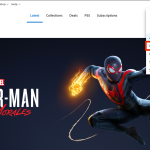
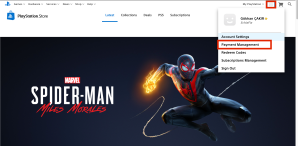
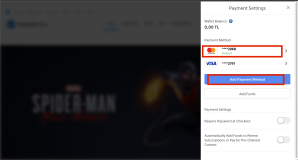
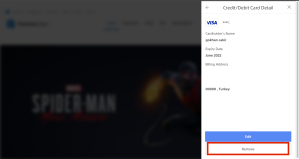
- Head over to the PlayStation Store on your browser and select Sign In from the top of the screen to enter your details.
- Once logged in, click on your Online ID, your profile icon next to “My Playstation,” and choose Payment Management.
- You’ll get a good view of all the cards on your account through the Payment Management menu, and clicking on will bring up the option to Remove it.
What can you do if your PS5 is rejecting your payment method?
PlayStation is picky when it comes to accepting credit/debit cards. If yours is getting rejected despite being an accepted payment method, the chances are it’ll be due to a typo.
Ensure that you have all the correct numbers, and confirm your address with the one that your bank has listed for your credit card. Entering a different address than the one your bank provides for your credit/debit card will cause your PS5 to deny the payment method. If your address has special characters, replace them with the closest letters from the basic 26-letter Latin alphabet. Typing it all in capital letters can also be helpful.
PlayStation Store also doesn’t accept any payment methods that belong to another region. This means that if you have a US-based account, you won’t be able to add a European credit/debit card as a payment method. This is generally a measure taken against users that try to take advantage of slightly cheaper regional prices around the world.
How can you buy games on your PS5 without a credit/debit card?
If you don’t have a valid credit/debit card you can use on your dedicated PlayStation Store, then your only option will be to buy PlayStation Store Wallet Top-Up codes. These cards are usually available in retail stores and e-commerce platforms.
You’ll get a physical card if you decide to buy one from a store, and there will be a code inside which you’ll need to enter through PlayStation’s website.
- You’ll need to click on your Avatar at the top of the screen and Select Redeem Codes from the drop-down menu.
- Enter the code in the given area and click on Redeem.
- The credit will be applied to your account upon pressing Redeem.
You can also redeem your codes through your PS5.
- Launch your PS5 and click on the cog icon that’s located toward the top right corner of the main menu.
- Once inside Settings, click on Users and Accounts.
- Select Account and then click on Payment and Subscriptions.
- Choose Redeem Codes and enter your code carefully before clicking on Redeem.
Unless the seller states otherwise, the delivery speed is almost instantaneous for PSN Wallet Top-Up cards when purchased online. This is because you’ll be emailed the top-up code as opposed to receiving through delivery. These codes will be no different from those you’d get in a store, meaning the process of redeeming that will be the same.






