Starting in 2018, Epic slowly rolled out a Fortnite crossplay feature on platforms ranging from consoles to mobile devices. This feature allows Fortnite players from all supported devices to play with each other, which makes it easier to squad up with friends from whatever device they use for gaming.
Fortnite puts a small icon next to players’ names to indicate which platform they’re playing from, and linking your Epic Games account will allow you to carry your progress to all devices that run Fortnite. You can easily switch to your PC or console from your phone or Nintendo Switch after a long day of commuting and pick up where you left Fortnite with all of your favorite cosmetics.
Linking your progress tied to your PlayStation Network, Xbox Live, Nintendo, Apple, or Google accounts may look complicated at first, but you can quickly get it all done.
Here are all the steps you need to take to link Fortnite accounts up so you can chase that sweet Victory Royale wherever you go.
Create an Epic Games account
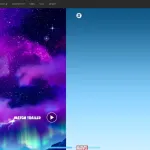
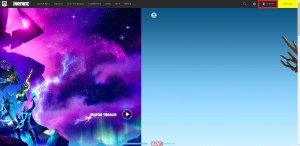
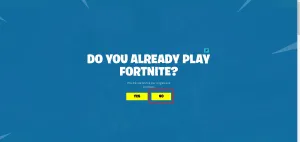
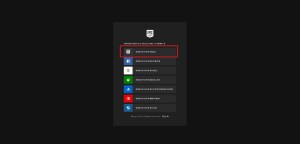
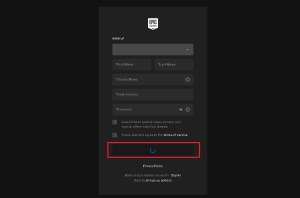
An Epic Games account is a must-have to sync your progress on other platforms. Your Epic account will serve as a cloud system that’ll store all of your progress that would originally be tied to the account you have on your preferred gaming platform.
To create your Epic account, you’ll do the following:
- Head on over to Epic Games’ website.
- Click the sign-in button on the top right of the page.
- You’ll then be asked if you already play Fortnite, but click on no for now.
- You’ll then be prompted with a login screen that will have all the supported login methods. Click on “Sign Up with E-mail.”
- You’ll need to create an Epic account with an e-mail address on the following screen and press on continue after filling all the boxes.
If you already have an Epic account, all you’ll have to do is sign in.
How to link your Fortnite accounts
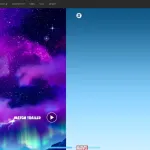
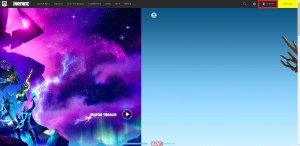
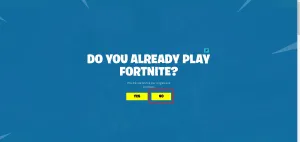
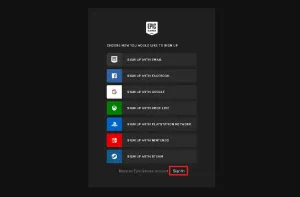
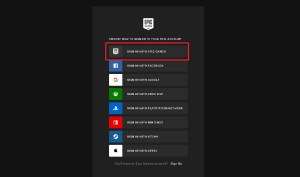
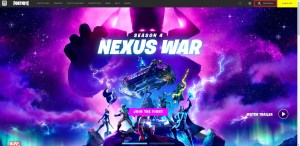
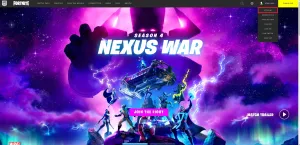

Now with an Epic account successfully created, here’s what you’ll have to do to link Fortnite accounts:
- After activating your account, you’ll log in to Epic’s website by clicking on ‘Sign In.’
- Once logged in, hover over your profile in the top right ‘Account.’
- On the left panel, find and click on Apps and Accounts.
- Select the account you’d like to link, and simply log in using your necessary credentials.
- The available options you can link to your Fortnite account are Xbox, PlayStation Network, Nintendo Account, Steam, Github, Twitch, and Nike.
That’s all there is to it! If you choose to link an Xbox account, for example, you’ll click on the ‘Connect’ option beneath Xbox, and sign in using your Xbox account. You’ll want to make sure you give Epic Games permission to link your account, but once you’ve done that it’s all taken care of.
How to link your gaming system with an Epic account via a code
The above method is the most traditional way for console and mobile players to sync their progress. If you’re a PC player looking to add another device to their ecosystem, however, there’s an alternative way of doing this.
When you first launch Fortnite on any console, you’ll be prompted with a message telling you that you can link your progress through your existing Epic Games account. Clicking on “Link an Account” will forward to you a new page featuring a code and timer on the bottom of your screen.
You’ll need a second device to complete this step in the easiest way possible since you’ll need to navigate to epicgames.com/activate. If you’re already logged in, the screen where you’ll enter code should appear, but you’ll need to log in with your Epic Account, otherwise.
Upon entering the code, your gaming device will detect your progress through your Epic account, and your beloved character should appear on your screen as a result. This method is usually referred to as the slower way of doing things, and it works pretty much the same on all platforms where Fortnite is available.
What can you do if your Fortnite progress is already associated with a different account?
Chances are you may have gone through the above procedures when it was first announced. If time has done its tricks on your memory and you no longer remember your Epic account’s login details, you may run into errors while linking your Fortnite process to your new account.
While there once was a way around this when Epic allowed users to “disconnect” their PlayStation Network, Xbox Live, Nintendo accounts, it’s no longer possible to do so. Even if you remember your Epic account’s details and go through the disconnecting process, you won’t be able to link your progress to a new account because it was “associated” with a different account.
Epic discontinued this feature because it allowed for account stealers to completely take over any Fortnite progress that’s tied to any other gaming system.
The only way around this error is finding the details of the Epic account that your Fortnite account is associated with and continuing your journey under those login details.
Now that you know how to link Fortnite accounts, we also recommend turning on the two-factor verification through SMS, email, or an authenticator app to protect your Epic account further. These methods will play a vital role if you ever forget your login credentials as well.






