Genshin Impact is a game packed with content, with a size of over 30 GB. As such, it can take a long time for players to download, log in, and then load the game.
It’s become even bigger since a whole new region was added with Patch 4.0 on Aug. 15, Fontaine. In addition to more content, it has received a significant graphics update for players on PlayStation and average PC. The upgrade can be selected through the Global Illumination setting.
Now, after some specific updates, players will have one more step to complete before launching Genshin on their preferred platform. When launching the game for the first time after the update, they will get the “Compiling Shaders” step, and it might take a while. If the process is too slow for you, here is whether you can fix it or make it faster.
Why did I get the Compiling Shaders step in Genshin Impact?
Players will get the Compiling Shaders step when launching their game after certain updates, and only on specific platforms. Usually, the developer will warn players of this in the Updates menu you can find on the left of your screen when playing Genshin.

Following the introduction of a hotfix on Aug. 24, players on Android had to wait for this additional step to launch their game for the first time after it went live. You can check if a recent update was caused by this by tapping the menu highlighted in the image above.
Related: This Genshin Impact bug is so OP, players never want it to be fixed
In short, you cannot skip this step. It’s an obligatory one you’ll get when launching the game at specific times. If you get the Compiling Shaders every time you launch Genshin, it means there’s something wrong with your files, though. In this case, you’ll have to reach out to the developer’s support.
Can I fix slow Compiling Shaders process in Genshin Impact?
First and foremost, Compiling Shaders is usually a slow process in itself since it’s a process that will be done for every new element the player might encounter in the game.
The compilation is done ahead of the game’s launch to avoid stuttering while playing, due to the system rendering new elements when they come up on the screen.
The developer might give an average duration in their update notice, too. For the update introduced on Aug. 24, it warned players on Android would be stuck in the Compiling Shaders process for an estimated time of 15 minutes. It will also take longer if your phone is older or hasn’t much storage space left. So in any case, you might have to be patient.
There are, however, some things you can do to speed up the process. First, free the most storage space you can from your phone, and minimize the number of active apps as much as you can so it can entirely focus on the Genshin launch.
How to fix the Compiling Shaders error in Genshin Impact
While most players will have to struggle with a slow compiling process, others might not have the opportunity to complete it at all due to an error. This can happen in many cases, from launching the game after an update to loading an area while playing or simply modifying the graphic settings.
To fix the error, you might try all the traditional solutions: you can restart the game, and change the game’s graphic settings. Depending on which platform you use, you can also check that you’re up to date with all graphic drivers.
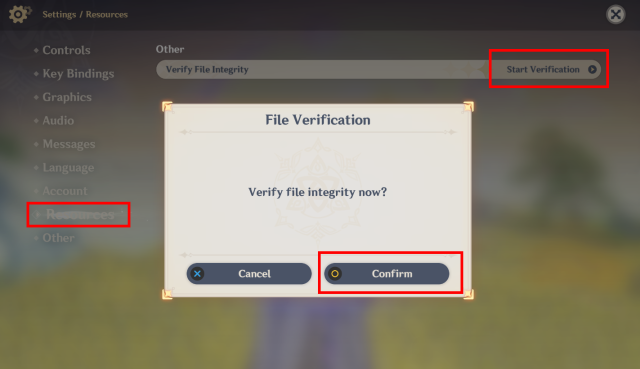
If the error is still not fixed, you’ll have only one option left before reinstalling the game: verify the files. Fortunately, Genshin features a tool to do this easily.
As shown in the image above, you can do this by heading into Settings and choosing the Resources tab. Then, select “Start Verification” and then “Confirm.”
If the Compiling Shaders issue is still not fixed, you’ll have to try and reinstall the game, unfortunately. On the other side, there’s no more efficient way to make the issue go away. More often than not, it will be tied to the game’s files.







Published: Aug 25, 2023 10:12 am