The massive Modern Warfare 3 download size has resulted in some drastic changes to Call of Duty HQ, which serves as the “front door” to Call of Duty content across MW3, Warzone, and MW2.
With content across all games installed, CoD HQ takes up well over 154 GB of space if you’re on Steam.
HQ will, for the time being, act as the “single destination” for all things Call of Duty for console and PC players. But the system can be a bit overwhelming after the most recent pre-MW3 launch changes.
Looking to prioritize your preferred Call of Duty experiences? Trying to reach them? Here’s how to navigate and use Call of Duty HQ to play MW3, MW2, and Warzone.
How to manage files and save space in Call of Duty HQ
Whether you’re sick of Warzone or you’re putting MW2 behind you with the launch of MW3, you can save space on your system by removing these portions of the game from CoD HQ. If you are a core multiplayer or Warzone purist, you can cut down on the total file size to less than 50 GB.
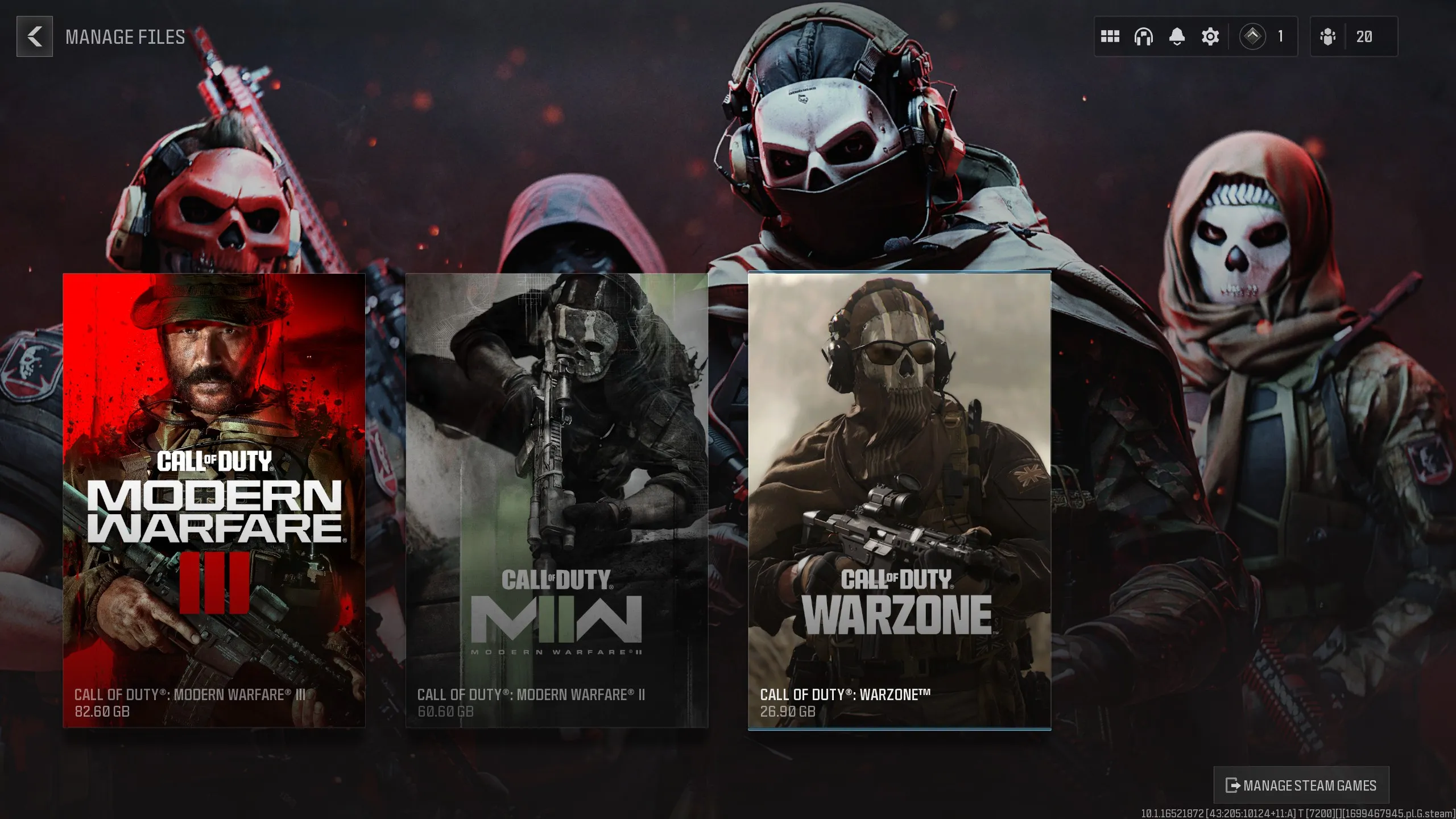
To reach the file manager, click on the Settings gear icon on the top right of the CoD HQ homepage. At the bottom of the Settings list, click on the Manage Files option. This will take you to a page with your currently installed content, with each section listing the amount of space it takes up while giving you the option to uninstall. You can also uninstall entire games like MW3, MW2, or Warzone.
All Call of Duty game mode file sizes in CoD HQ
Here’s the amount of space each active part of Call of Duty takes up on PC, according to Steam:
- MW3 multiplayer: 37 GB
- MW3 campaign: 45.6 GB
- Warzone: 29.6 GB
- MW2 campaign: 29.2 GB
- MW2 multiplayer: 25.6 GB
- MW2 co-op: 27.30 GB
Select the game or game section you want uninstalled and choose to either close the game immediately and uninstall it or queue it up for uninstallation as soon as you exit the game yourself.
How to play MW3, Warzone, and MW2 through CoD HQ
Navigating the CoD HQ menu is straightforward to some and confusing to others. The main menu is split into a number of sections: What’s Hot, MW3, Warzone, MW2, and Legacy Games. Selecting any option will initiate the launch process that will temporarily close CoD HQ as it navigates to the other game “module.”
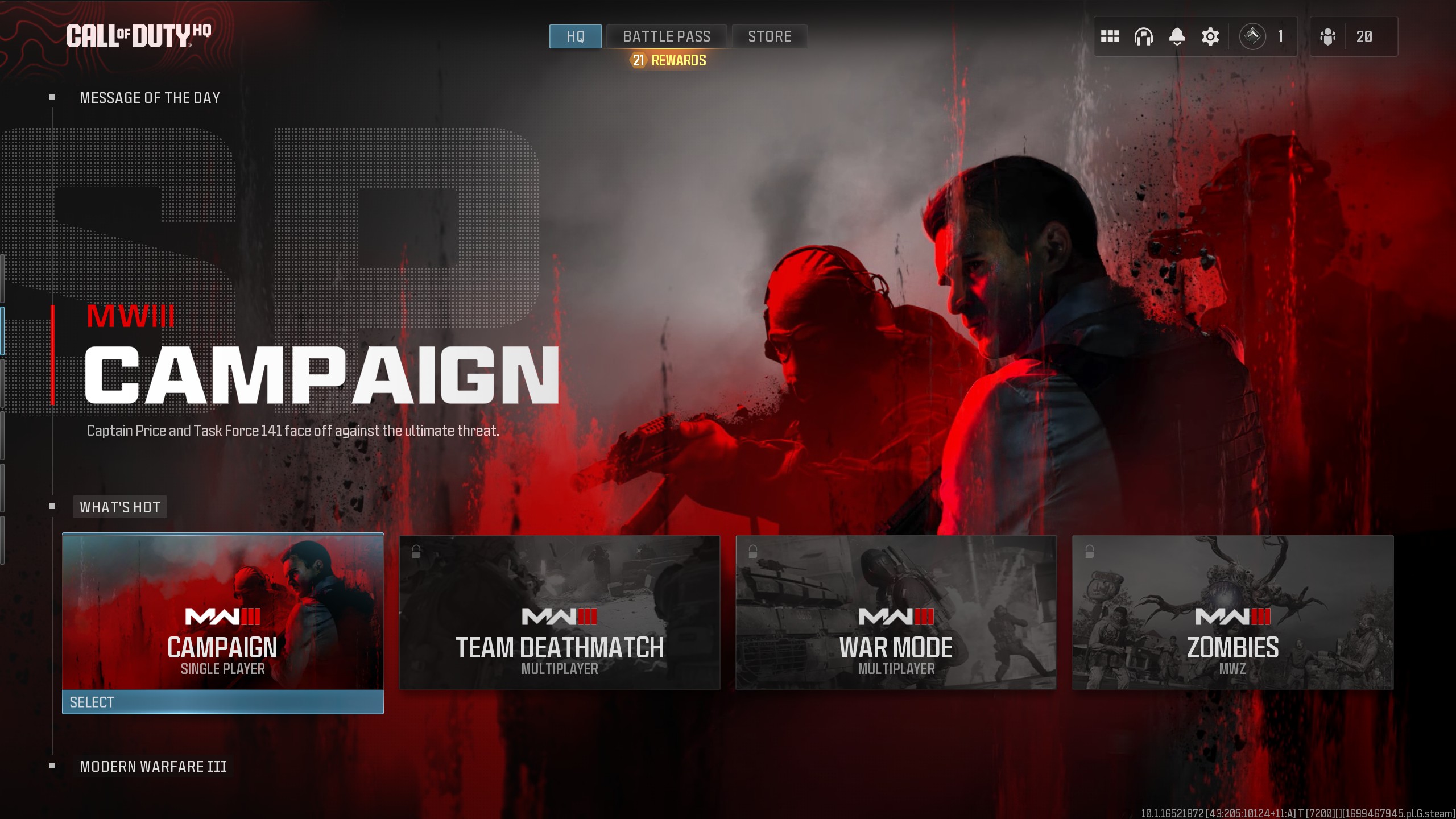
“What’s Hot” will feature the “top playlists” for MW3, which will likely include the campaign, a featured core multiplayer playlist, the returning War mode playlist, and Zombies.
From the MW3 section, players can navigate to the specific menus for the game’s campaign, core multiplayer, Zombies, and private matches. The Warzone section features a Featured playlist, DMZ, Resurgence, traditional battle royale, and private matches. The MW2 section has direct playlist links for core multiplayer, Ground War, Raids, co-op, the campaign, and private matches.
Finally, at the bottom are Legacy Games if you have them installed or owned, including the original Modern Warfare remake, Black Ops Cold War, and Vanguard.







Published: Nov 8, 2023 05:13 pm