Football Manager 24 offers the most realistic experience of all soccer simulation games. But one thing the game doesn’t have are club logos, player faces, and club kits for every team due to licensing issues.
These items make FM24 a much better experience and fortunately, there’s a way for players to install logos, player faces, and kits in FM24. The community has been actively releasing add-ons for years, meaning that all you need to do is find these assets and install them.
The difference logos, player faces, and kits make in Football Manager 24
Logos, player faces, and kits improve FM24’s visuals as the game becomes more realistic. These add-ons don’t have any impact on gameplay.
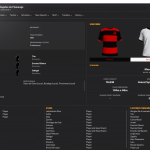
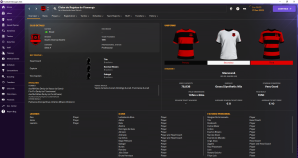
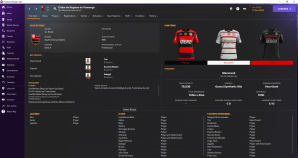
How to find logos, player faces, and kits for Football Manager 24
Just like with any add-on for FM24, you’ll have to resort to community forums and dedicated websites to find logos, player faces, and kits. Though it sounds like a lot of hassle, you can easily find them on websites such as Sortitoutsi and FMScout. I’ve been using these sites for years and can vouch they’re safe.
As you access these websites to look for logos, player faces, and kits, you’ll notice there’s more than one option for each of them. While I can’t determine which is better, I can tell you what graphics I’ve been using for years.
Logos: TCM Logos Megapack or Metallic Logos Megapack.
Player faces: Cut Out Player Faces Megapack or DF11 Player Faces Megapack.
Kits: Standard Kits Megapacks or SS’ Kits.
How to install logos, player faces, and kits for Football Manager 24
You might imagine it’s difficult to install all these add-ons to FM24, but it isn’t. This is because all of them go into the same folder and you just need to change a couple of settings in-game to make the graphics work. Follow the steps below to install logos, player faces, and kits in FM24.
- The logos, player faces, and kits you download will likely come compressed—the file ends in .rar, .zip, or .7z—and the first thing to do is extract them with software like WinRar or 7z.
- After the extraction is completed, copy the folders and paste them into the following path Users\username\Documents\Sports Interactive\Football Manager 2024\graphics
- If the graphics folder doesn’t exist, simply create one.
- Open FM24.
- Click “Preferences” and then click the “Advanced” tab on the left.
- Select “Interface” from the drop-down menu on the right-hand side.
- Check the “Reload skin when confirming changes in preferences” box and uncheck the “Use caching to decrease page loading times” box.
- Click “Confirm” at the bottom of the page.
Now that you have graphics for FM24, all you need to do for future FM games is to copy and paste the graphics folder to the directory of the new game. Of course, you can download all the assets again, but having the possibility to just use the same add-ons is a time-saver.
After you complete the installation of logos, player faces, and kits in FM24, you can turn your attention to making the game even more aesthetically pleasant by installing a new skin.






Published: Nov 2, 2023 01:45 am